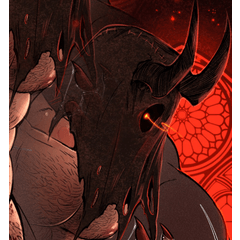為來自大螢幕且需要一些靈活性的人提供最少的 iPad 工作空間 Minimal compromise iPad workspace for people coming from larger screens and want some flexibility

- 重新排列面板,因此使用 iPad 時不會妥協。面板完全打開的大小不會一直困擾著我,但當使用寬屏格式時,我有時會折疊左側面板,或所有面板,並使用鍵盤快速鍵訪問彈出面板
彈出面板包括:
Y - 色輪
H - 子工具
N - 子工具設置
您也可以將圖層快顯視窗面板綁定到快捷方式, 出於某種原因, 我只是還沒有...
- 指揮欄幾乎擁有我所需要的一切, 以一種對我有意義的方式佈置。如果你沒有鍵盤方便, 它真的有説明。有時我折疊每個面板, 只是單獨使用命令列
- 鍵盤快速鍵類似于 Photoshop,有一些更改...
Q/W - 畫筆大小向下/向上
A - 自動選擇
S - 套索/矩形/橢圓/聚丙烯等
F - 翻轉畫布
1-10 (數位行) - 刷不透明度
...可能是其他人, 我忘了哈哈。一切都觸手可及,沒有壓力
- 我也使用 Redjuice 的自動操作一些丟失的 Photoshop 功能, 他們真的很好查找 em!
希望這能説明某人!

- Rearranged panels so there's no compromise when using the iPad. The size of the panels fully open doesn't bother me all the time, but when working on widescreen formats, I sometimes collapse the left side panels, or all the panels and use keyboard shortcuts to access the Pop-Up Panels
Pop-Up Panels are:
Y - Color Wheel
H - Sub Tool
N - Sub Tool Settings
You can also bind Layers Pop-Up panel to a shortcut, for some reason I just haven't yet...
- The Command Bar has almost everything I could ever need, laid out in a way that makes sense to me. If you don't have a keyboard handy it really helps. Sometimes I collapse every panel and just use the Command Bar alone
- Keyboard shortcuts are similar to Photoshop, with some changes...
Q/W - Brush size Down/Up
A - Autoselect
S - Lasso/Rectangle/Ellipse/Polyine etc.
F - Flip Canvas
1-10 (Number Row) - Brush Opacity
... possibly others I forgot about haha. Everything is withins easy reach, no strain
- I also use Redjuice's Auto Actions for some missing Photoshop functions, they're really good look em up!
Hope this helps someone!