1. エリアを選択
2. 塗りつぶしたいカラースタイルを選択します
2. 塗りつぶしたいカラースタイルを選択します
3. オートアクションを押してランダムな色で塗りつぶします
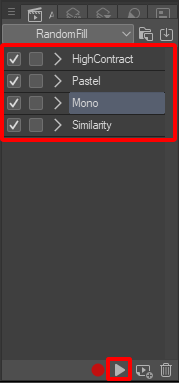
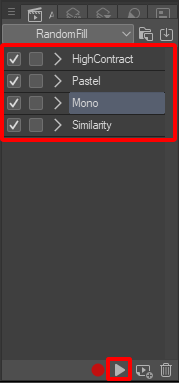
*注:オートアクションを使用する前に、必ず領域を選択してください。レイヤーをロックしたり、透明ピクセルをロックしたりしないでください。 選択範囲を大きくすると、読み込みが遅くなる場合があります
オートアクションセットには、4つの色選択モードが含まれています。
1. 高コントラスト: コントラストの高いランダムな色を生成します


2. パステル: ランダムなパステル スタイルの色を生成します


3. モノラル:選択した色と同じ色相のランダムな色を生成します
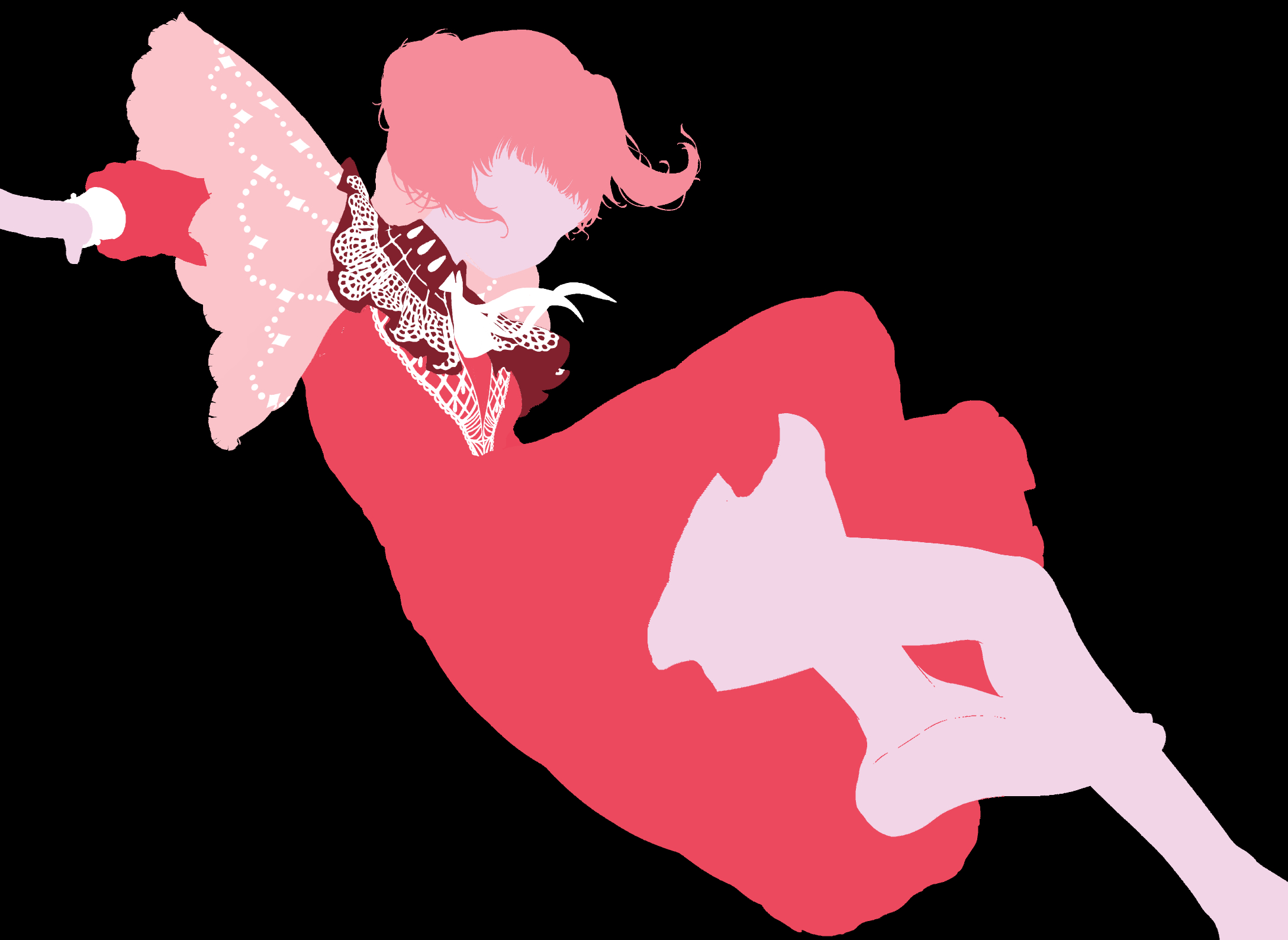
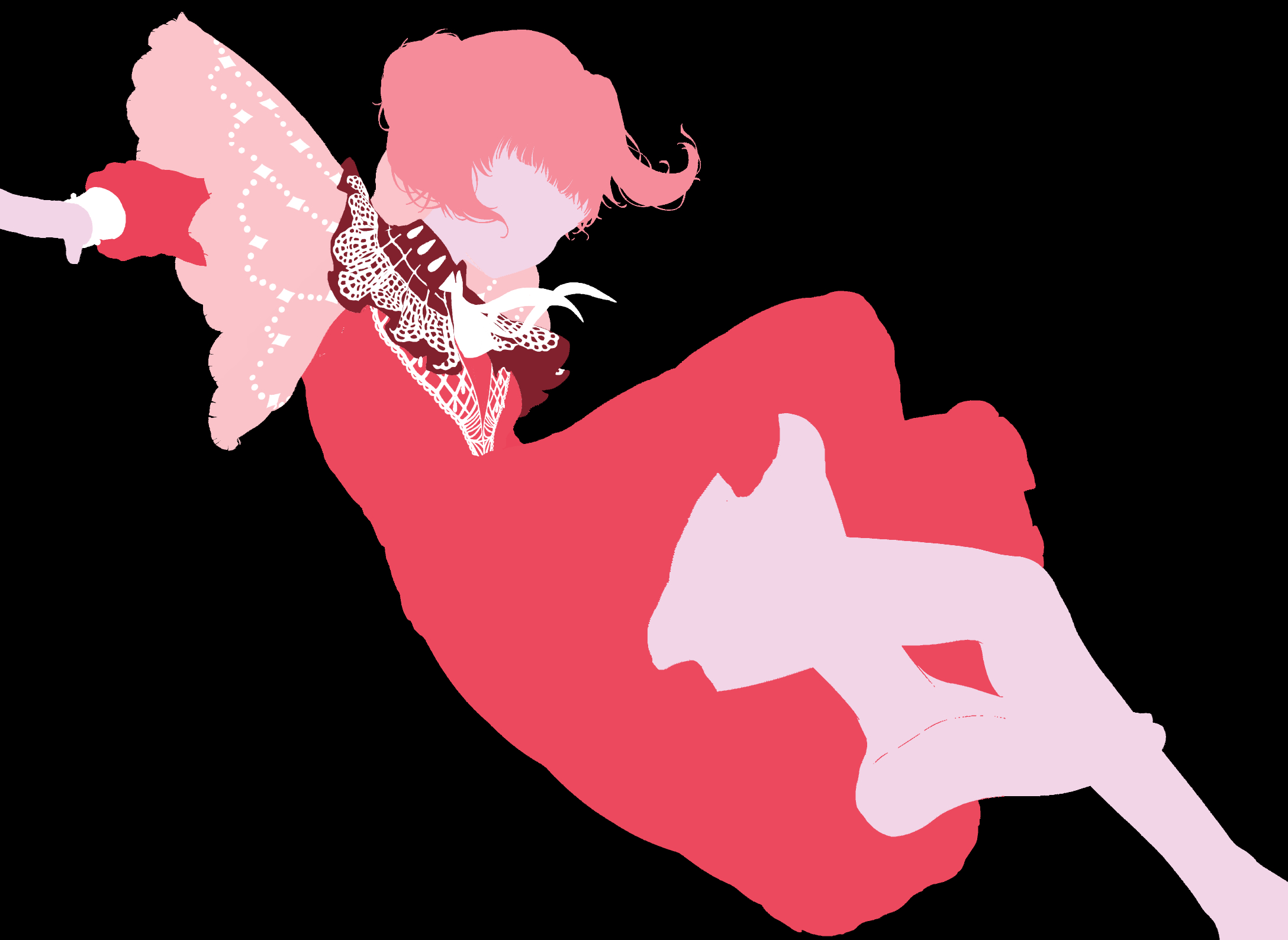
4. 類似性: 選択した色に似たランダムな色を生成します

選択範囲を使用するときに自動入力アイコンを作成することもできます。
1. エリアを選択
2. 選択ランチャー設定を選択します

3. [自動アクション] タブを見つける
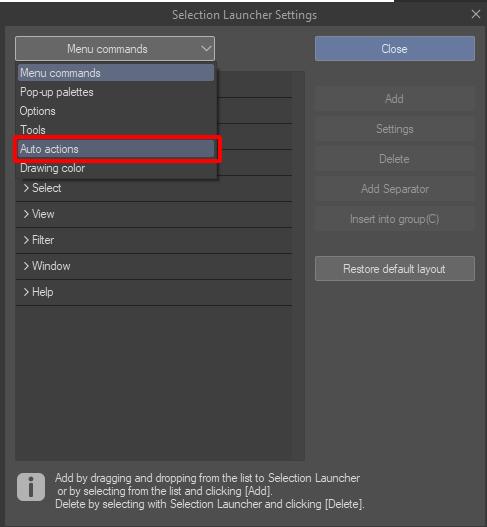
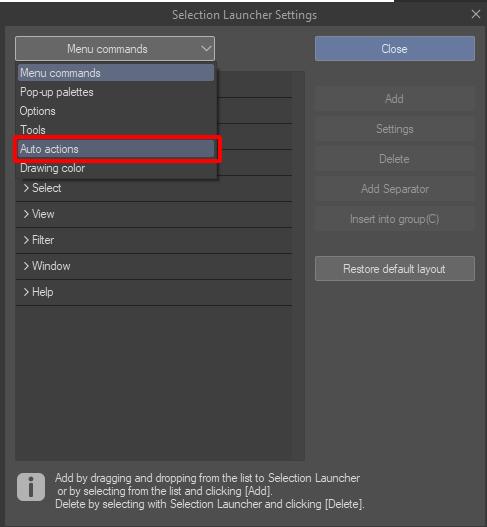
4. 必要な Random 関数→ RandomFill を選択します
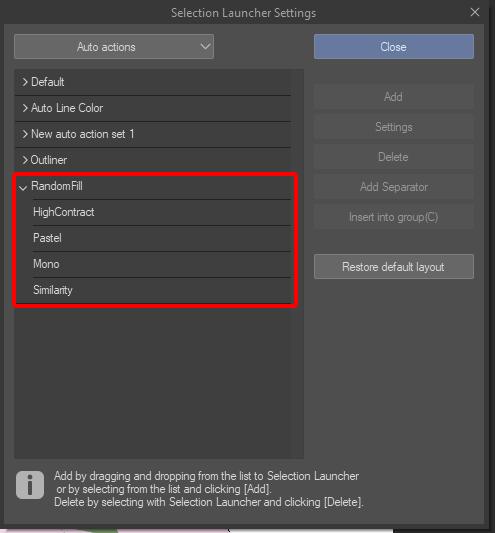
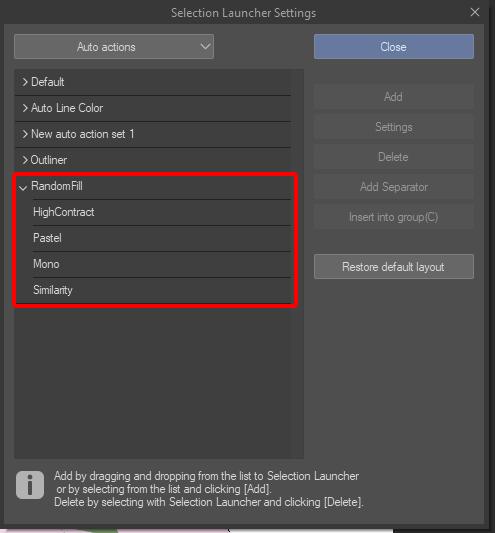
5. [追加] をクリックします。
1. Select an area
2. Select the color style you want to fill
2. Select the color style you want to fill
3. Press Auto Action to fill with a random color
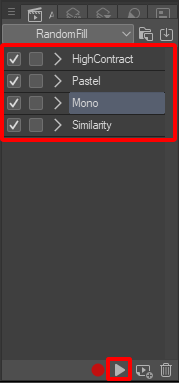
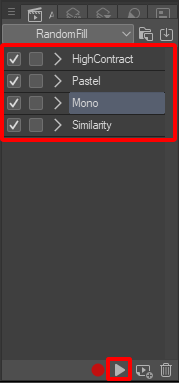
*Note: Make sure to select an area before using Auto Actions. Do not lock the layer or lock transparent pixels. Larger selections may load more slowly
The Auto Actions set includes 4 color selection modes:
1. High Contrast: Generates random colors with high contrast


2. Pastel: Generates random pastel-style colors


3. Mono: Generates random colors with the same Hue as the selected color
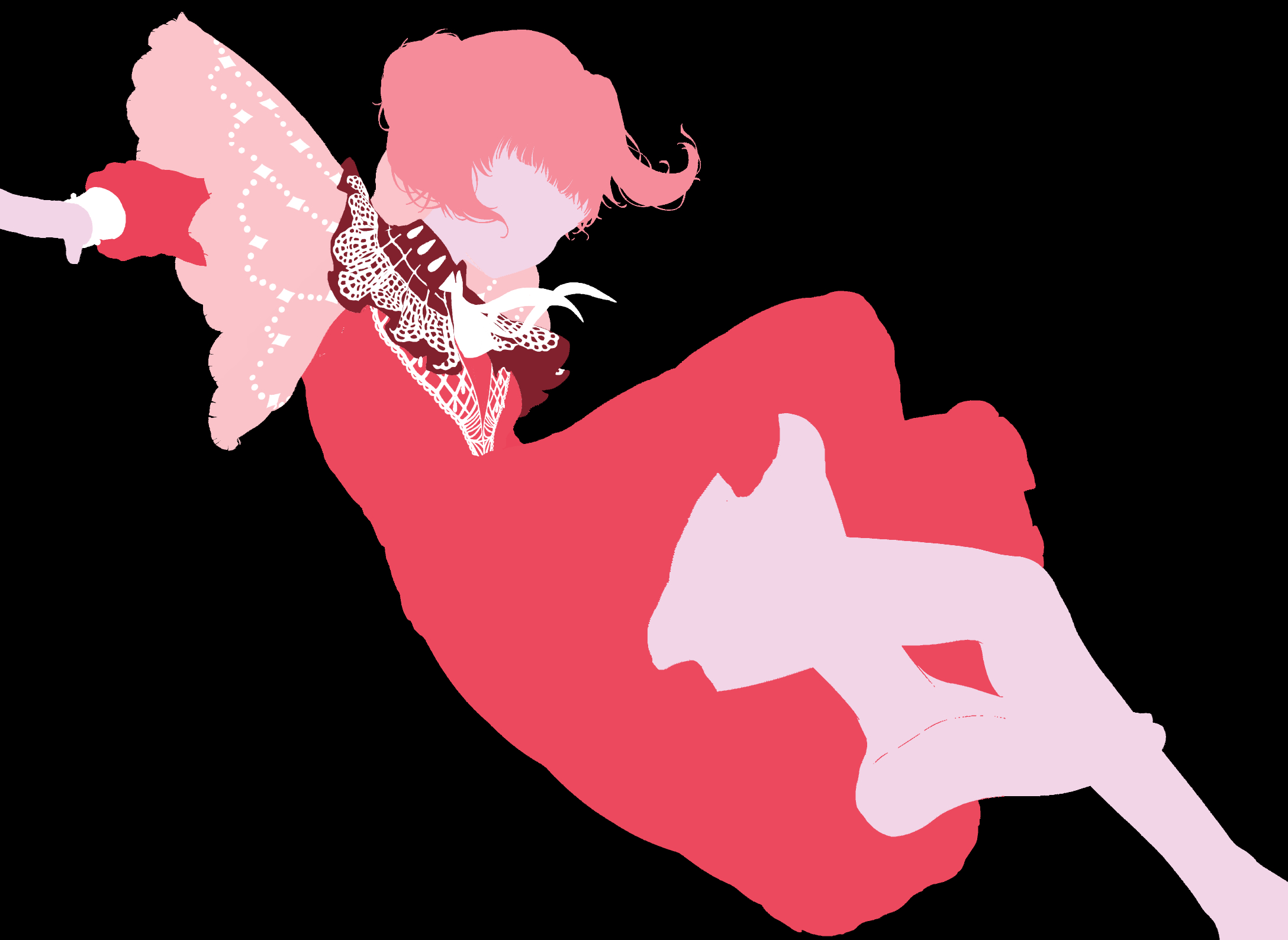
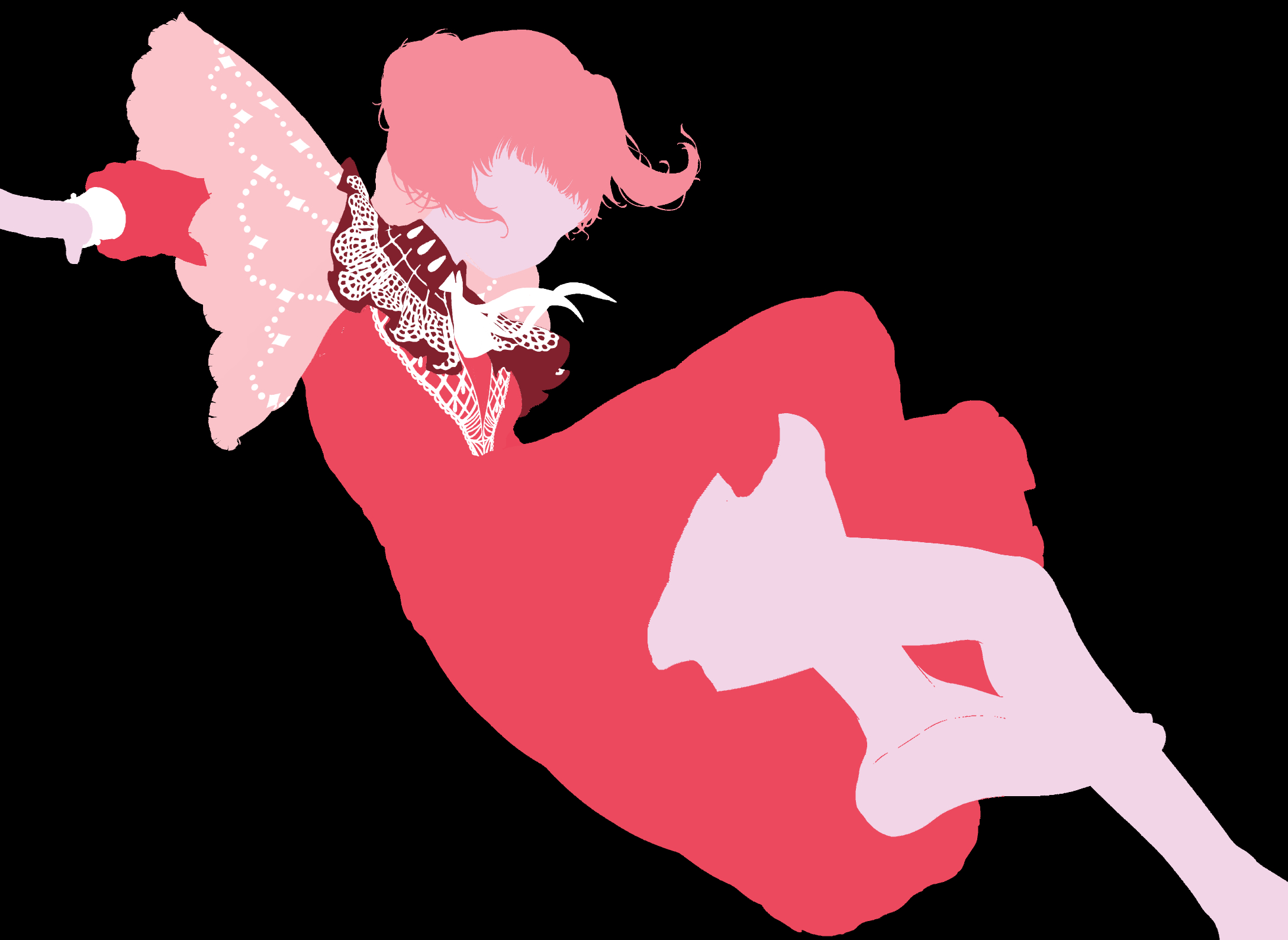
4. Similarity: Generates random colors similar to the selected color

You can also create an Auto Fill icon when using selections:
1. Select an area
2. Select Selection Launcher Settings

3. Find Auto Actions tab
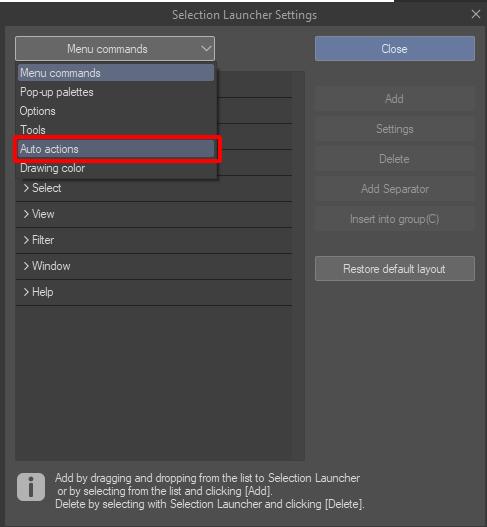
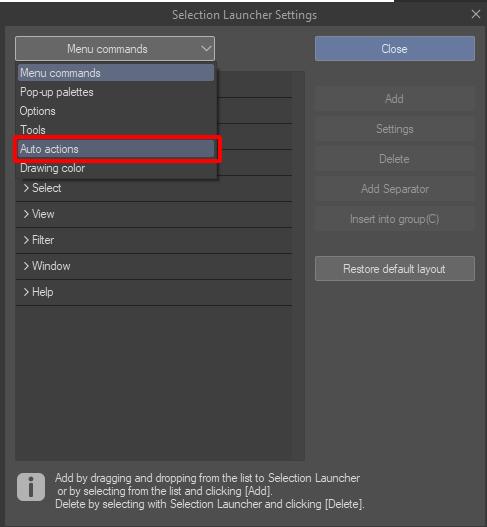
4. Choose RandomFill → the Random function you want
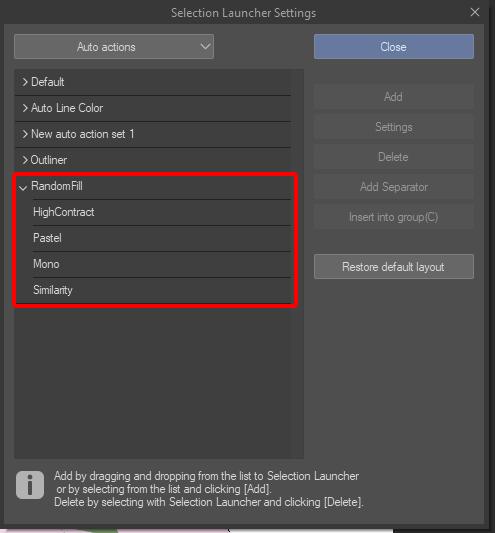
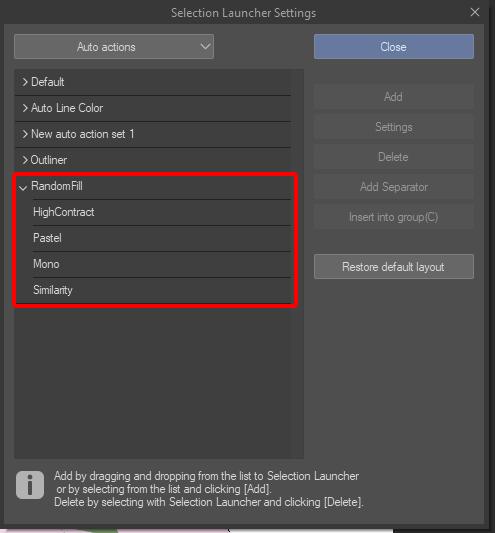
5. Click Add











































