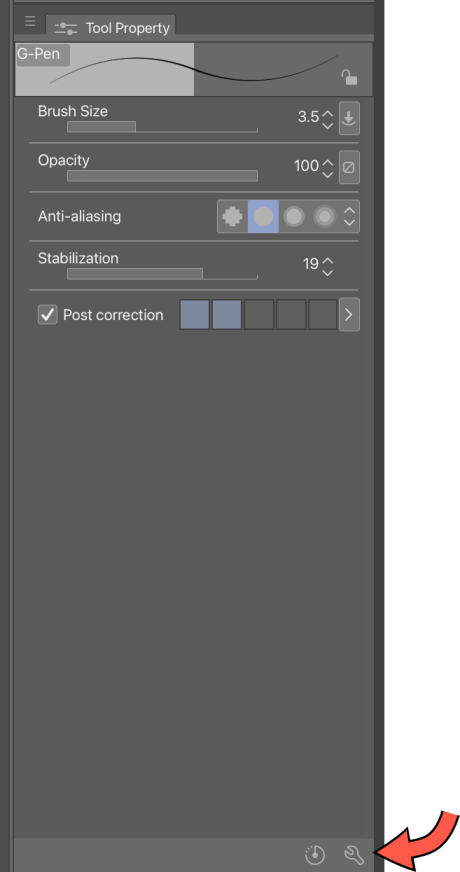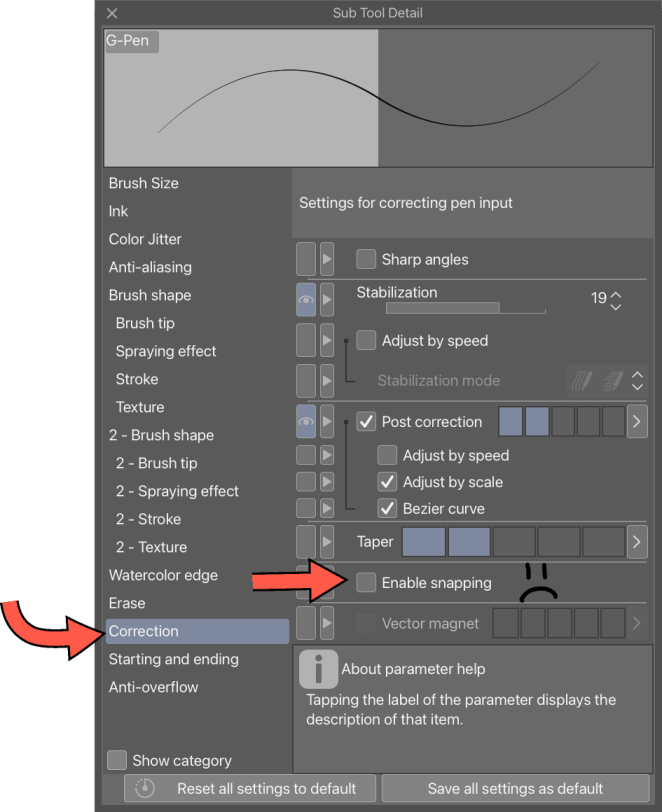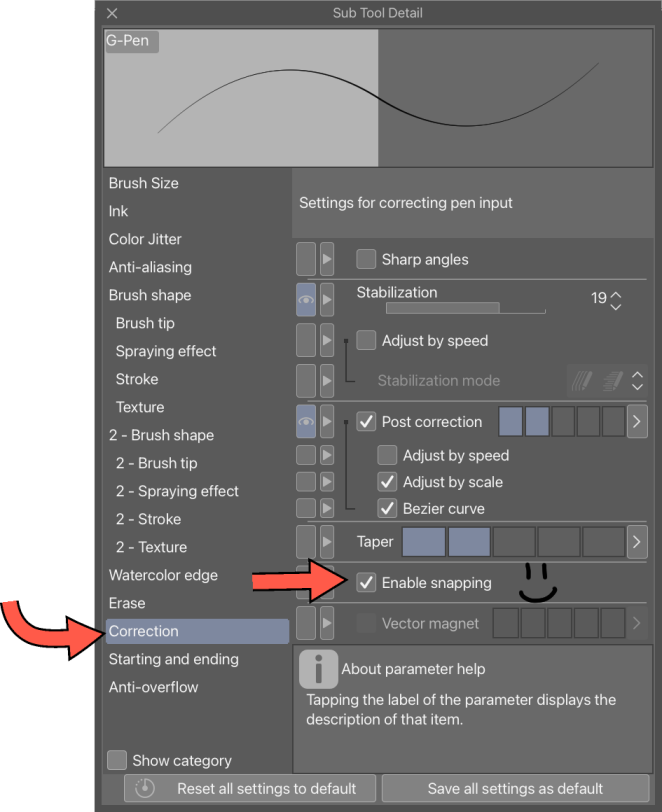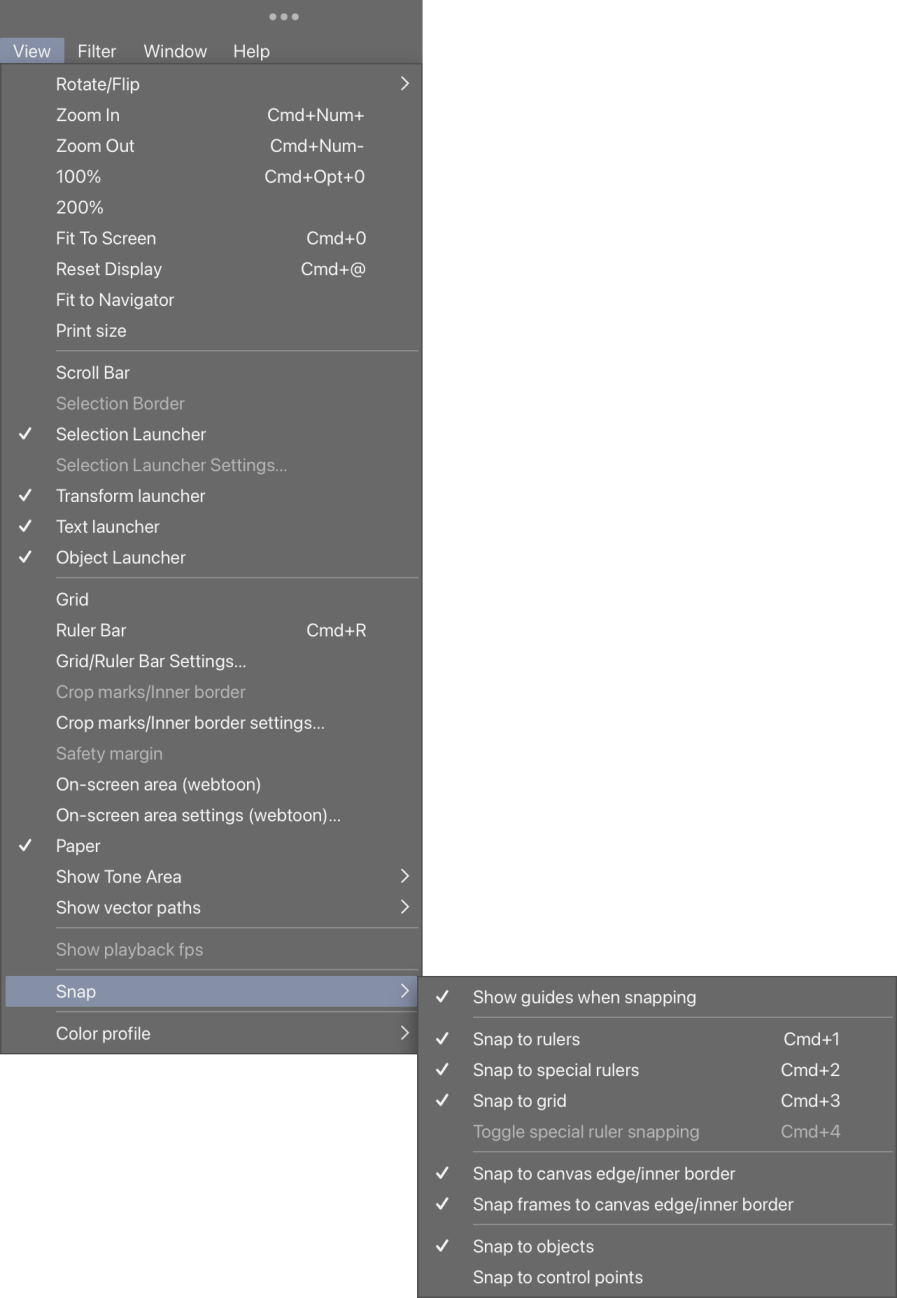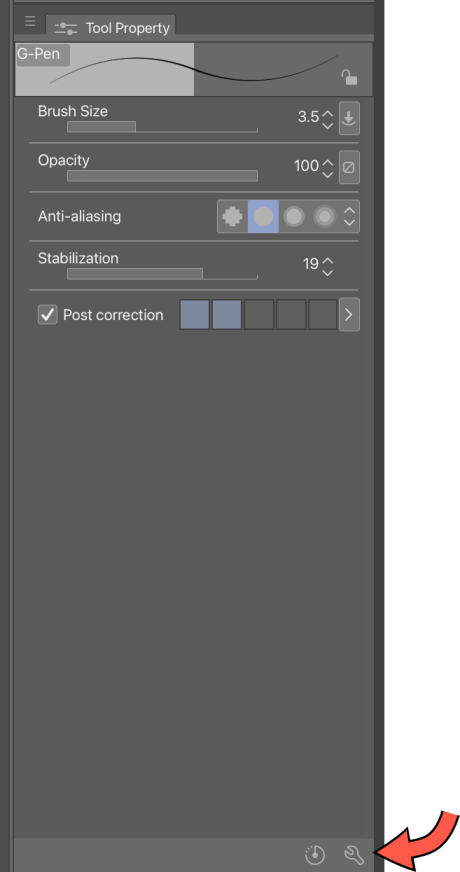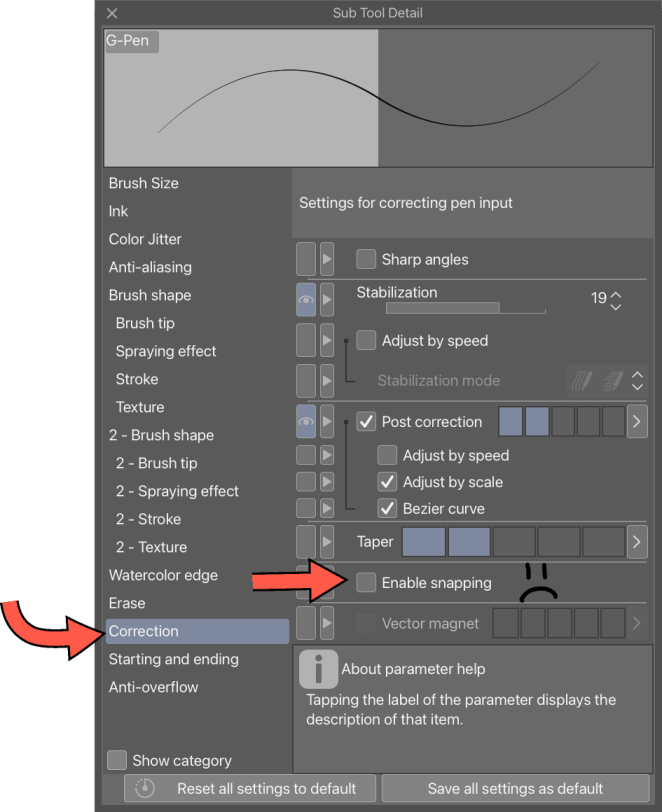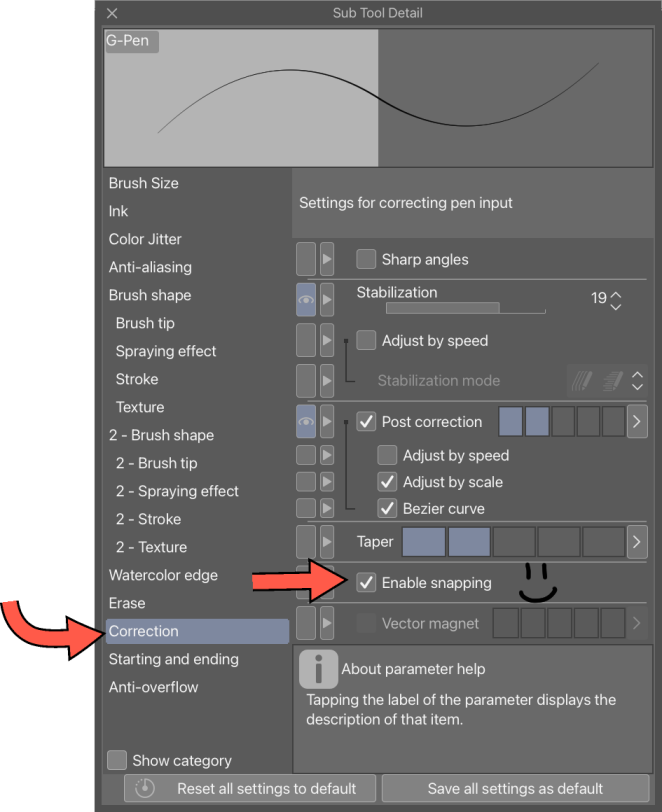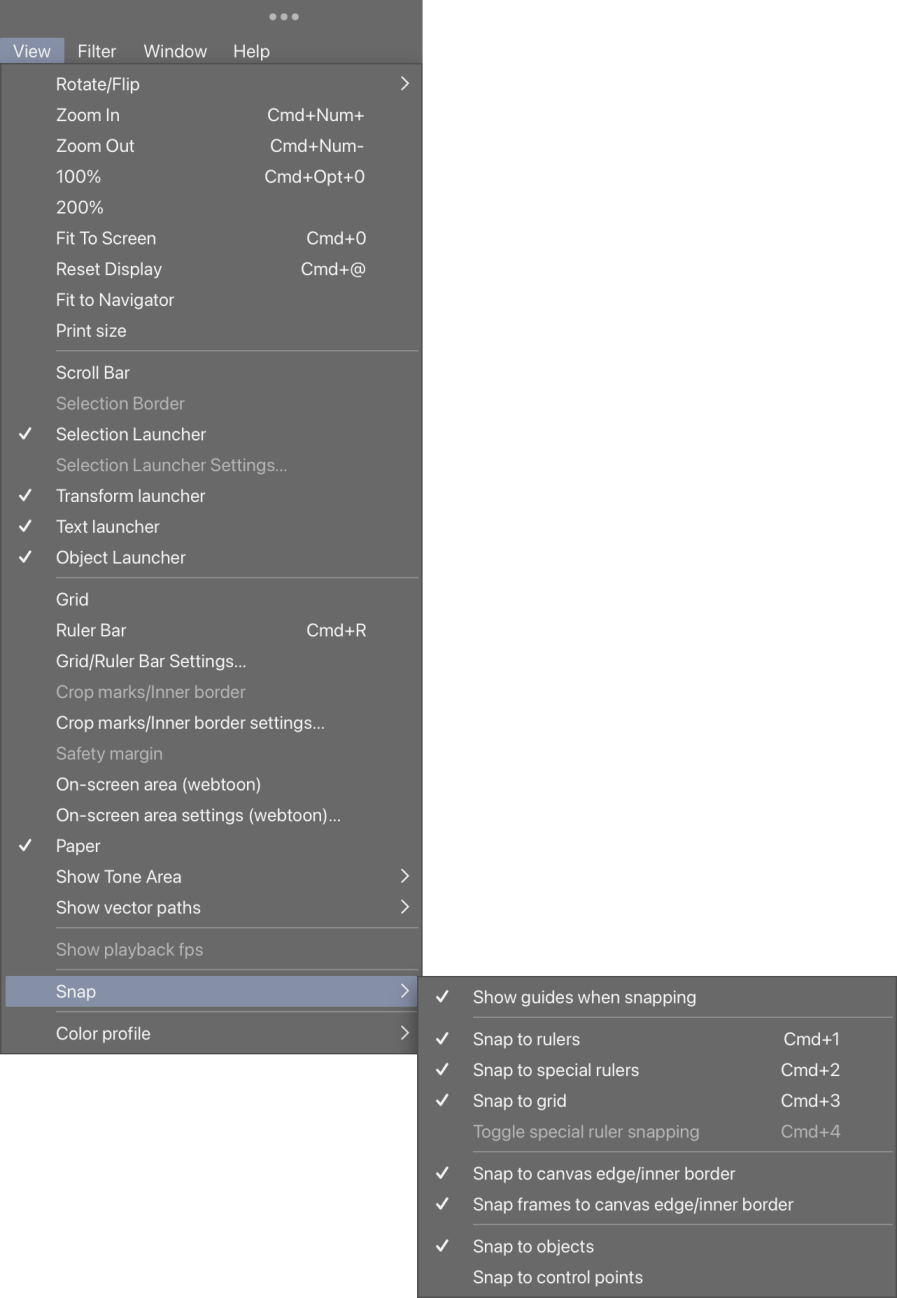最近Vroidテクスチャを作り始めて、他の人の自動中央対称ツールをよく使用していましたが、通常は対称的な画像を半分にカットするために、中央にもガイド定規が必要であることに気づきました。だからこそ、ツールをスナップするように設定できるように、特にガイド定規として必要でした。
結局、自動的にキャンバスの中央に行く定規のレイヤーテンプレートを作るのは思ったより簡単だったので、やってみました。キャンバスにドラッグするだけで、中央に移動します。易しい!
もちろん、寸法を変更してもキャンバスに合わせて調整されるわけではありませんが、定規フォルダを削除してからキャンバスのサイズを変更した後に再度追加すると、再び中央に配置されます。
このレイヤー テンプレートには、次のものが含まれます。
●横型ガイド定規1個
●縦型ガイド定規1個
●上下対称定規(2面)1個
-1つの空白のラスターレイヤー
各定規は独自のレイヤー上にあるため、必要に応じて各定規をオンまたはオフにすることができます。
トラブルシューティング:
それは非常に簡単なはずですが、それでも説明が必要なことがあるかもしれません。
定規に問題がある場合は、サブツールの詳細で[スナップを有効にする]ボックスにチェックが入っていることを確認してください。ツールプロパティパレットに表示されていない場合は、ツールプロパティパレットの右下にあるレンチをクリックし、修正カテゴリをクリックします。定規で使用するサブツールでこれがチェックされていることを確認する必要があります。
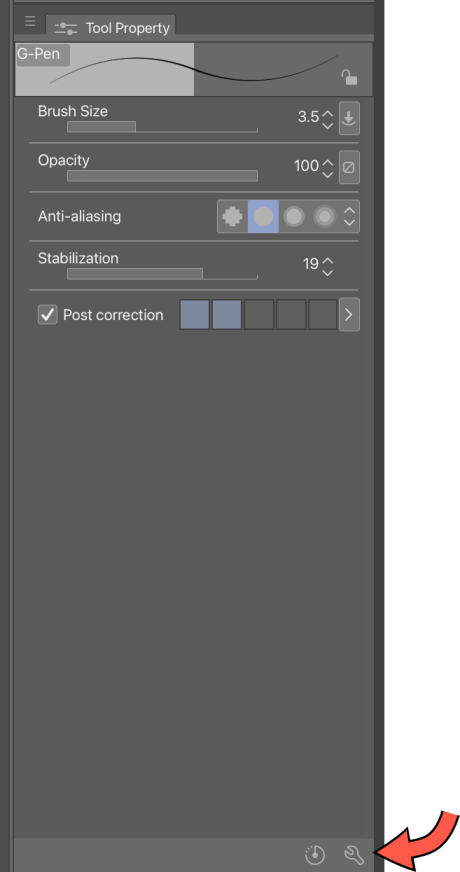
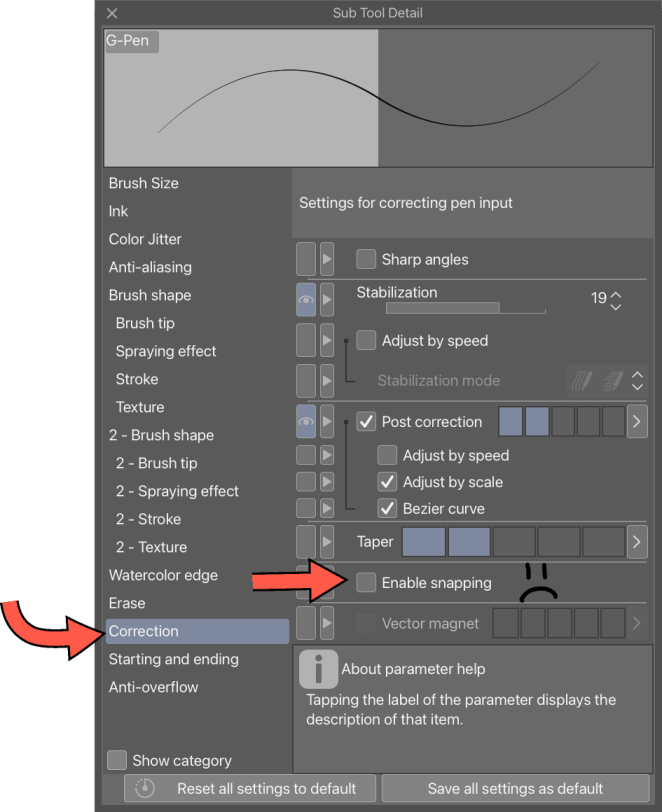
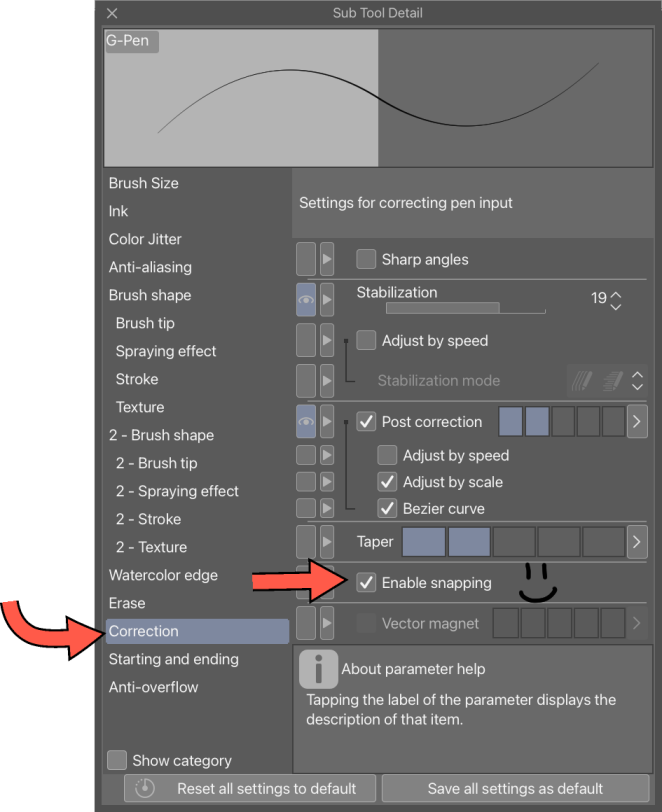
また、CSPのバージョン4を使用している場合は、「スナップ先」をオンにして、さらにスナッピーなアライメントの良さを実現できます。
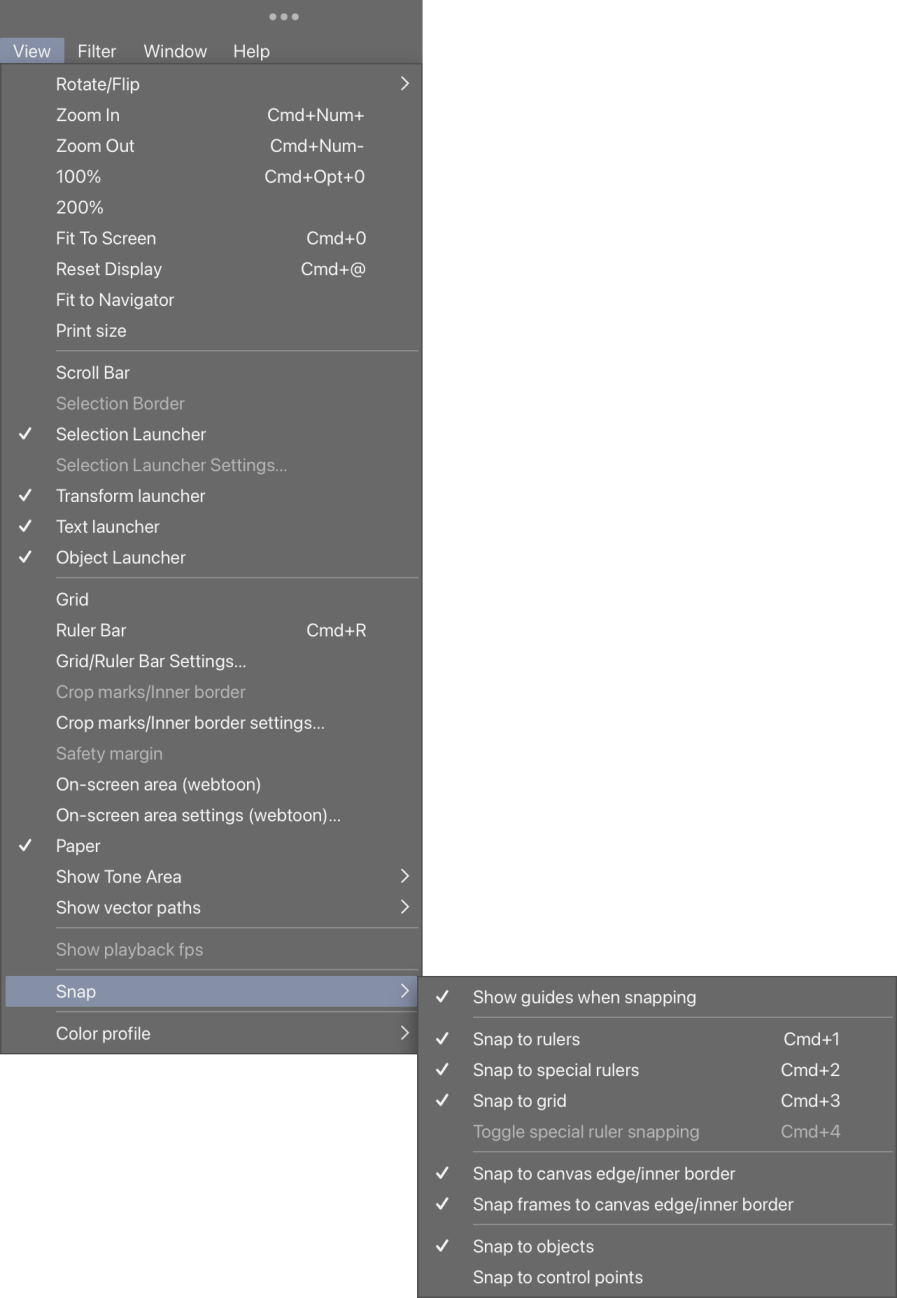
これが他の誰かを助けることを願っています!楽しむ!
I started making Vroid textures recently and I was using someone else’s automatically centered symmetry tool a lot, but found myself needing a guide ruler in the center too, usually to cut a symmetrical image in half. That’s why I really needed it to be a guide ruler specifically, so that I could set my tools to snap to it.
Turns out, it’s easier to make a layer template of a ruler that automatically goes to the center of a canvas than I thought, so I did it. Just drag it to the canvas and it’ll go to the center. Easy!
Of course, it won’t adjust with your canvas if you change the dimensions, but if you delete the ruler folder and then re-add it after you’ve changed your canvas dimensions, it’ll be in the center again.
This layer template contains:
-1 horizontal guide ruler
-1 vertical guide ruler
-1 vertical symmetry ruler (2-sided)
-1 blank raster layer
Each ruler is on its own layer, so you can turn each one on or off as needed.
Troubleshooting:
It should be pretty straightforward, but some things may need to be explained regardless.
If you’re having trouble with the rulers, make sure that the ‘Enable snapping’ box is ticked in your Sub Tool Details. If it’s not visible in the Tool Property palette, click the wrench in the lower right of the Tool Property palette and click the Correction category. You’ll have to make sure this is ticked on any sub tool you want to use with the rulers.
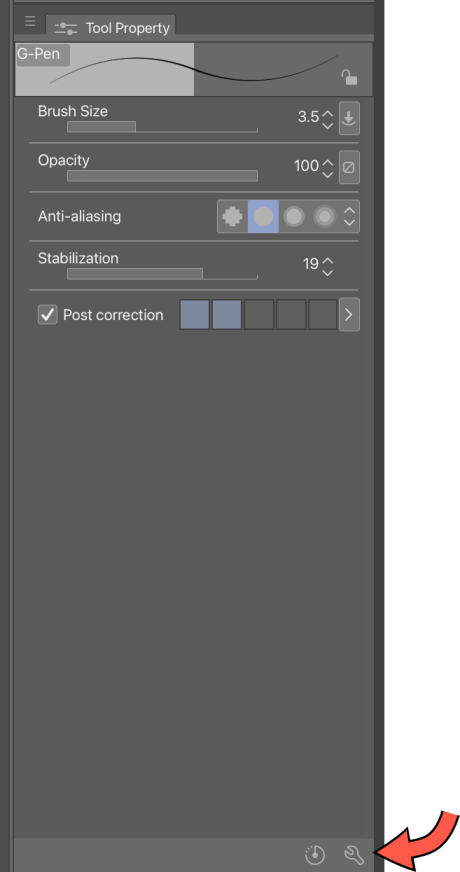
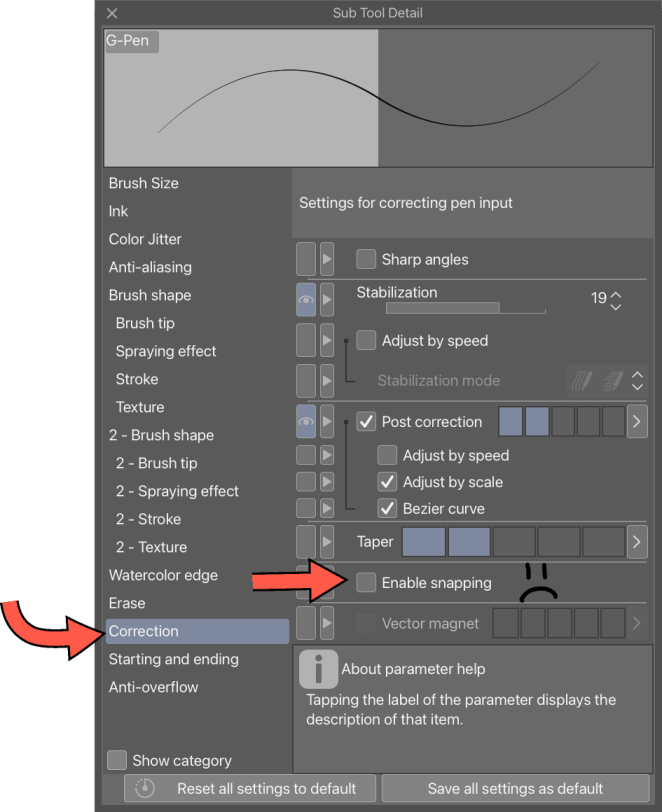
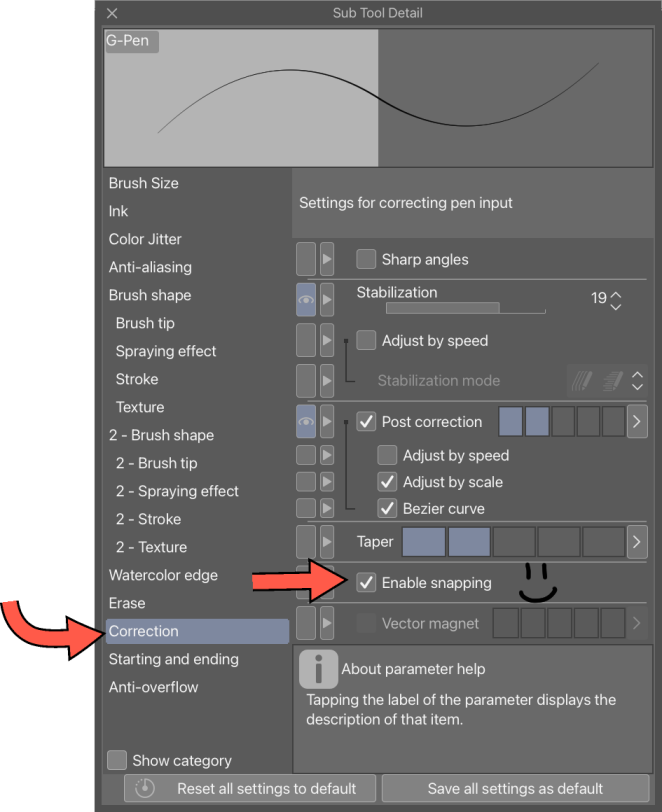
Also, if you have version 4 of CSP, you can turn on ‘Snap To’ for even more snappy alignment goodness:
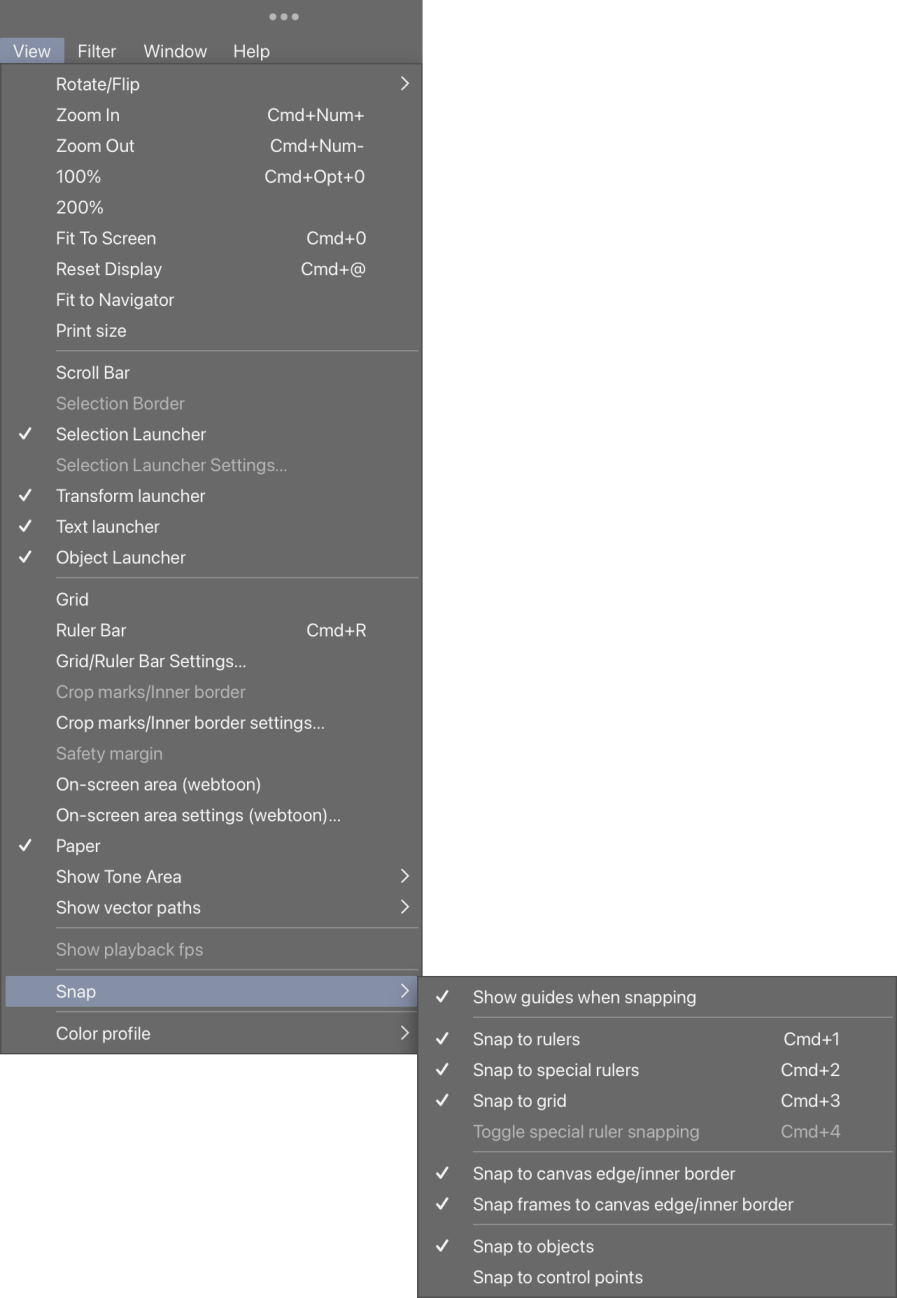
Hope this helps someone else out there! Enjoy!