3D蓮の4つのバリエーション~~ 4 variations of 3D lotus ~~
4つのロータスブルームモデル、かなり軽量で、そのうち3つは5kの三角形未満で、1つは6kの三角形を少し超える高さです。参考までに、私のipad pro 2020はおそらく一度に約30個を問題なく処理できます(つまり、シーンをナビゲートするのは速く、大きな遅延はありません)。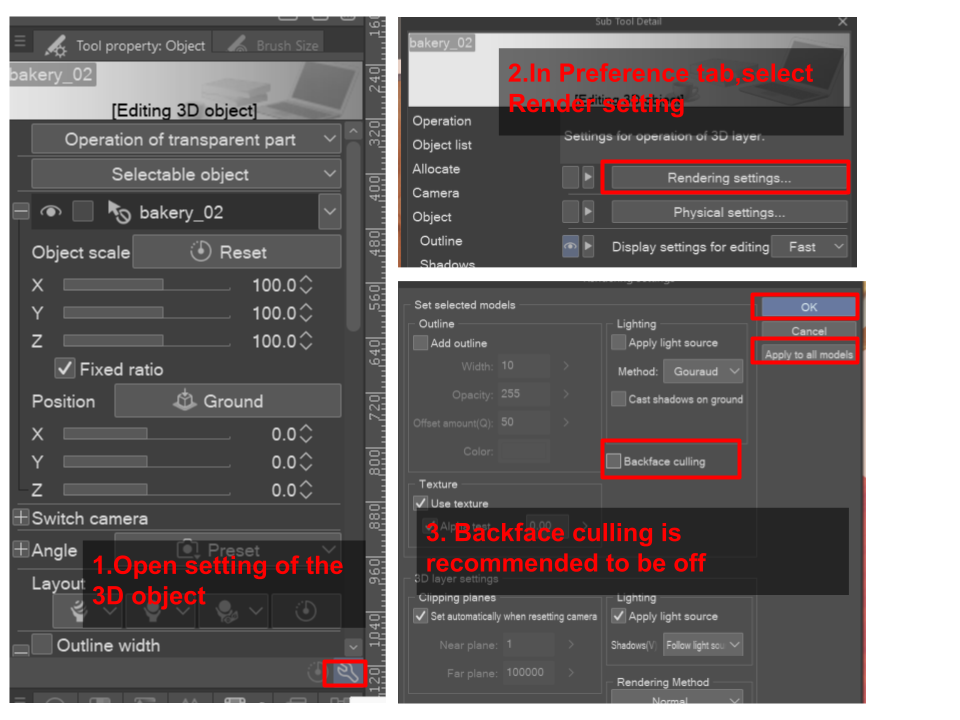

他のことをする前に 、バックフェースカリング をオフにしてください。
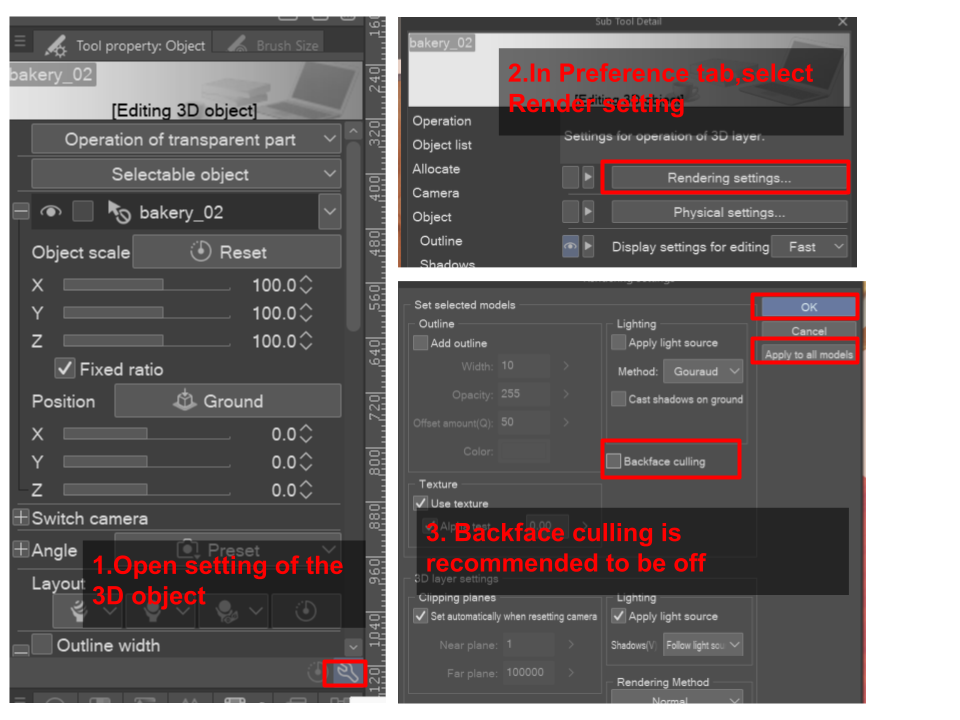

この画像を再現するには、必要に応じてコンポジションに花を配置し、まだ設定を変更する必要はありません、デフォルトは問題ありませんが、何か問題が発生した場合は、これを適用されたアウトラインと適用された光源に設定していることを確認してください。LT変換を行い、アウトライン精度= 1で、必要に応じてトーンワークを調整します。LT変換フォルダを乗算に設定し、アウトラインレイヤーをオーバーレイに設定します。3Dレイヤーに戻り、表示して適用された光源をオフにし、このレイヤーをLT変換フォルダーの下に配置します。グロー覆い焼きブレンディングモードをすべての上に重ねてレイヤーを作成し、まだらの光を黄色でペイントし、レイヤーの不透明度を調整します。可愛らしい蓮の<3をお楽しみください
4 lotus bloom models, fairly light weight, 3 of them is under 5k triangles and one slightly higher at a little more than 6k triangles. For reference, my ipad pro 2020 probably can handle about 30 of them at once without any issue ( I mean it will still be fast to navigate the scene and no significant lag).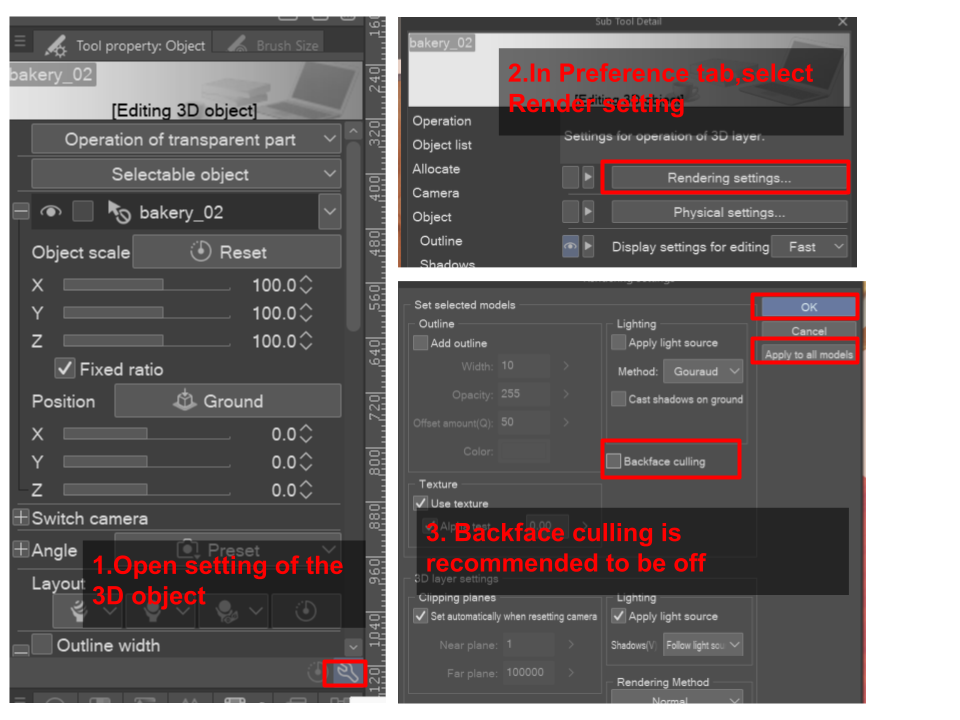

Please turn of backface culling before doing anything else.
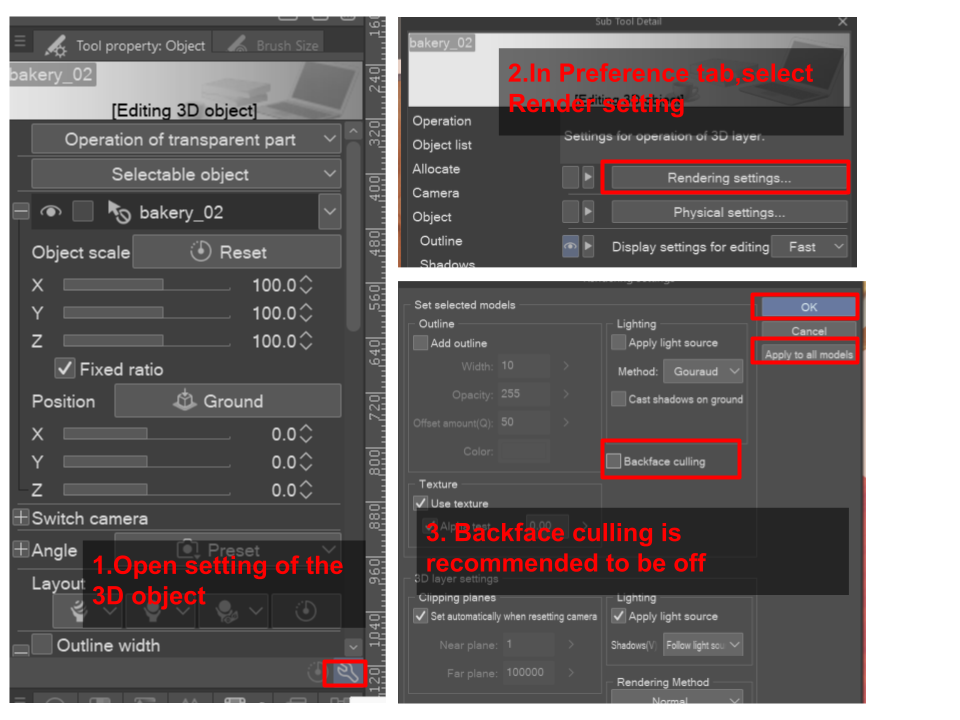

To reproduce this image, position the flower in a composition as desired, no need to change any setting yet, default should be fine but in the case something goes wrong, make sure that you set this to applied outline and applied light source. Do an LT conversion, outline accuracy = 1 and adjust tone work as you wish. Set the LT conversion folder to multiply, set the outline layer to overlay. Go back to the 3D layer, make it visible and turn off applied light source, place this layer under the LT conversion folder. Create a layer with Glow dodge blending mode on top of everything, paint dappled light in yellow and adjust the opacity of the layer. Hope you enjoy the pretty lotus <3
材料 Material
-
デフォルト品目 Default material
割り当てる Allocate
-
ロータス1 lotus1
-
ロータス2 lotus2
-
ロータス3 lotus3
-
ロータス4 lotus4





















































