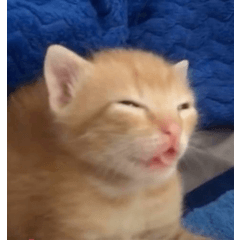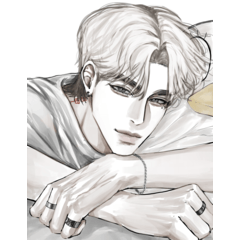インクをアンティークに見せるためのグラデーションセット! A gradient set to make your ink look antique!
アンティークのイラストが大好きです。 これは、イラストが屋根裏部屋で見つけた本の古いイラストのように見せるためのグラデーションのセットです。 :D
以下の色:

暗い部分はインクで、明るい部分は紙です。 各色にはいくつかのバリエーションがあるので、アートにどのような紙や経年変化を加えるかを微調整できます。 アートワークの一部でディテールが失われていることがわかった場合は、明るい色と暗い色のバランスを調整し、好みに合わせてグラデーションを自由に変更してください。
これには、どのようにして効果を得たかについて少し説明する必要があるので、下にスクロールしてすべての色の例をご覧ください。 基本的に、テクスチャとグラデーション マップを使用しました。
「グラデーションマップの使い方は?」
1.レイヤーを右クリックします。
2.「新しい修正レイヤー」に移動します
3.下部の「グラデーションマップ...」をクリックします。
詳細はこちら: https://help.clip-studio.com/en-us/manual_en/390_filters/Tonal_Correction_Effects.htm#1364051
そして、ここに良いチュートリアルがあります!https://tips.clip-studio.com/en-us/articles/2453
摩耗したインクの場合: 線画にテクスチャブラシを使用していない場合は、テクスチャまたはブラシ(あるいはその両方)を使用して、線画をさらに老化させることをお勧めします。 ノイズブラシや斑点タイプのブラシは、すっきりとした印象を与えることができます。
これを作ったときは、Solid Ink Fill Textures(id: 2113481)を考えていましたが、以前に作成した他のテクスチャもこれに使用できます。 したがって、新しいものをダウンロードする必要はないでしょう(笑)。:D

クイックチュートリアル:
線画のテクスチャリング
方法 1 - ライトテクスチャ

1. 線画を完成させ、すべてが1つのレイヤー上にあることを確認します。
2. テクスチャレイヤーを追加し、線上にクリップします。 画像素材レイヤーであることを確認してください。 通常のラスターレイヤーの場合は、右クリックして「レイヤーを変換...」をクリックします。をクリックして変更します。
3. 「レイヤープロパティ」に移動し、「オーバーレイ」(青色)をオンにします。 お好みで強度を調整します。
方法 2 - ダーク テクスチャ

1.線画を描き、黒一色のスペースを埋めます。
2. レイヤーを複製し、すべてを白くします。
3.テクスチャを「クリッピング」レイヤーとして、または「レイヤーマスク」で追加します。
4. 問題がなければ結合します。 「明るさを不透明度に変換」機能を使って、白い部分を取り除きます。 レイヤーモードを「乗算」に変更することもできます。
最後に、グラデーションを適用した後、その上に紙のテクスチャを追加するのが好きです。 この方法では、紙はグラデーションの影響を受けません。
カラープレビュー
左上に黒と白のオリジナル。











I love antique illustrations! This is a set of gradients that help any illustration look like an old illustration out of a book you found in an attic. :D
Colors below:

The dark part is your ink, the light part is your paper. There are several variations of each color so you can fine tune what kind of paper or aging you'd like on your art. Adjust the balance between lights and darks if you find that some of your artwork is losing detail, and feel free to modify the gradients to your liking.
This is going to take a little explaining on how I got the effect, so just scroll down for an example of all the colors. Basically, I used a texture and the gradient maps.
"How do I use Gradient Maps?"
1. Right click on the layer.
2. Head to "New Correction Layer"
3. Click the bottom one, "Gradient Map...."
More info here: https://help.clip-studio.com/en-us/manual_en/390_filters/Tonal_Correction_Effects.htm#1364051
And a good tutorial here! https://tips.clip-studio.com/en-us/articles/2453
For worn ink: If you are not using a textured brush for you line art, I suggest using a texture or a brush (or both!) to age your line art further. Noise brushes & any speck type brushes can give a nice worn look.
I was thinking of my Solid Ink Fill Textures (id: 2113481) when I made this, but you can use any of my other textures I've made before for this too. So you likely won't have to download anything new, lol. :D

A quick tutorial:
Texturing Your Line Art
Method 1 - Light Textures

1. Finish your line art & make sure it is all on one layer.
2. Add a texture layer & clip it over your lines. Make sure it is an image material layer. If it is a normal raster layer, right click it & click "convert layer..." to change it.
3. Go to "Layer Property" & turn on "Overlay"(in blue). Adjust the strength to your liking.
Method 2 - Dark Textures

1. Draw your line art, fill in any solid black spaces.
2. Duplicate the layer & turn it all white.
3. Add in your texture either as a "Clipped" layer or with a "layer mask".
4. Merge when satisfied. Use the "Convert brightness to opacity" function to get rid of the white area. You can also change the layer mode to "multiply".
Lastly, after I apply the gradient, I like to add a paper texture on top. This way, the paper is not affected by the gradient.
COLOR PREVIEW
Original in black and white on top left.