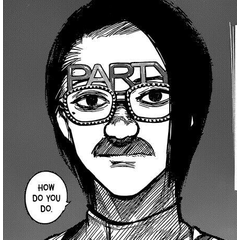テクスチャブラシのハッチング(+カーブハッチング!) (Hatching Texture Brushes (+Curve Hatch!)) Hatching Texture Brushes (+Curve Hatch!)
コンテンツID:2075389
-
24,151
ハッチングは、次のセットで高速に行われました。
- 7ハッチングテクスチャブラシ
- 2つの「トーンスクレイピング」ツール(線幅を調整)
- 19 ダイレクトハッチブラシ/スネーク/スプレー
- 5つの垂直ハッチングブラシ
- 塗りつぶしツールで便利にハッチングするための役立つヒント
-新機能!!!3 カーブ ハッチング ブラシ
(更新日: 07.04.24)
Hatching made fast with a set of:
- 7 Hatch Texture Brushes
- 2 "Tone Scraping“ Tools (adjust linewidth)
- 19 Direct Hatch Brushes / Snakes / Sprays
- 5 Vertical Hatching Brushes
- A hopefully useful tip about conveniently hatching with fill tools
- NEW!!! 3 Curve Hatch Brushes
(Updated: 07.04.24)





- テクスチャをレイヤーにドラッグして、黒く塗りつぶされたマスクを追加するだけです(テクスチャの名前は、高度なツールプロパティの「テクスチャ」の下にあります)。
- 次に、マスクを描画してテクスチャを元に戻します^^












- Just drag the texture on a layer and add a blacked out mask (You can find the name of the textures in the advanced tool properties under „Texture“.)
- Then draw on the mask to add the texture back ^^







ハッチング テクスチャ ブラシ Hatch Texture Brushes
トーンスクレイピングツール(線幅の調整) Tone Scraping Tools (adjust line width)
ダイレクトハッチブラシ/スネーク/スプレー Direct Hatch Brushes / Snakes / Sprays
-
ハッチスネーク1 Hatchsnake 1
-
ハッチスネーク2 Hatchsnake 2
-
ハッチスネーク3 Hatchsnake 3
-
ソロハッチスネーク(垂直) Solo Hatch Snake (perpendicular)
-
ソロハッチスネーク(垂直)2 Solo Hatch Snake (perpendicular) 2
-
ソロハッチスプレースネーク Solo Hatch Spray Snake
-
ソロハッチスプレー(一方向) Solo Hatch Spray (one direction)
-
ソロハッチスプレー(ランダム) Solo Hatch Spray (random)
-
ハッチスプレー 1 Hatchspray 1
-
ハッチスプレー2 Hatchspray 2
-
ハッチスプレー3 Hatchspray 3
-
ハッチングクラウド1 Hatch Cloud 1
-
ハッチングクラウド2 Hatch Cloud 2
-
ハッチングクラウド3 Hatch Cloud 3
-
ハッチングクラウド4 Hatch Cloud 4
-
ハッチングクラウド5 Hatch Cloud 5
-
ハッチングクラウド6 Hatch Cloud 6
-
サンドクラウド(スクレイピングまたはトーニング) Sand Cloud (scraping or toning)
-
サンドノイズ(スクレイピングまたはトーニング) Sand Noise (scraping or toning)
垂直ハッチングブラシ Vertical Hatch Brushes
カーブ ハッチング ブラシ Curve Hatch Brushes
旧バージョン