アニメーションワークスペースとホットキーは、2DアニメーターのLi Creeがアニメーション描画を最適化するために使用しました。写真のブラシやオートアクションは含まれていません。 Animation workspace and hotkeys settigns used by 2D animator Li Cree for optimized animationd drawing. Brushes and auto actions in photos are not included.
2D アニメーターの Li Cree が使用するアニメーション ワークスペース。次のレイアウトは、より最適化されたアニメーション化を目的としています(例の写真のブラシと自動アクションは含まれていないことに注意してください)。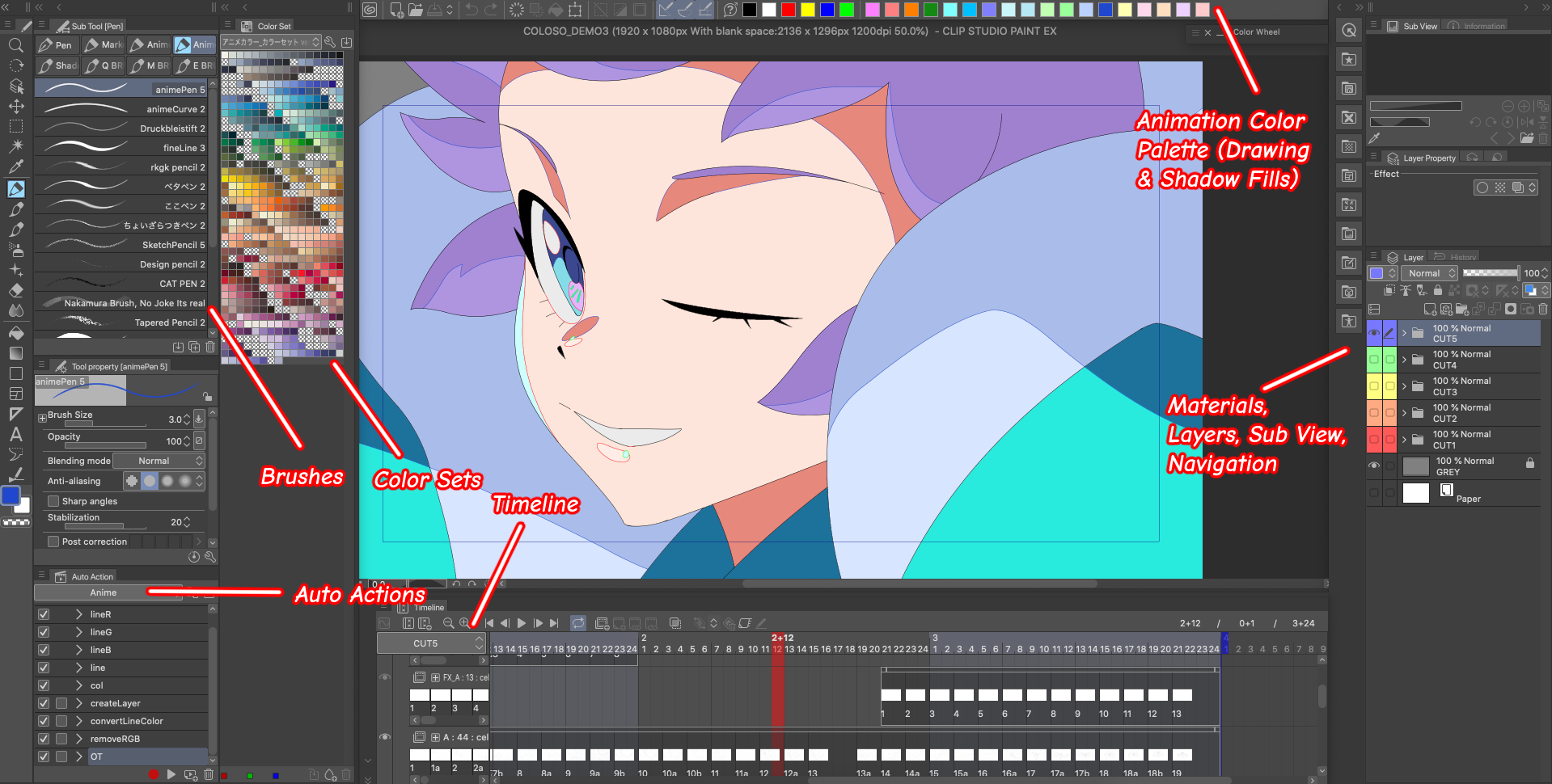
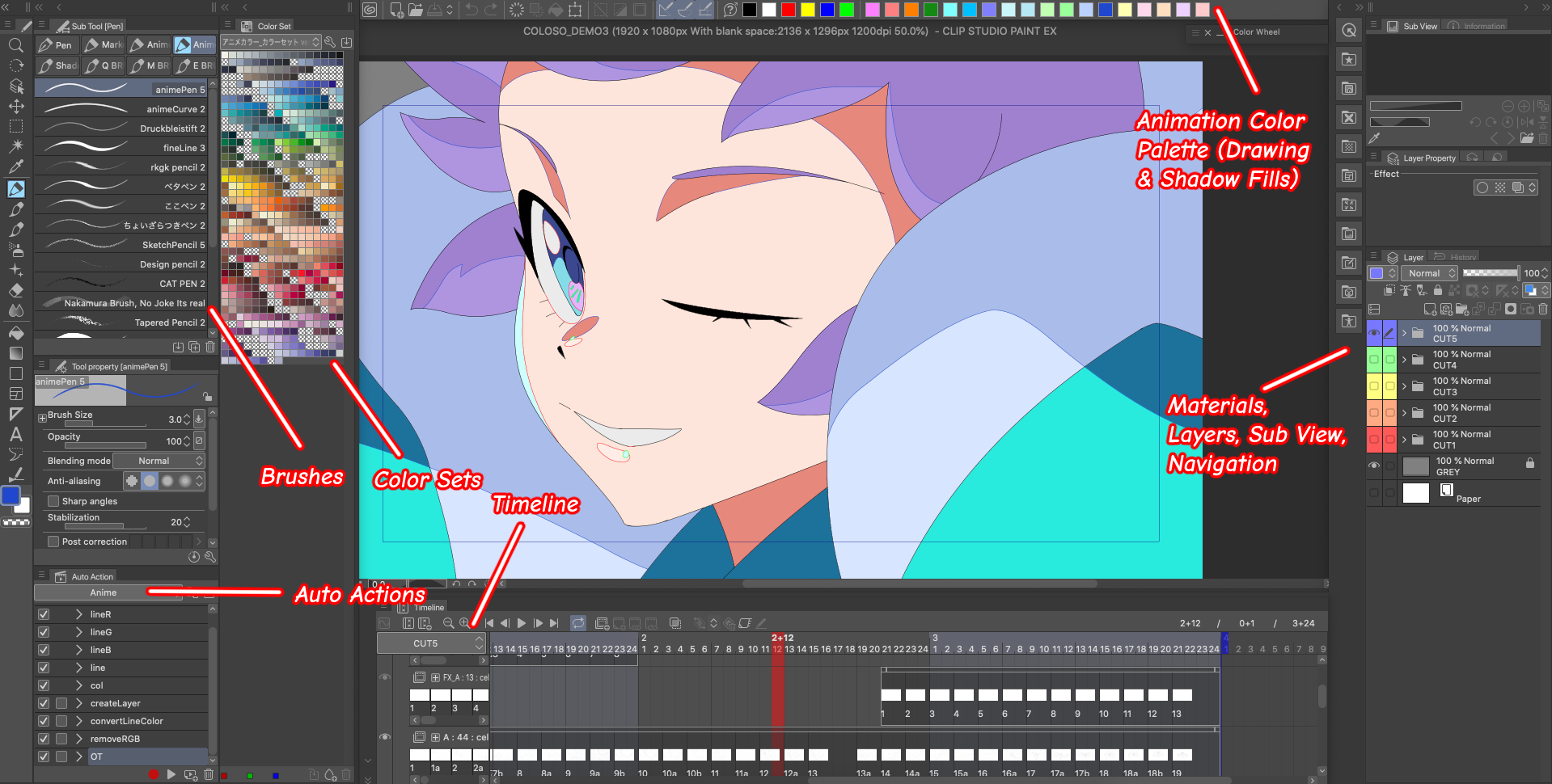
ユーザが Li Cree のホットキーコマンドも読み込むことを選択した場合、最も重要な変更点は次のとおりです。
Q>ペン
' > Flip Horizontal (ビュー)
Alt/Opt+D > 水平方向に反転 (変形)
Alt/Opt+A > 新規レイヤー(ラスター)
Alt/Opt+Z > 新規アニメーションフォルダ
Alt/Opt+X > 新しい Camer フォルダ
X > 新しいフレーム
1 前のフレーム>
2 次のフレーム>
C > ブラシサイズを小さくする
V > ブラシサイズを大きくする
Alt/Opt+S > シャープ
Alt/Opt+F >ぼかし
Alt/Opt+W > オニオンスキンを表示
Ctrl/Cmd+E > 下へマージ
Alt/Opt+E > レイヤーを複製
Alt/Opt+3 > ラスターレイヤーに変換
Animation workspace used by 2D animator Li Cree. The following layout is meant for more optimized animating (please note that brushes and auto actions in the exmaple photo are not included).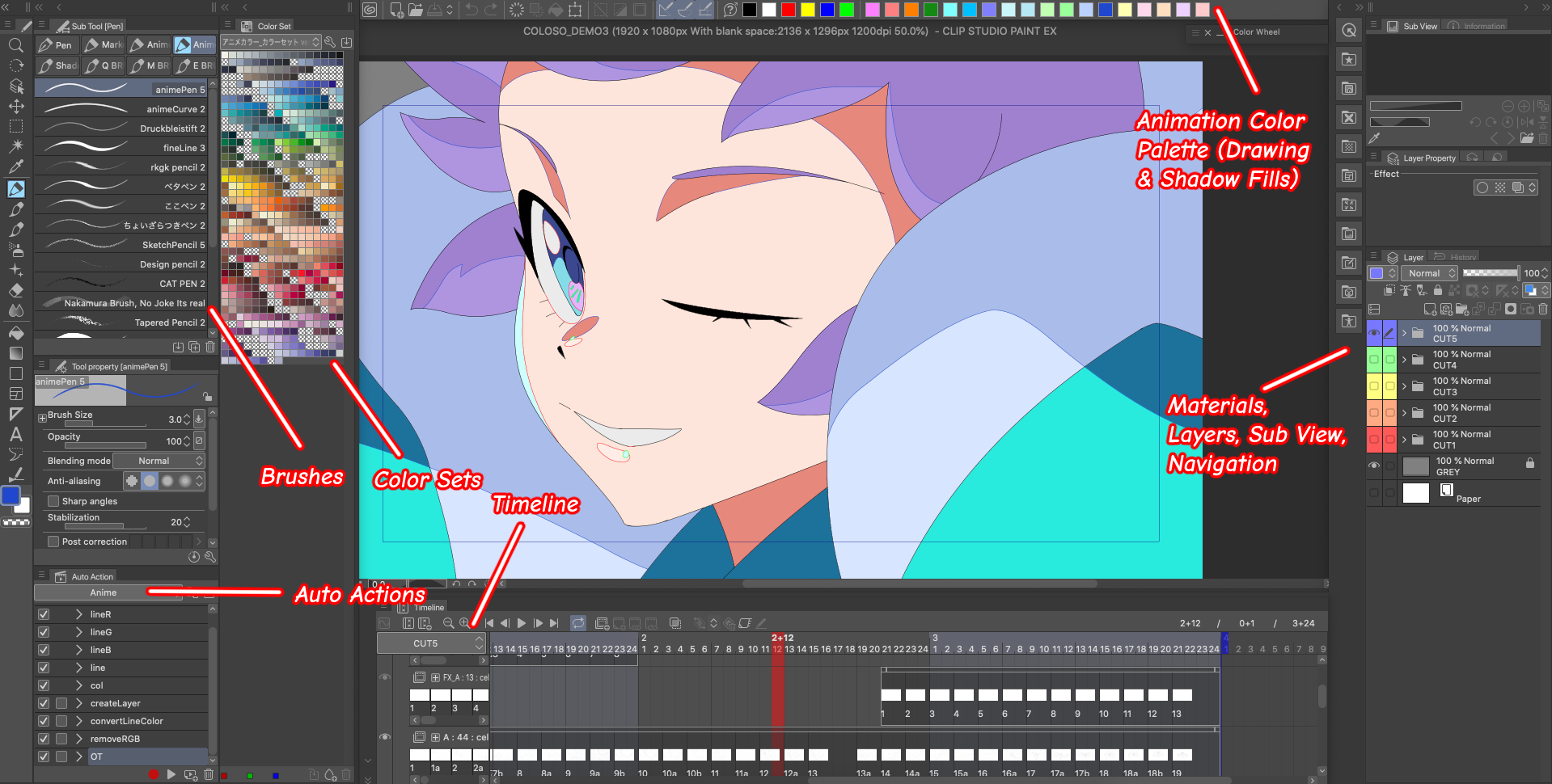
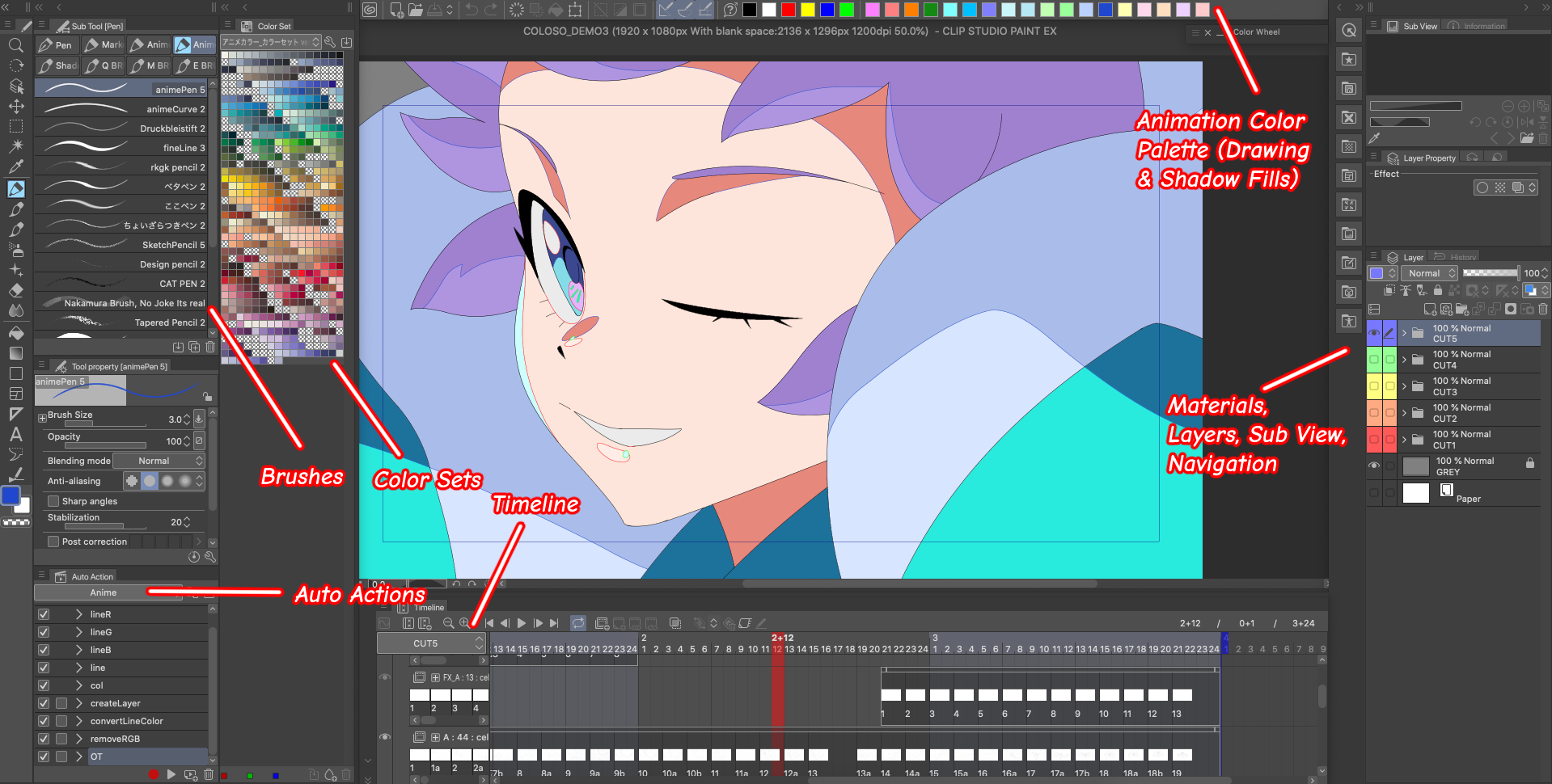
If users choose to also import Li Cree’s hot key commands, the following are the most significant changes:
Q > Pen
` > Flip Horizontal (View)
Alt/Opt+D > Flip Horizontal (Transform)
Alt/Opt+A > New Layer (Raster)
Alt/Opt+Z > New Animation Folder
Alt/Opt+X > New Camer Folder
X > New Frame
1 > Previous Frame
2 > Next Frame
C > Decrease Brush Size
V > Increase Brush Size
Alt/Opt+S > Sharpen
Alt/Opt+F > Blur
Alt/Opt+W > View Onion Skin
Ctrl/Cmd+E > Merge Down
Alt/Opt+E > Duplicate Layer
Alt/Opt+3 > Convert to Raster Layer









































