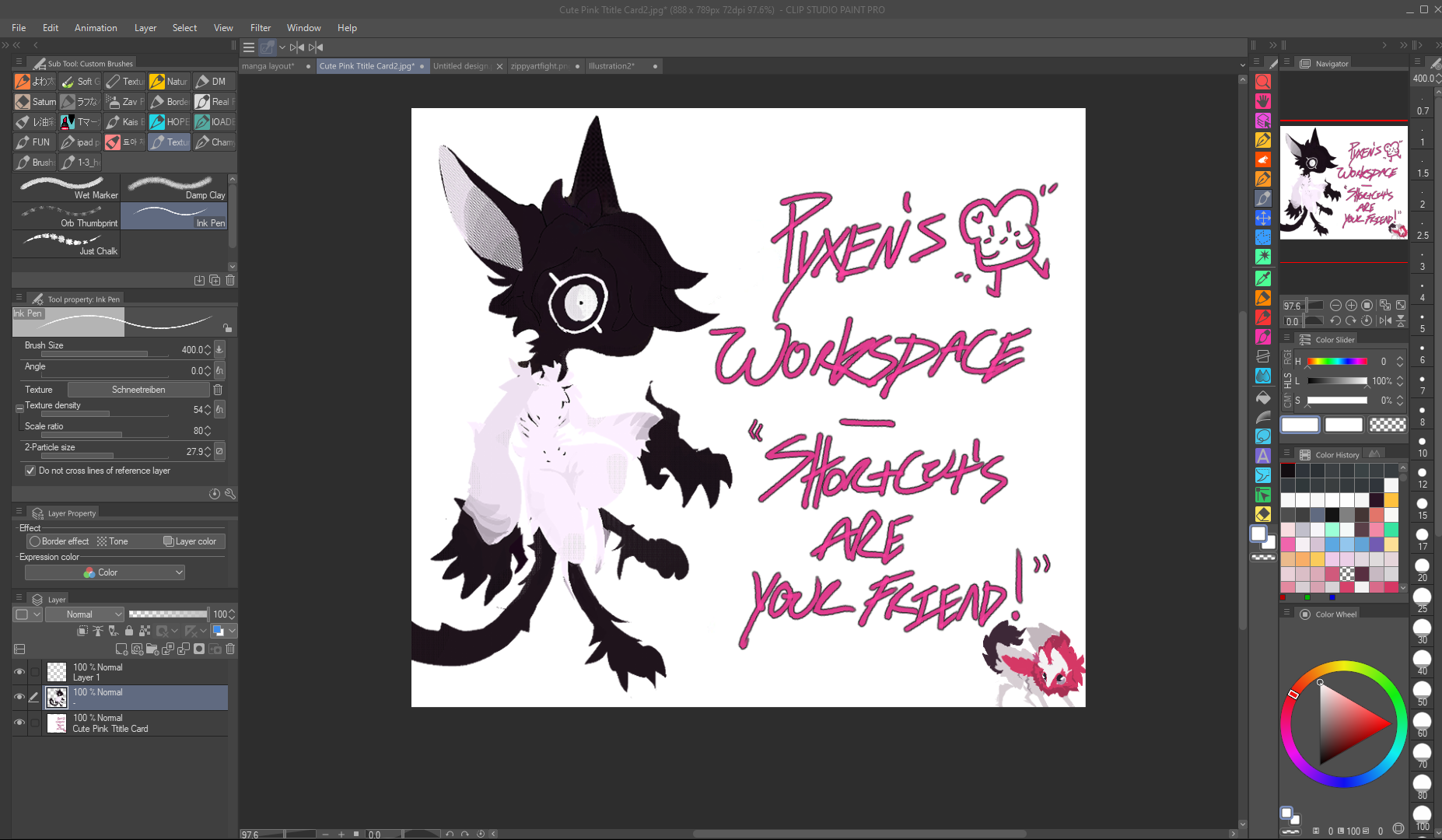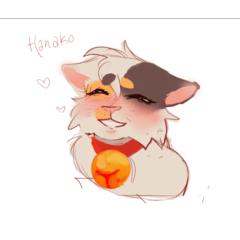ショートカットで使用するワークスペースプライマリ-ワークスペースの左側[右利きの場合]は、理想的にはスタイラスに触れないでください。あなたの流れと描画に集中してください~私がショートカットをどのようにレイアウトしたかについての画像を見て、あなたの好みに合わせて微調整してください A Workspace primary to be used with shortcuts - the Left side of the workspace [if you are right-handed] is not to be touched with the stylus ideally! Focus on your flow and drawing~ Please See images for how I've layed out my Shortcuts and tweak to your liking
ショートカットで使用するワークスペースプライマリ-ワークスペースの左側[右利きの場合]は、理想的にはスタイラスに触れないでください。あなたの流れと描画に集中してください~私がショートカットをどのようにレイアウトしたかについての画像を見て、あなたの好み に合わせて微調整してください
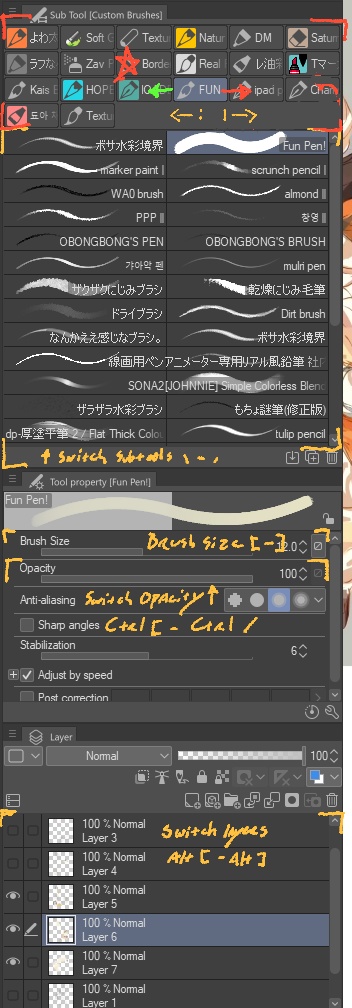
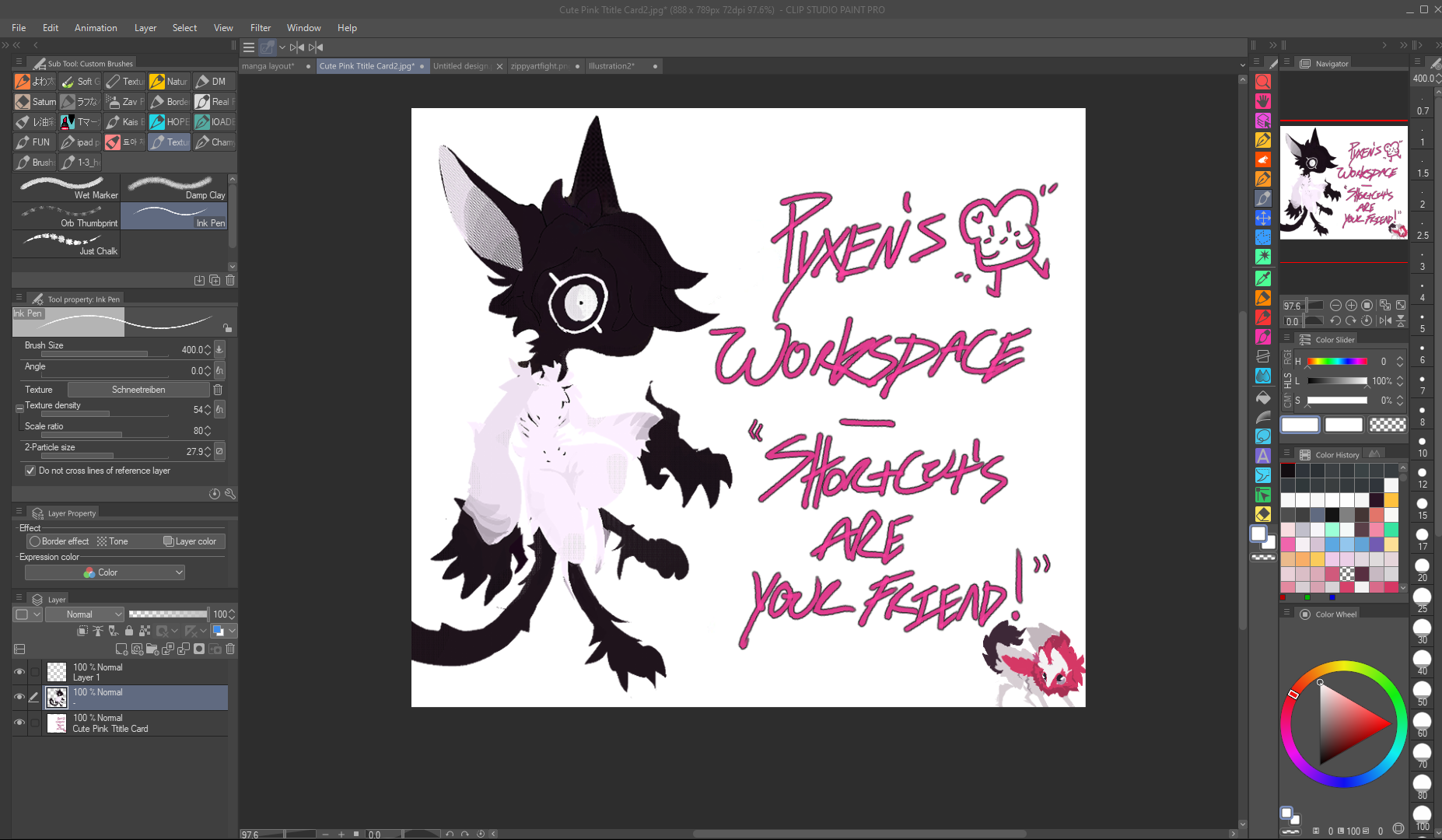
[設定]のショートカットの場所は、[順序]にリストされています。
スイッチサブツールとサブツールグループは、カテゴリ:オプション:サブツールパレット にあります
ブラシサイズの切り替え - カテゴリ: オプション: ツールプロパティ パレット: ブラシサイズ
|の削減不透明度を上げる - カテゴリ: オプション: インク
|上のレイヤーを切り替えます下のレイヤー - カテゴリ: メニュー コマンド: レイヤー: 選択したレイヤー を変更
注:タイトルカードを元の著作権のない文字に編集します
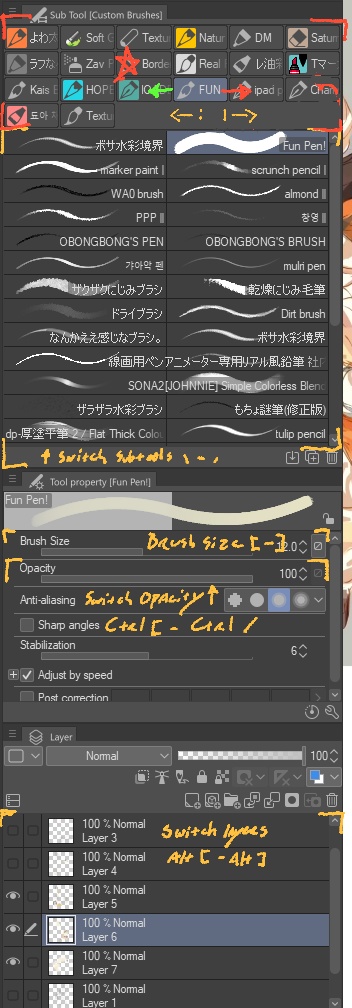
ワークスペースの右側は、必要に応じて色とペンサイズに焦点を当てます
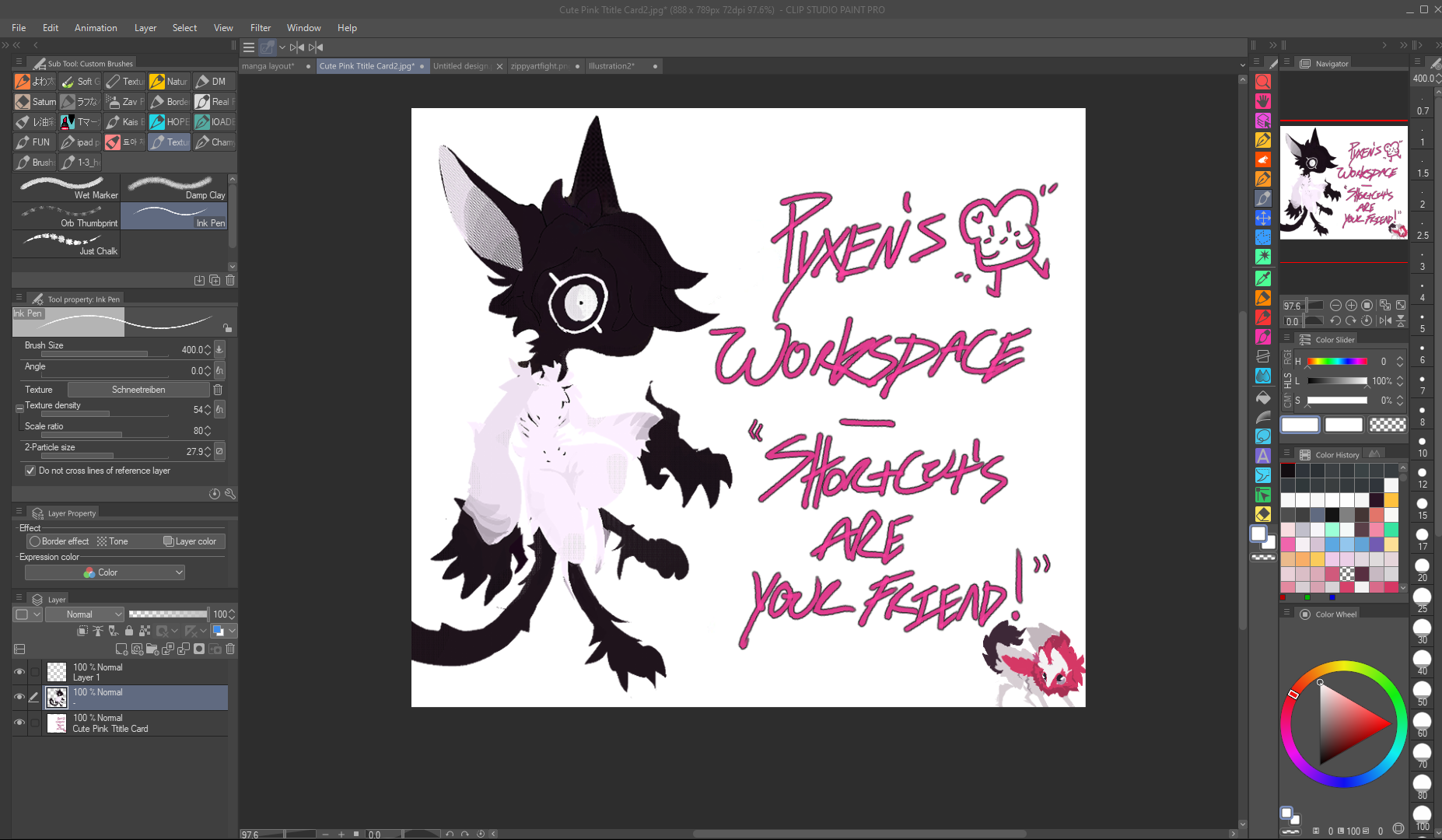
A Workspace primary to be used with shortcuts - the Left side of the workspace [if you are right-handed] is not to be touched with the stylus ideally! Focus on your flow and drawing~ Please See images for how I've layed out my Shortcuts and tweak to your liking
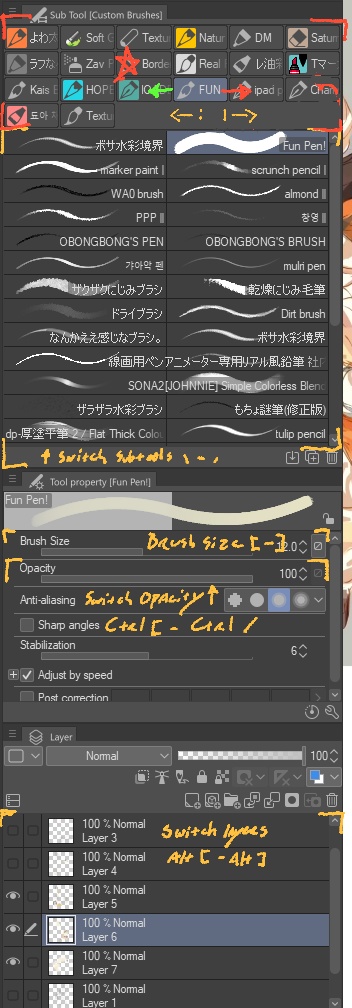
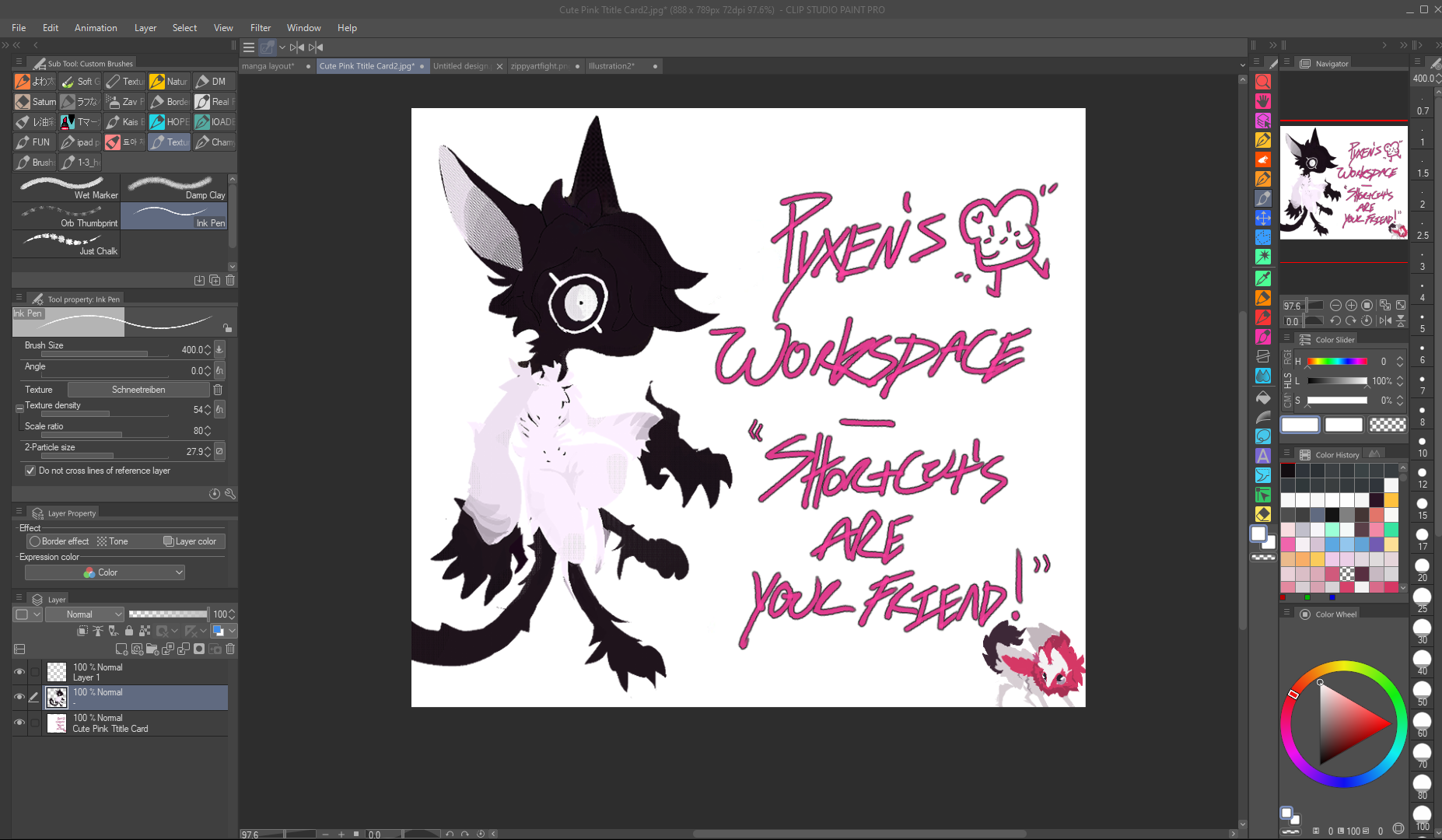
Where to find Shortcuts in Settings listed in Order:
Switch Subtool and Subtool Group can be found in Category: Options: Sub Tool Palette
Switch Brush Sizes - Category: Options: Tool Property Palette: Brush Size
Reduce | Increase Opacity - Category: Options: Ink
Switch Layer Above | Layer Below - Category: Menu Commands: Layer: Change Selected Layer
Note: Edit title cards to orignal non copyright character
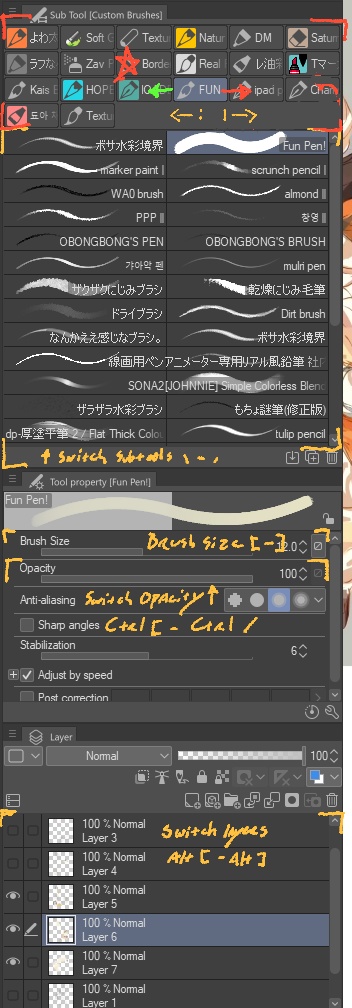
Right side of Workspace is to be focused on coloring and pen size if needed