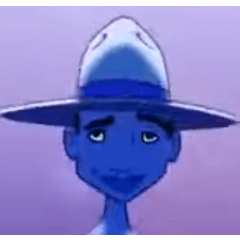カイデンのiPad用クイックアクセス (Kaiden’s Quick Access for iPad) Kaiden’s Quick Access for iPad
コンテンツID:1792143
-
358
これは、iPad Pro での説明を目的としたワークスペースです。コマンド バーは、共通のツールに簡単にアクセスできるようにカスタマイズされ、より多くのスペースを確保するためにポップアップ メニューを使用します。
【期間限定で無料!価格が変更される前にこれを取得し、任意の更新を受信することができます。]
This is a workspace intended for illustration on the iPad Pro. The command bar is customized to make common tools easy to access, and makes use of pop-up menus for more space.
[Free for a limited time! Get this before the price changes, and be able to receive any updates. ]
カイデンズ
クイック アクセス ワークスペース
iPad 用
____________

コマンド バーの基本的な編集ツール:
- オープン/新規
- クリップボードから新規作成
- フォト ギャラリーから新規作成
- 保存
- 名前を付けて保存
- クイックシェア
- png としてエクスポート
- psd としてエクスポート
- 切り取り/コピー/貼り付け
- レイヤーの移動
- レイヤーをクリア
- 選択ツール
- なげなわセレクト
- 自動選択
- 四角 形
- 楕円
- すべて選択
- オフ
- 選択を反転する
- 選択範囲を消去
- 選択設定
- 「新規選択」に設定
- 「選択範囲を追加」に設定
- 「選択から削除」に設定
- 「選択から選択」に設定







__________
コマンド バーの描画ツール
- ペン
- 鉛筆
- ブラシ
- 消しゴム
- ブレンド
- 埋める
- ラッソフィル
- 直接描画
- 行
- 曲線
- ポリライン
- 連続曲線
- 四角 形
- 楕円
- ポリゴン
- ベジェ曲線
- クイックアクセスブラシサイズメニュー
- 定規
- グリッドを表示
- 線形定規
- 曲線ルーラー
- フィギュアルーラー
- ルーラーペン
- 透視ルーラー
- 対称定規




__________
コマンド バーの色とアセット
- メイン カラーとサブカラーを切り替える
- クイックカラーメニュー
- 黒 0:0:0
- 白 255:255:255
- 透明
- スケッチレッド
- スケッチブルー
- スケッチグリーン
- 黒のメインカラー、サブカラーに戻す色を設定
- クイックアクセスポップアップカラーランチャー
- カラーホイール
- カラーセット
- カラー履歴
- マテリアルポップアップランチャー






__________
ショートカット キー
ショートカットメニューは、プログラムの端から左からスワイプして、メニュー に最も慣れた場所に応じて左からスワイプしてiPadで利用できます。
私は右利きで、このインターフェイスはそのように適応されています。左利きの場合は、画面の左右のパレットを交換することをお勧めしますので、必要に応じて非支配的な手でショートカットを操作することもできます。
- シフトキー
- キャンバス上に線を描いている間にShiftキーを押さえると完全に直線を描くことができます。
- スタイラスを上下にスクロールしながらスペースキーを押したままにすると、キャンバスは選択されている現在のツールのブラシサイズを調整します。

私のワークスペースを使用してくれてありがとう!一緒に入れるのに多くの時間と労力がかかり、私は常に効率を向上させようとしています。今後の資料に関するご提案があれば、お知らせください。
Kaiden’s
Quick Access Workspace
for iPad
____________

Basic Editing Tools in the Command Bar:
- Open / New
- Create new from clipboard
- Create new from photo gallery
- Save
- Save As
- Quick Share
- Export as .png
- Export as .psd
- Cut / Copy / Paste
- Move Layer
- Clear Layer
- Selection Tools
- Lasso Select
- Auto Select
- Rectangle
- Ellipse
- Select All
- Deselect
- Invert Selection
- Erase Selection
- Selection Settings
- Set to “new selection”
- Set to “add selection”
- Set to “remove from selection”
- Set to “select from selection”







__________
Drawing Tools in the Command Bar
- Pen
- Pencil
- Brush
- Eraser
- Blend
- Fill
- Lasso Fill
- Direct Draw
- Line
- Curve
- Polyline
- Continuous Curve
- Rectangle
- Ellipse
- Polygon
- Bezier curve
- Quick Access Brush Size Menu
- Ruler
- Show grid
- Linear ruler
- Curve ruler
- Figure ruler
- Ruler pen
- Perspective ruler
- Symmetrical ruler




__________
Color and Assets in the Command Bar
- Switch between Main Color and Sub Color
- Quick Colors Menu
- Black 0:0:0
- White 255:255:255
- Transparent
- Sketch Red
- Sketch Blue
- Sketch Green
- Set colors back to black main color, sub color
- Quick Access Pop-Up Color Launcher
- Color wheel
- Color set
- Color history
- Materials Pop-Up Launcher






__________
Shortcut Keys
The shortcuts menu is available in iPad by swiping from the very edge of the program from left —> right or right —> left depending on where you’re most comfortable with the menu.
I’m right-handed, and this interface is adapted as such. If you are left-handed, I suggest simply swapping the palettes on the left and right sides of the screen, so you may have your non-dominant hand working the shortcuts as desired.
- Shift Key
- Holding down the Shift Key while drawing a line on the canvas will allow you to draw a perfectly straight line.
- Space Key
- Holding down the Space Key while scrolling your stylus up or down on then canvas adjusts the brush size of the current tool selected.
- T1 - Undo
- T2 - Redo
- T3 - Zoom In
- T4 - Zoom Out
- T5 - View 100% Scale
- T6 - Fit to Screen
- T7 - Scale / Rotate Transform
- T8 - Free Transform
- T9 - Mesh Transform

Thanks for using my workspace! It took a lot of time and effort to put together, and I’m always looking to improve efficiency. Please let me know if you have any suggestions for future materials.