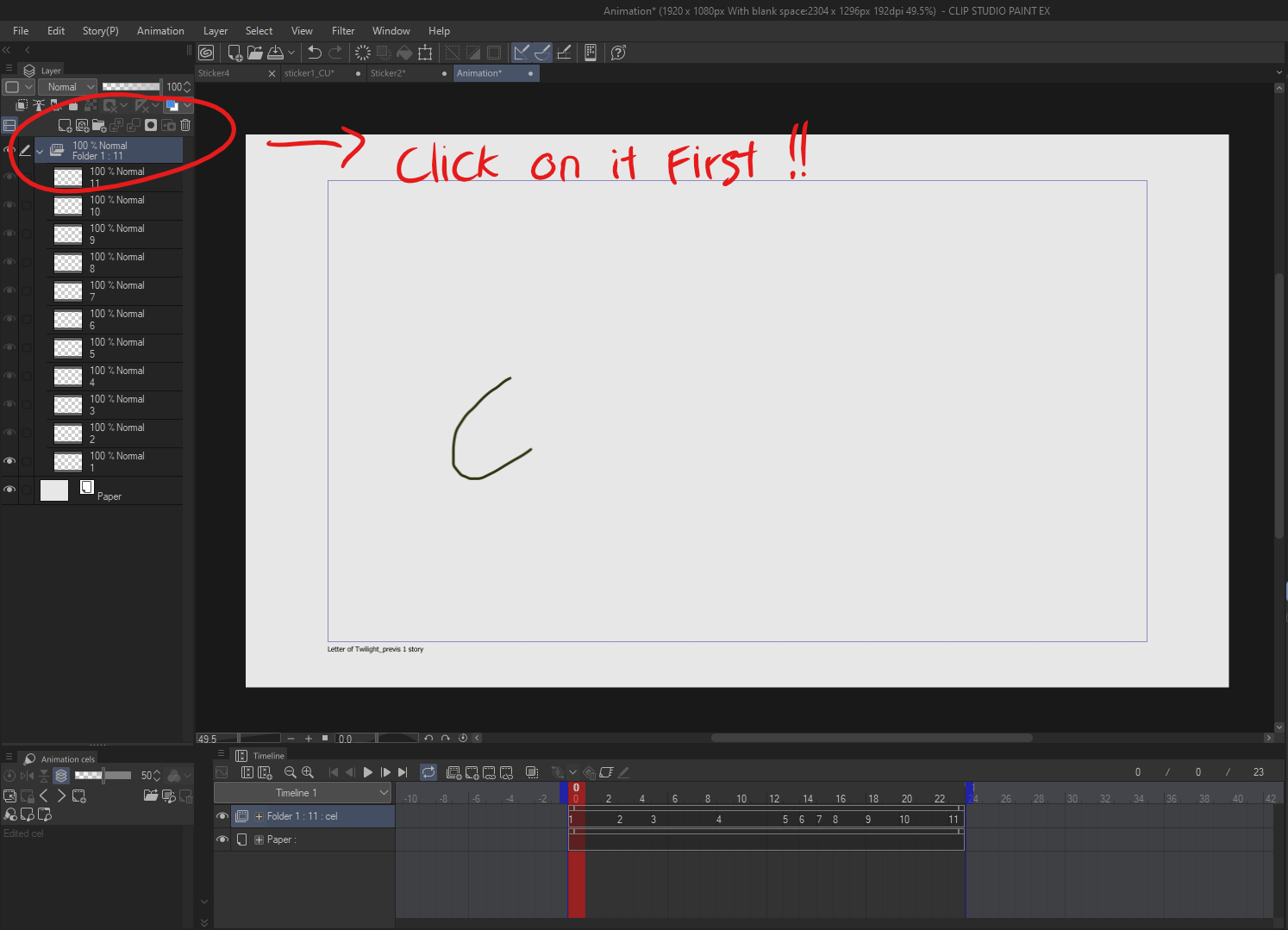CelSync Cleaner_V1 (CelSync Cleaner_V1) CelSync Cleaner_V1
Numéro d'identification du contenu:2132733
-
87
Une fois l’animation terminée, l’action duplique votre dossier d’animation, efface les dessins à l’intérieur tout en conservant la synchronisation du dossier d’origine. After completing a rough animation, the action duplicates your animation folder, clears the drawings inside while retaining the timing from the original folder.
Préparez votre animation brute :
Assurez-vous que votre animation brute est organisée dans un dossier d’animation avec le bon système de synchronisation.Activez l’action automatique :
Important: Vous devez choisir le dossier d’animation AVANT d’utiliser l’action automatique.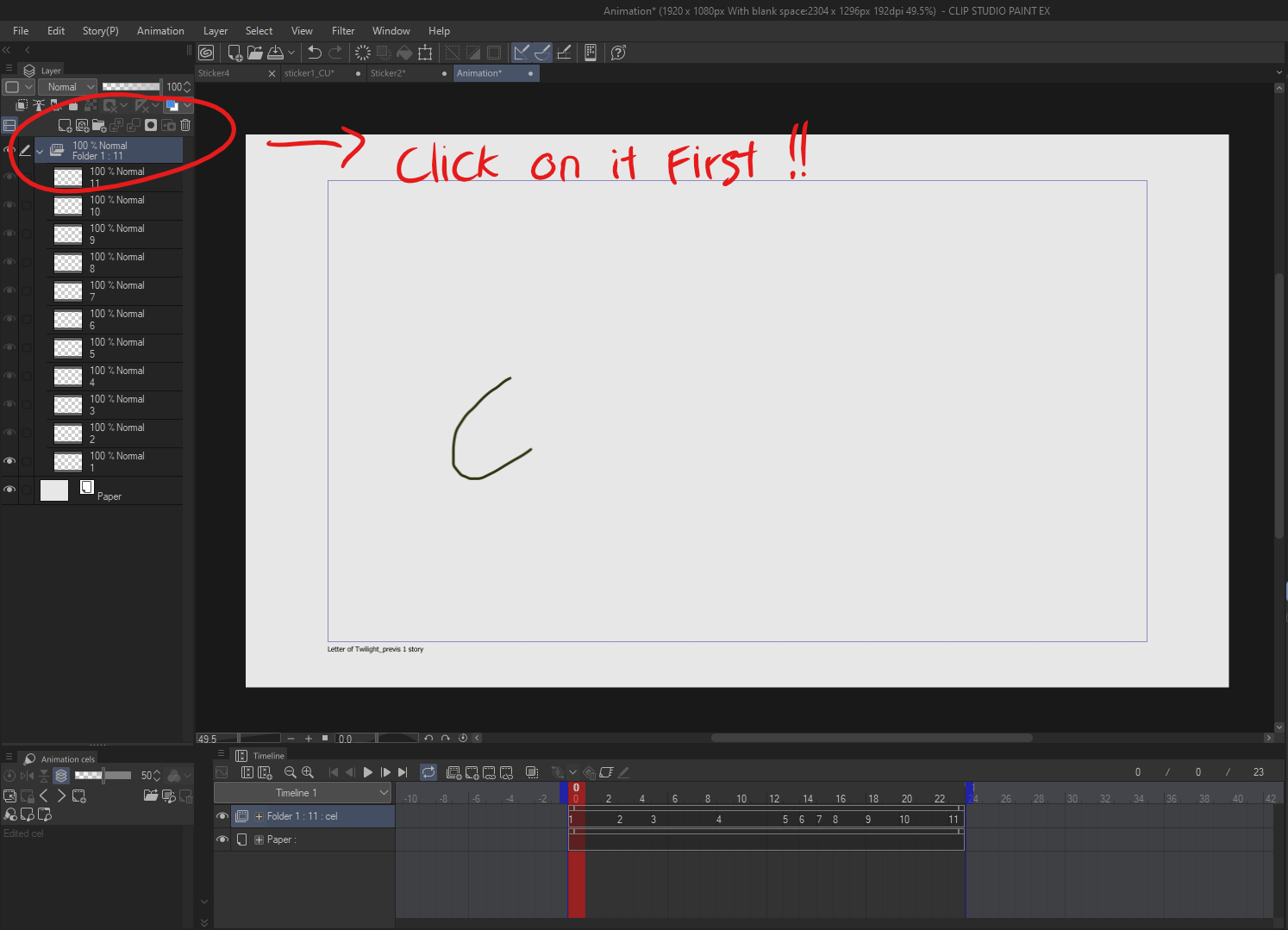
- Accédez au panneau Action automatique dans Clip Studio Paint.
- Sélectionnez CelSync Cleaner dans la liste.
- Appuyez sur le bouton Lecture pour exécuter l’action.
Configuration de l’espace de travail :
- L’action créera un doublon de votre dossier d’animation et le nommera Genga
- Tous les dessins à l’intérieur du dossier Genga seront effacés, en gardant intact le timing du dossier d’origine.
- L’opacité du dossier d’origine (Brouillon) sera automatiquement réduite à 20 % et le dossier sera verrouillé.
Prepare Your Rough Animation:
Ensure your rough animation is organized in an animation folder with proper timing set.Activate the Auto Action:
Important: You have to choose the animation folder BEFORE use the Auto Action.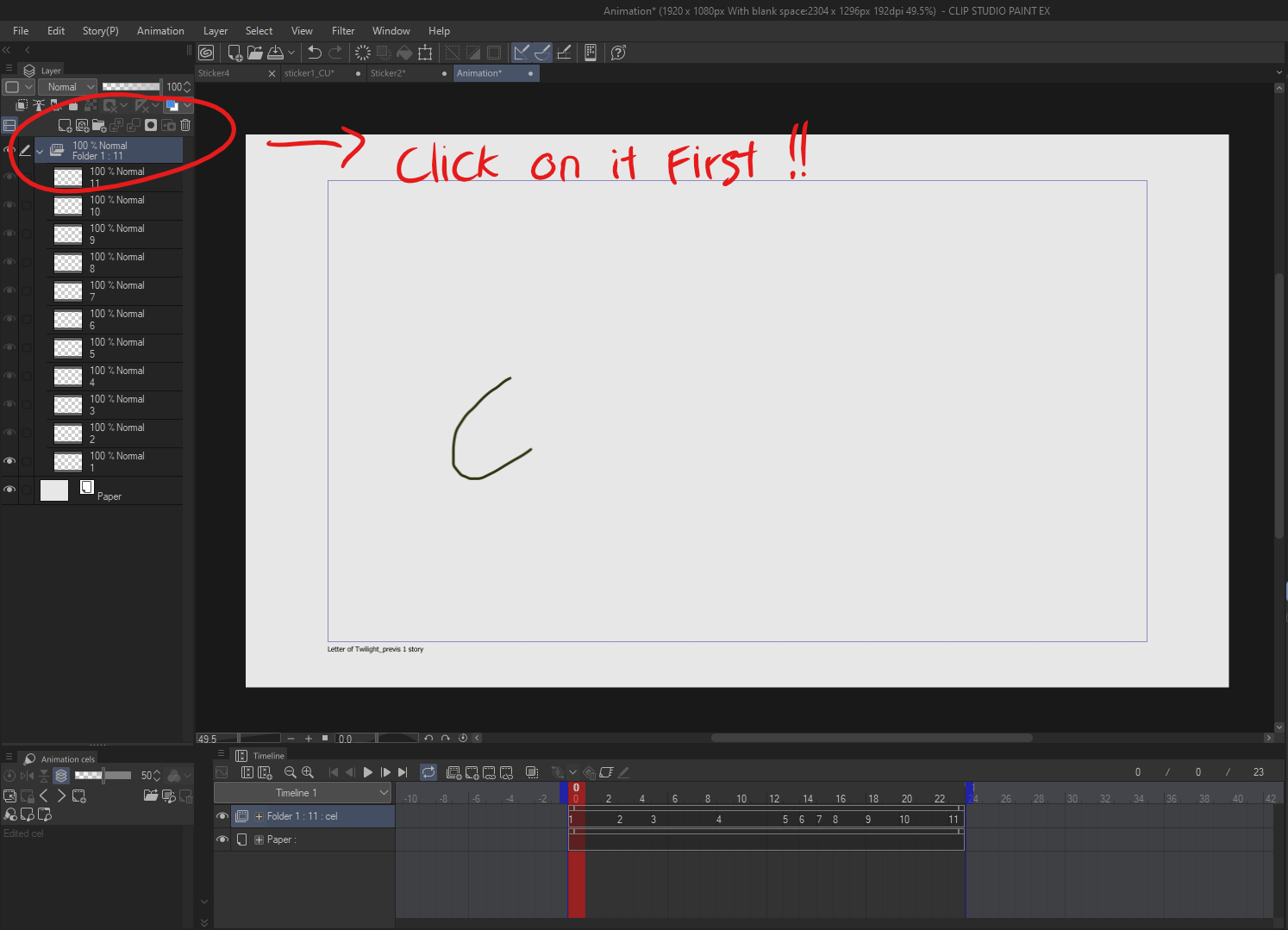
- Go to the Auto Action panel in Clip Studio Paint.
- Select CelSync Cleaner from the list.
- Press the Play button to execute the action.
Workspace Setup:
- The action will create a duplicate of your animation folder and name it Genga
- All drawings inside the Genga folder will be cleared, keeping the original folder’s timing intact.
- The opacity of the original (Draft) folder will automatically be reduced to 20%, and the folder will be locked.
Numéro d'identification du contenu:2132733
Date de publication : 3 months ago
Date de mise à jour : 2 months ago