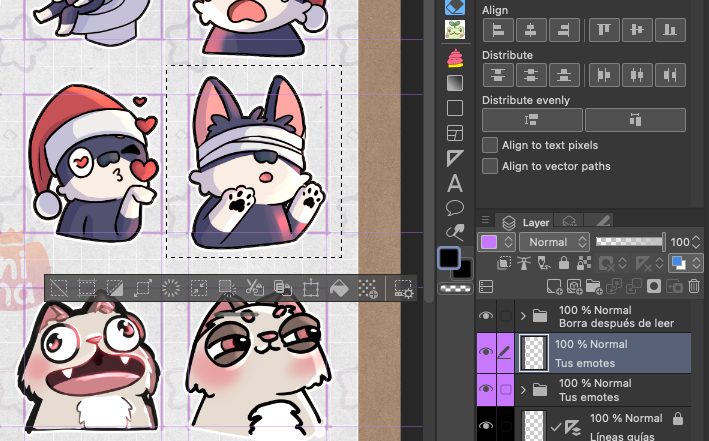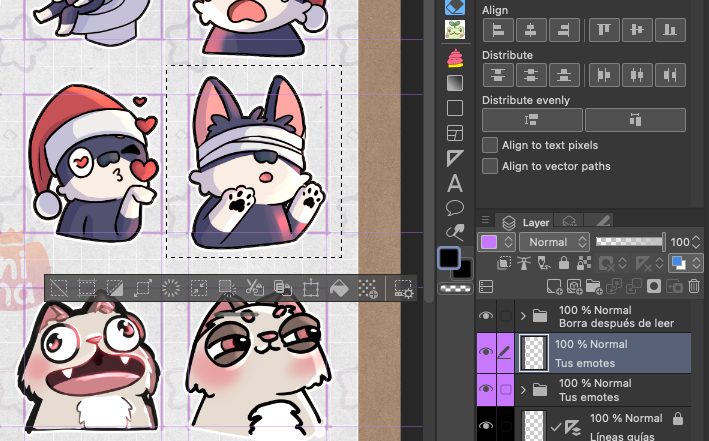This 512x512 file at 150 dpi is the second file I use (the first is this one https://assets.clip-studio.com/es-es/detail?id=2133724) when making emotes because exporting the emotes individually makes it easier to visualize how they would look exported, so I can add details or make final adjustments.
Este archivo de 512x512 a 150 dpi es el segundo archivo que utilizo (el primero es este https://assets.clip-studio.com/es-es/detail?id=2133724) cuando hago emotes porque para exportar los emotes de forma individual es más fácil visualizar cómo quedarían exportados, así puedo agregar detalles o realizar ajustes finales.
Instructions:
1. After creating your emotes, in the first file, duplicate the folder where they are located:
Instrucciones:
1. Después de hacer tus emotes, en el primer archivo, duplica la carpeta donde se encuentran:
2. Then select the new folder and right-click and select “merge/merge selected layers” to make them a single layer:
2. Luego selecciona la nueva carpeta y con botón derecho busca “combina/fusiona las capas seleccionadas” para que se vuelvan una sola capa:
3. In that new layer, completely select the emote you want to export. Remember to do this emote by emote. It should look something like this:
3. En esa nueva capa selecciona por completo el emote que desees exportar. Recuerda hacerlo emote por emote. Debería verse algo así: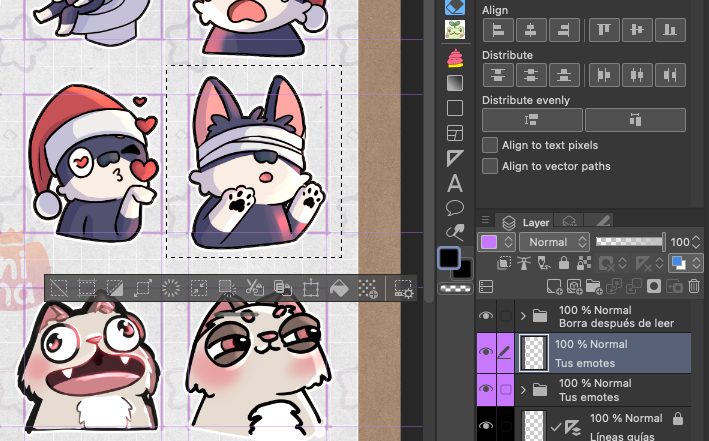
4. Copy that selection (cmd+c or ctrl+c) and then in this template (emotes template 2) paste the layer inside the “Your emotes go here” folder and adjust it to how you want it to look when exported:
4. Copia esa selección (cmd+c o ctrl+c) y luego en este template (emotes template 2) pega la capa dentro de lacarpeta "Tus emotes van aquí” y ajusta a como quieras que se vea al exportar:
Consulta el tutorial completo aquí: https://tips.clip-studio.com/en-us/articles/10940
This 512x512 file at 150 dpi is the second file I use (the first is this one https://assets.clip-studio.com/es-es/detail?id=2133724) when making emotes because exporting the emotes individually makes it easier to visualize how they would look exported, so I can add details or make final adjustments.
Este archivo de 512x512 a 150 dpi es el segundo archivo que utilizo (el primero es este https://assets.clip-studio.com/es-es/detail?id=2133724) cuando hago emotes porque para exportar los emotes de forma individual es más fácil visualizar cómo quedarían exportados, así puedo agregar detalles o realizar ajustes finales.
Instructions:
1. After creating your emotes, in the first file, duplicate the folder where they are located:
Instrucciones:
1. Después de hacer tus emotes, en el primer archivo, duplica la carpeta donde se encuentran:
2. Then select the new folder and right-click and select “merge/merge selected layers” to make them a single layer:
2. Luego selecciona la nueva carpeta y con botón derecho busca “combina/fusiona las capas seleccionadas” para que se vuelvan una sola capa:
3. In that new layer, completely select the emote you want to export. Remember to do this emote by emote. It should look something like this:
3. En esa nueva capa selecciona por completo el emote que desees exportar. Recuerda hacerlo emote por emote. Debería verse algo así: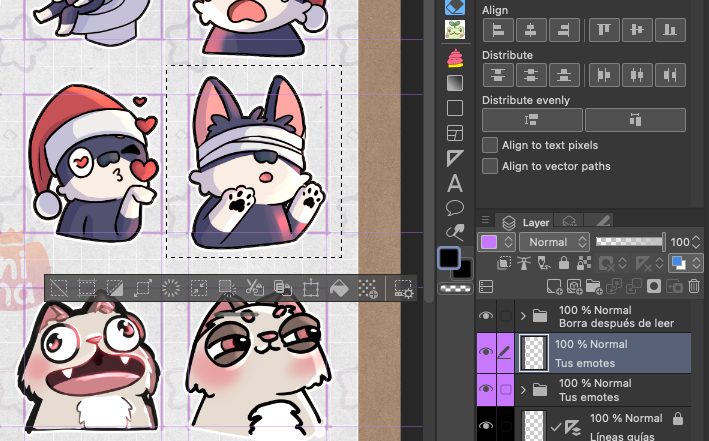
4. Copy that selection (cmd+c or ctrl+c) and then in this template (emotes template 2) paste the layer inside the “Your emotes go here” folder and adjust it to how you want it to look when exported:
4. Copia esa selección (cmd+c o ctrl+c) y luego en este template (emotes template 2) pega la capa dentro de lacarpeta "Tus emotes van aquí” y ajusta a como quieras que se vea al exportar:
Check the full tutorial here: https://tips.clip-studio.com/en-us/articles/10940