

Herramientas de corrección de línea (Line Correction Tools) Line Correction Tools
Content ID:2175668
-
2 497
Mis versiones personalizadas de las herramientas Línea de pellizco y Corregir ancho de línea. My customized versions of the Pinch line and Correct line width tools.
Según lo solicitado por mis lectores de tutoriales, aquí están mis versiones personalizadas de las herramientas Pellizcar línea y Corregir ancho de línea y cómo configurarlas para un uso efectivo :)
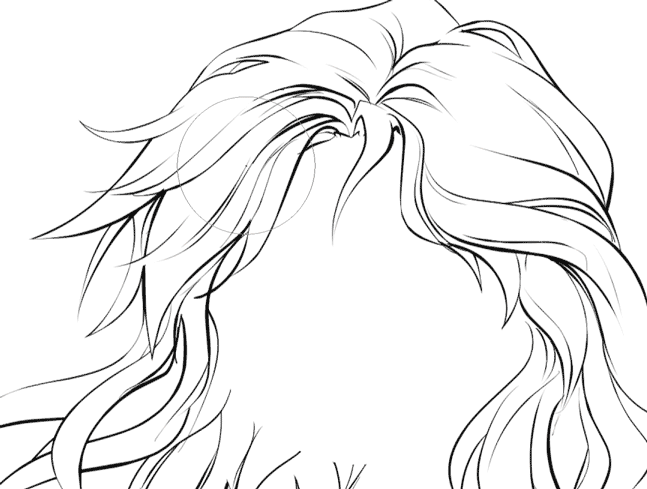

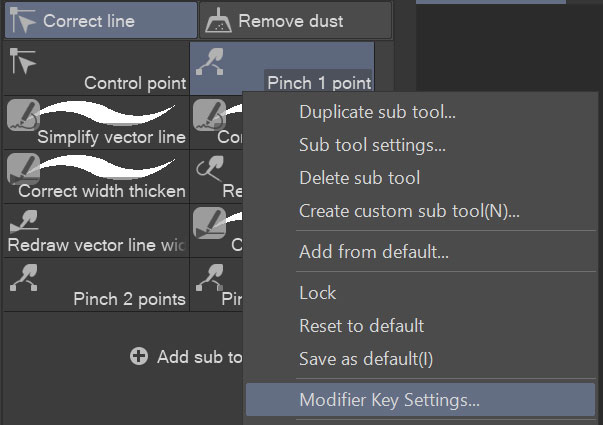
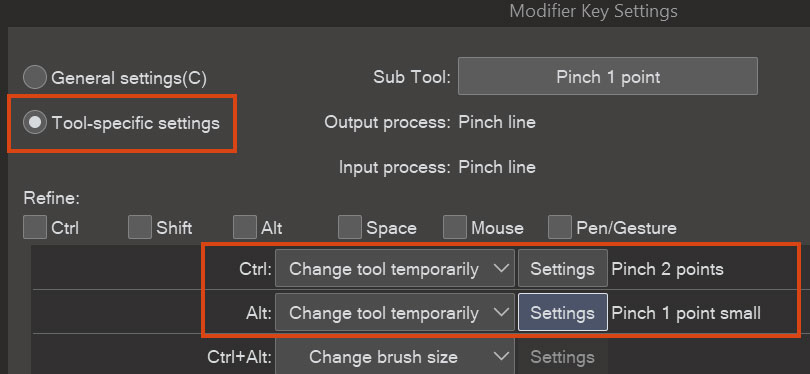
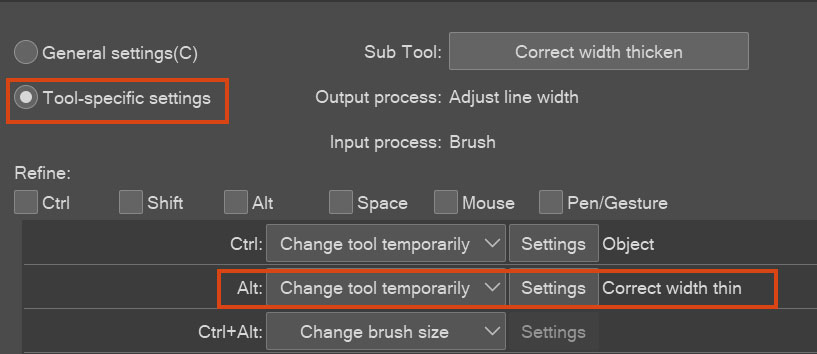
Ancho de línea correcto:
- Espesar
- Delgado
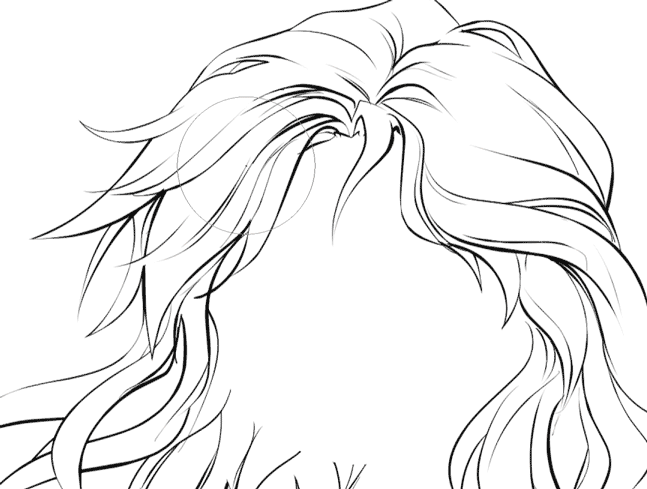
Línea vectorial de pellizco:
- 1 extremo fijo grande
- 1 extremo fijo pequeño
- 2 extremos fijos

Para un uso eficiente, recomiendo configurar atajos y teclas modificadoras : le ahorra tiempo para cambiar entre herramientas:
1. Establezca las teclas de acceso directo a una sola herramienta de cada grupo (tengo O para pellizcar 1 punto y K para engrosar el ancho correcto)
2. Haga clic con el botón derecho en la herramienta con el acceso directo asignado y haga clic en Configuración de tecla modificadora:
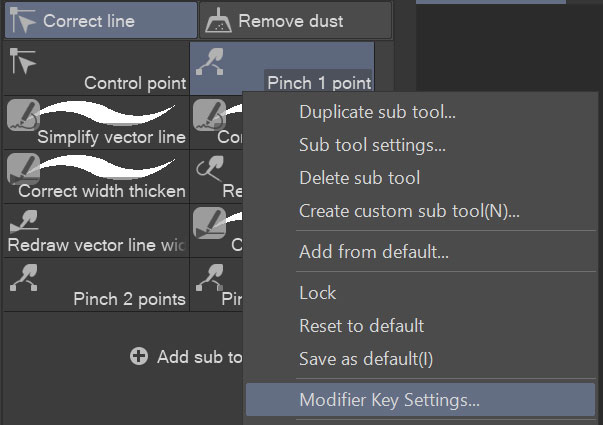
3. Configure los modificadores específicos de la herramienta como desee. Por ejemplo, mi subherramienta Pellizcar 1 punto cambia a Pellizcar 2 puntos cuando presiono Ctrl, y a Pellizcar 1 punto pequeño con Alt:
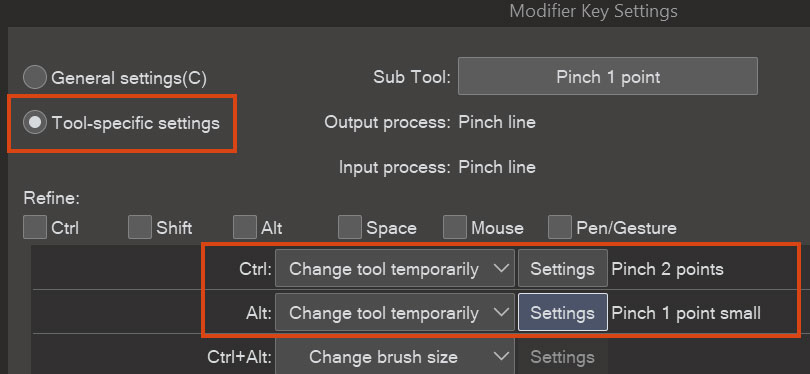
Del mismo modo, mi subherramienta Engrosar ancho correcto cambia a Ancho correcto delgado cuando presiono Alt:
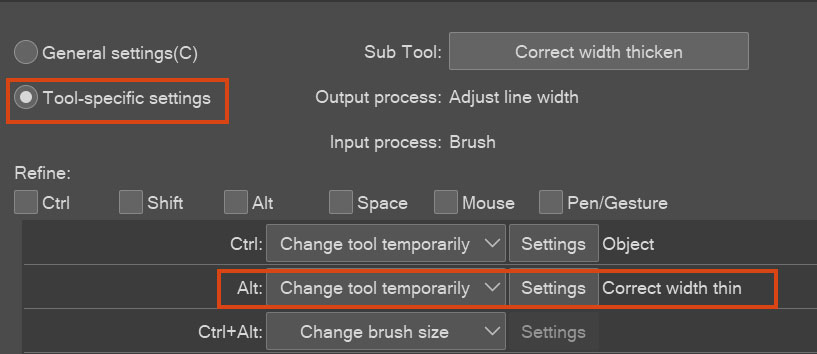
Gracias a esto, no necesito salir del lienzo para cambiar o ajustar una herramienta en absoluto, ¡así que pruébalo!
As requested from my tutorial readers, here are my customized versions of the Pinch line and Correct line width tools and how to set them up for effective use :)
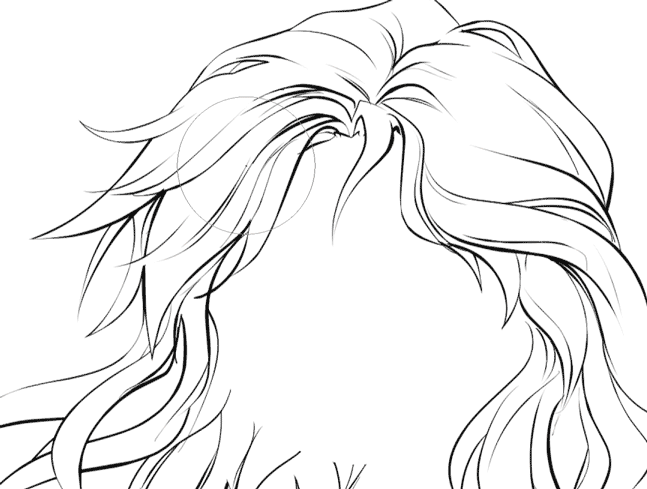

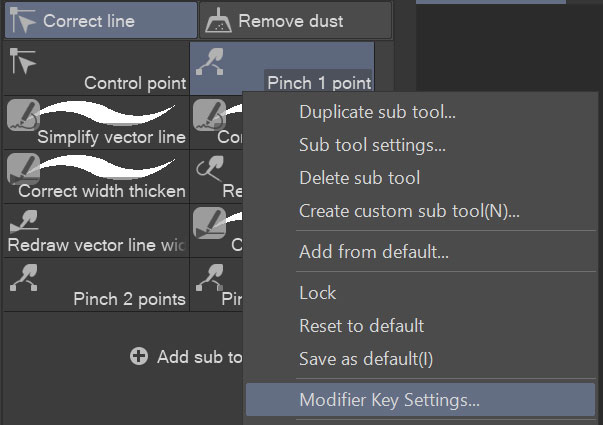
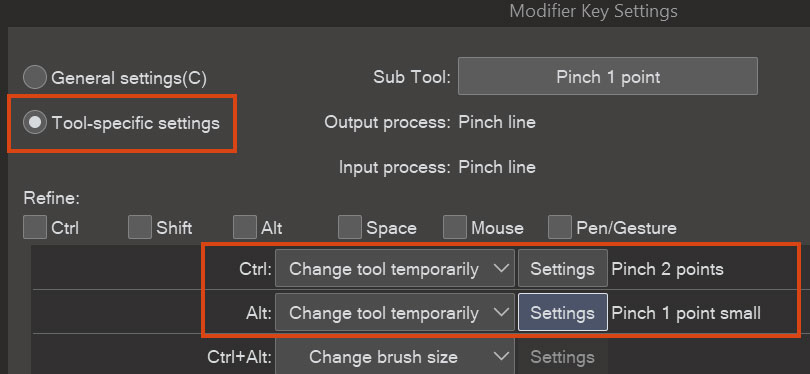
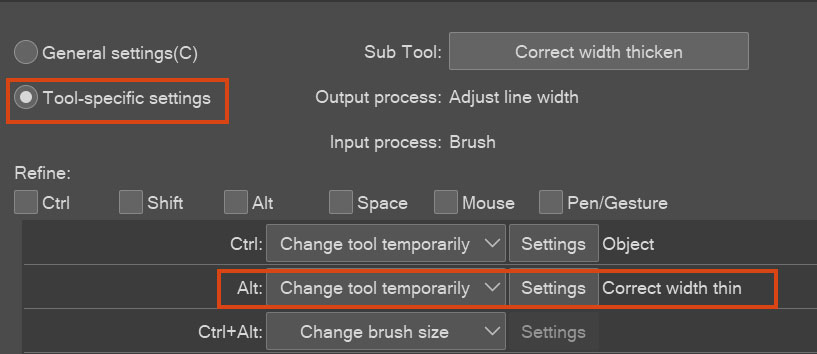
Correct line width:
- Thicken
- Thin
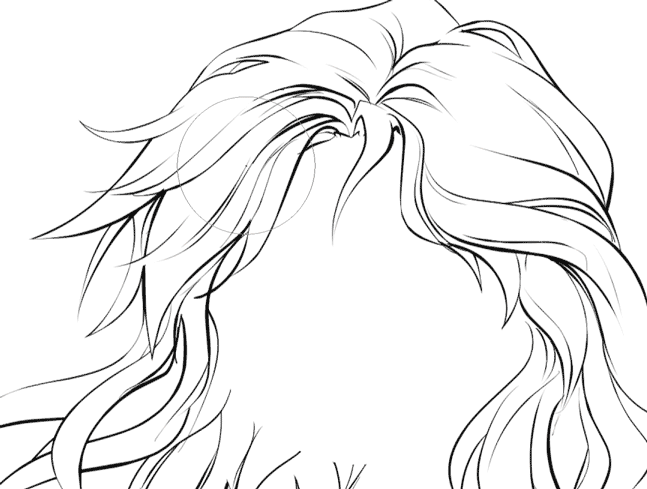
Pinch vector line:
- 1 fixed end large
- 1 fixed end small
- 2 fixed ends

For efficient use I recommend setting shortcuts and modifier keys - saves you time for switching between tools:
1. Set shortcut keys to only one tool of each group (I have O for Pinch 1 point and K for Correct width thicken)
2. Right-click the tool with the shortcut assigned and click Modifier Key Setting:
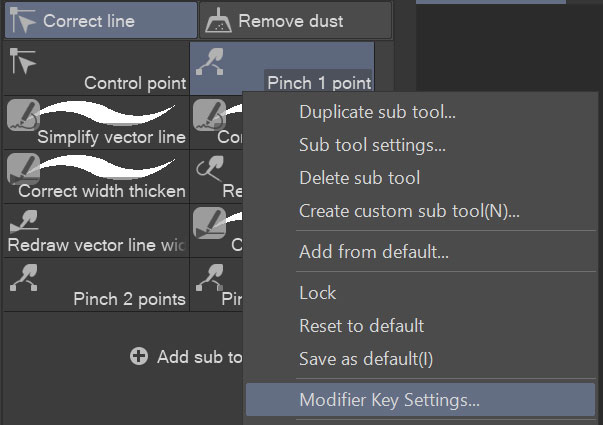
3. Set the tool-specific modifiers as you like. For example, my Pinch 1 point subtool changes to Pinch 2 points when I press Ctrl, and to Pinch 1 point small with Alt:
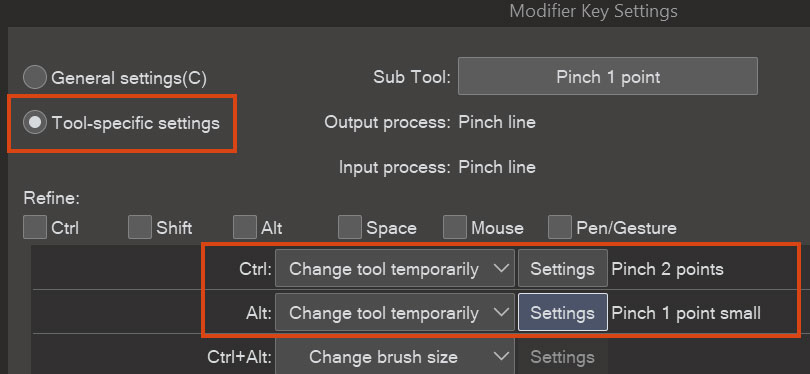
Similarly, my Correct width thicken subtool changes to Correct width thin when I press Alt:
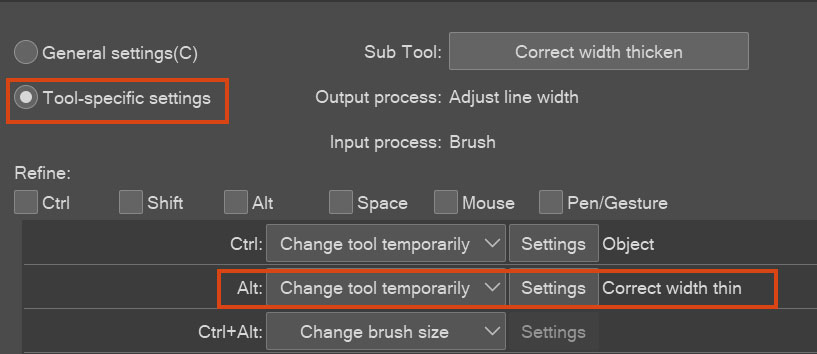
Thanks to this, I don't need to leave the canvas to switch or adjust a tool at all, so give it a try!
Línea vectorial de pellizco Pinch vector line
Ancho de línea correcto Correct line width

















































