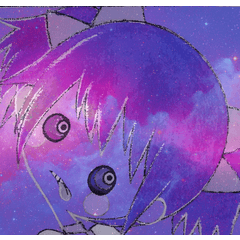Esta acción automática creará líneas de corte para pegatinas y otros materiales de impresión. También puede usar esto para hacer "lineart" en una capa separada.
MODO DE EMPLEO:
1) Coloque todo el arte (excluyendo el área de sangrado, si corresponde) en una carpeta.
1) Coloque todo el arte (excluyendo el área de sangrado, si corresponde) en una carpeta.
1.1) Para crear un espacio entre la imagen y la línea de corte, vaya a Propiedades de capa > efecto Borde y agregue un borde. Ajuste el ancho como desee.
2) Ejecute la acción automática.
2.1) La ventana emergente "Eliminar polvo" eliminará los píxeles perdidos creados por la transparencia o los espacios en la imagen. El umbral de tamaño se puede ajustar.
3) ¡Se debe crear una capa transparente de "Línea de corte"! Cambie el color usando Propiedades de capa > Color de capa.
ACTUALIZACIÓN DEL MATERIAL:
- ¡Líneas de corte más precisas!
- Se ha corregido la eliminación de polvo.

This auto-action will create cut lines for stickers and other print materials. You can also use this to make "lineart" on a separate layer.
HOW TO USE:
1) Put all art (excluding bleed area, if applicable) in one folder.
1) Put all art (excluding bleed area, if applicable) in one folder.
1.1) To create a gap between the image and the cut line, go to Layer Properties > Border effect and add a border. Adjust the width as desired.
2) Run the auto-action.
2.1) The "Remove dust" pop-up window will get rid of stray pixels created by transparency or gaps in the image. The size threshold can be adjusted.
3) A transparent "Cut line" layer should be created! Change the color using Layer Properties > Layer color.
UPDATE TO MATERIAL:
- More precise cut lines!
- Dust removal has been fixed.

Versión antigua