

Un conjunto de 3 degradados para ayudarte a crear el ambiente y terminar tu trabajo rápidamente.
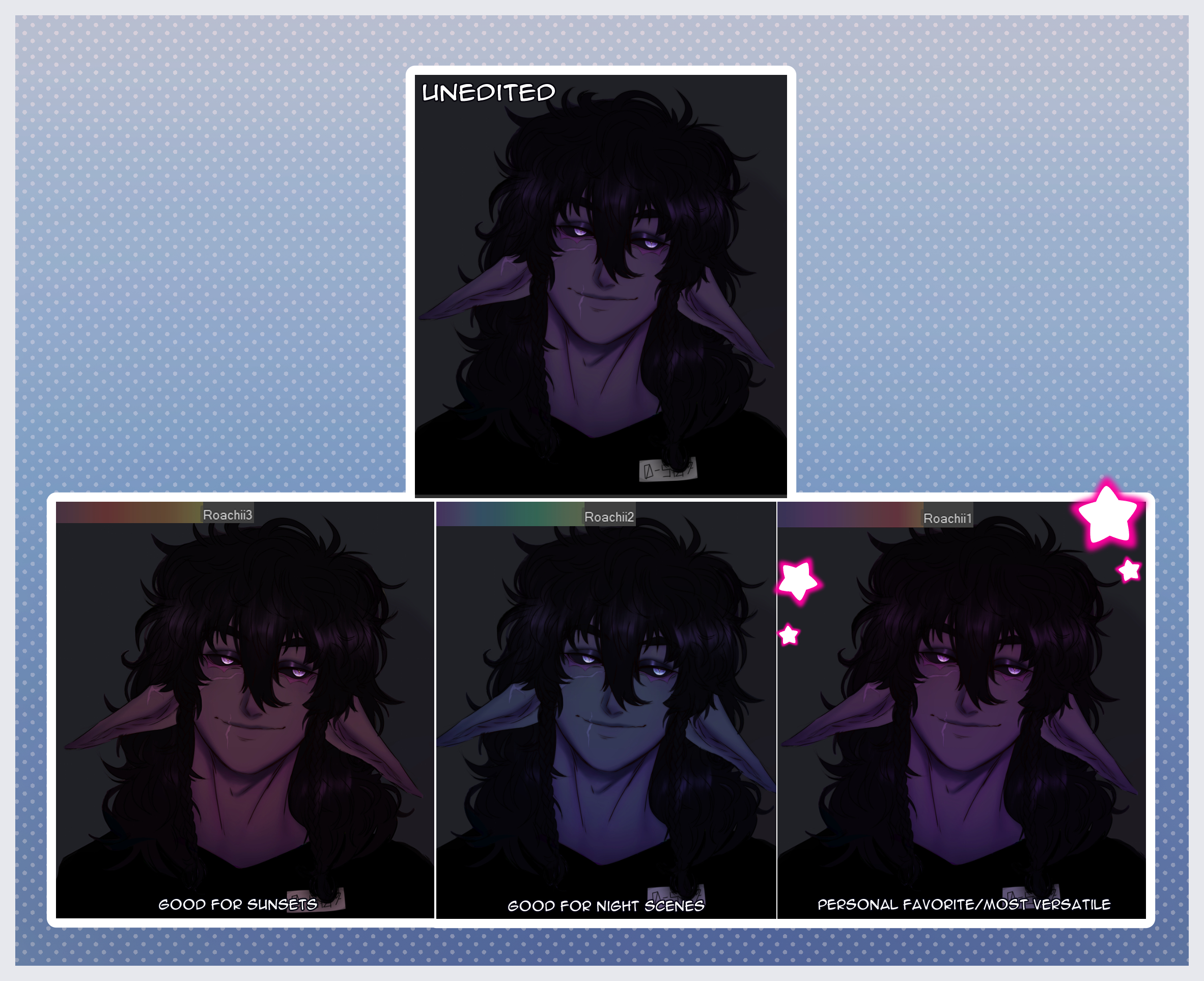
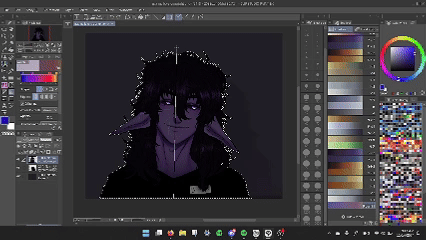
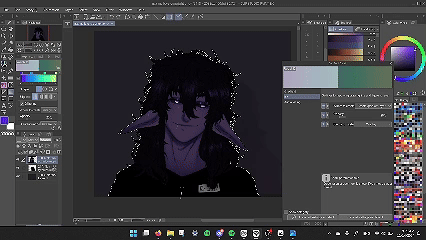
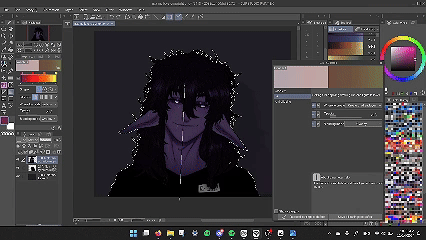
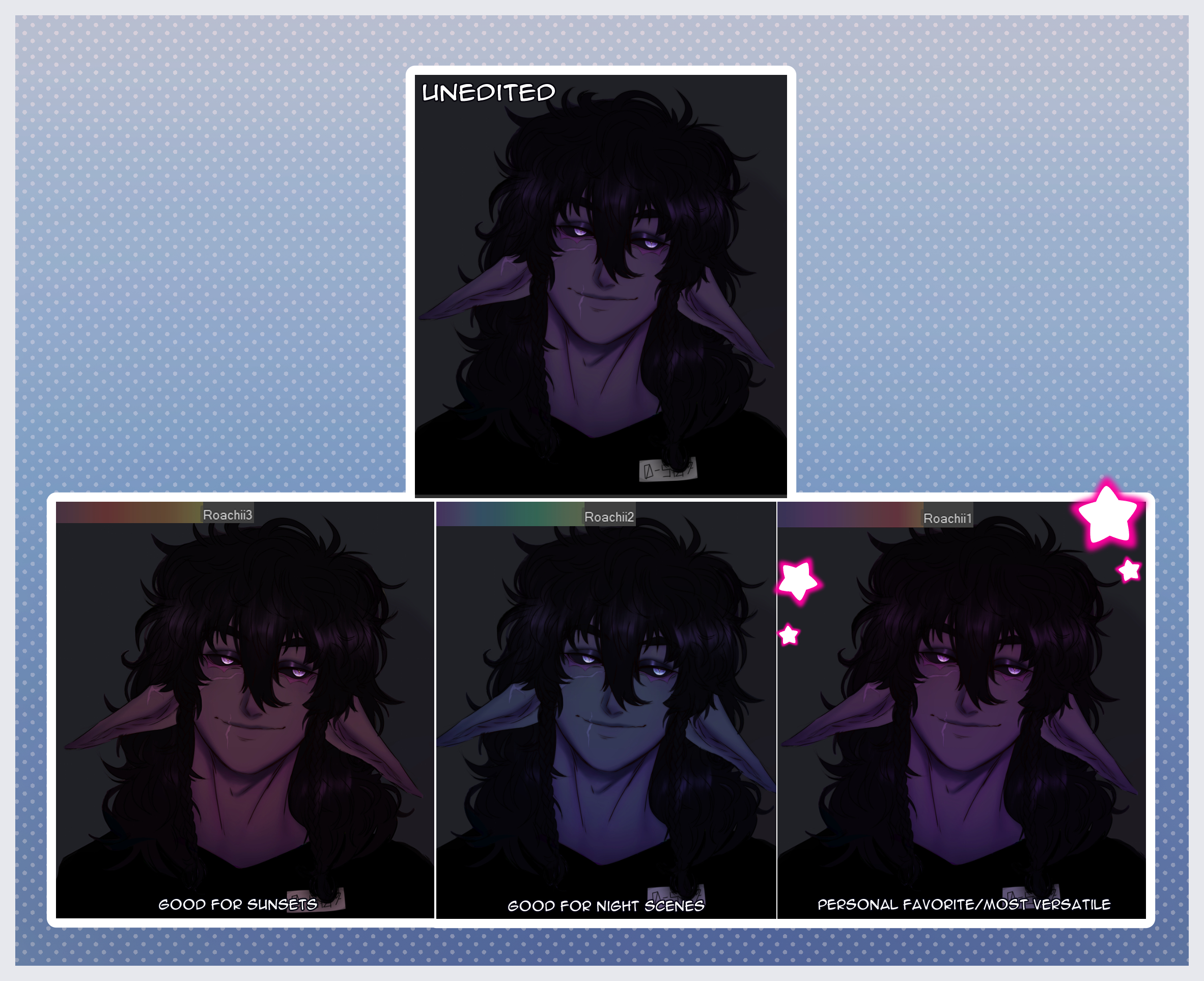
Modo de empleo:
Seleccione el área a la que desea aplicar el degradado y luego arrastre. Debería crear automáticamente una nueva capa de degradado con la selección enmascarada para que pueda editarla / ajustarla a su gusto. Algunos degradados se ven mejor de abajo hacia arriba, pero de arriba hacia abajo también funcionan bien.
Nota: Todos los degradados se establecen automáticamente en una superposición de opacidad del 20%.
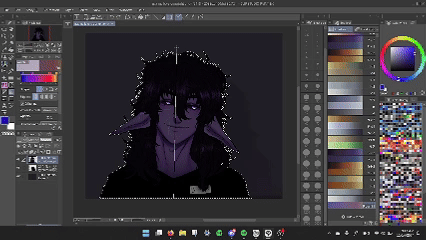
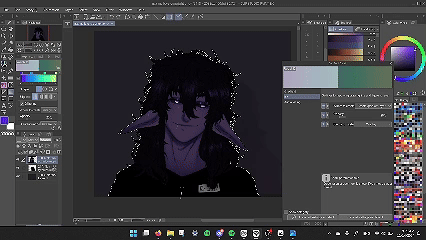
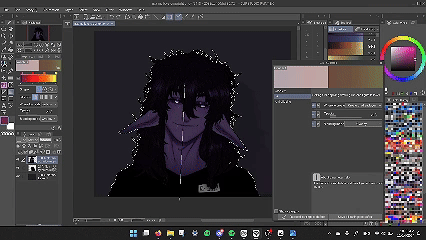
¡Por favor, disfrútalo! ¡Gracias!
A set of 3-gradients to help you set the mood and finish your work quickly.
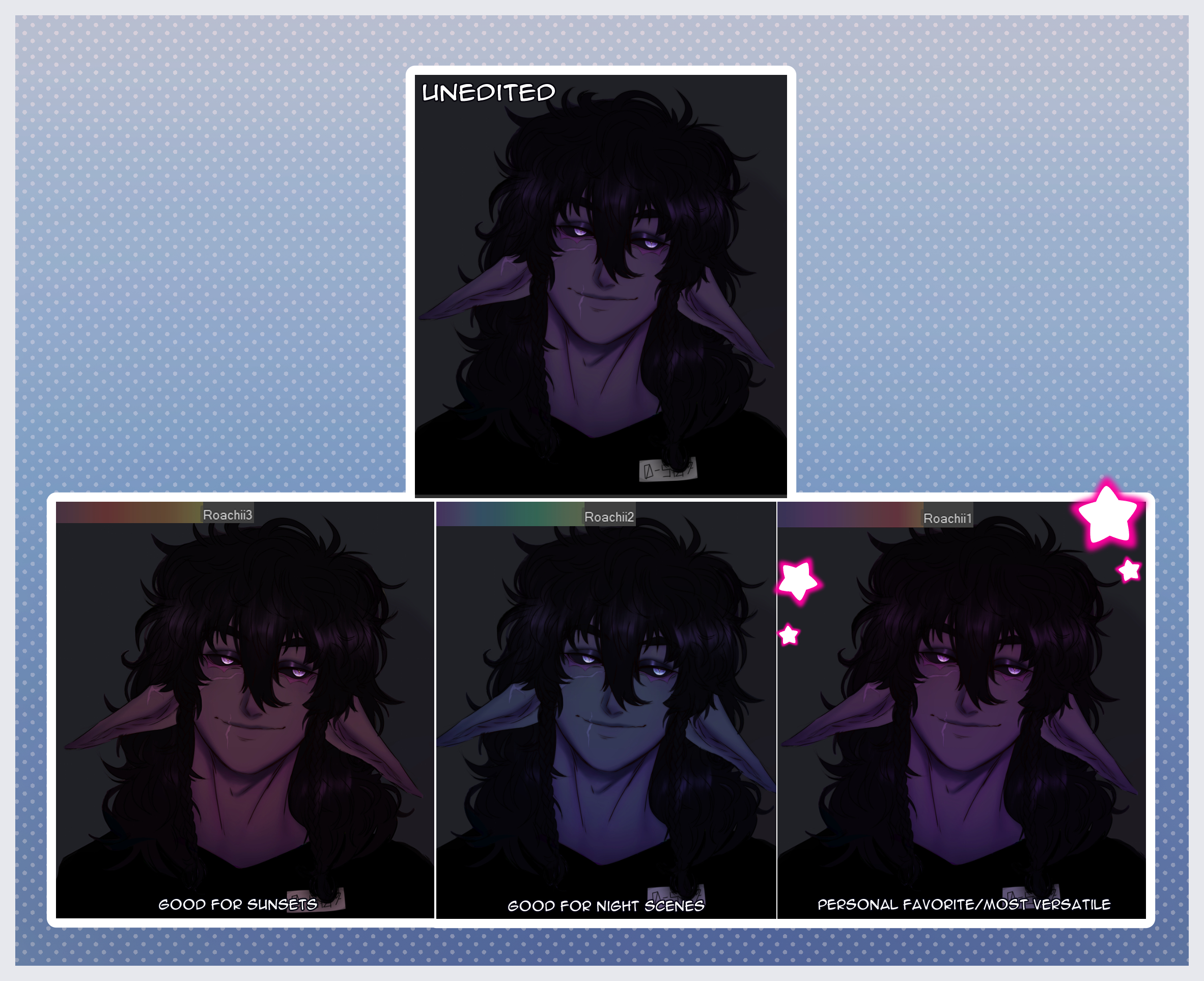
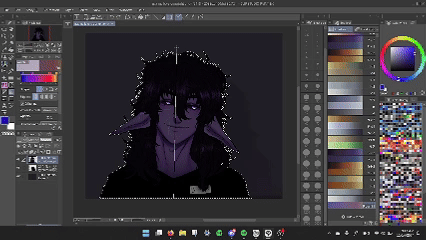
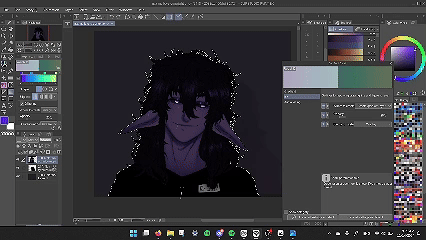
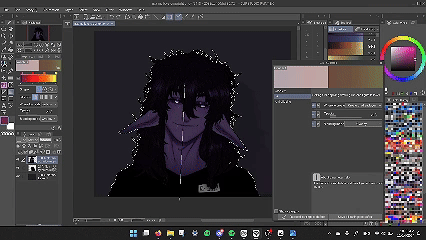
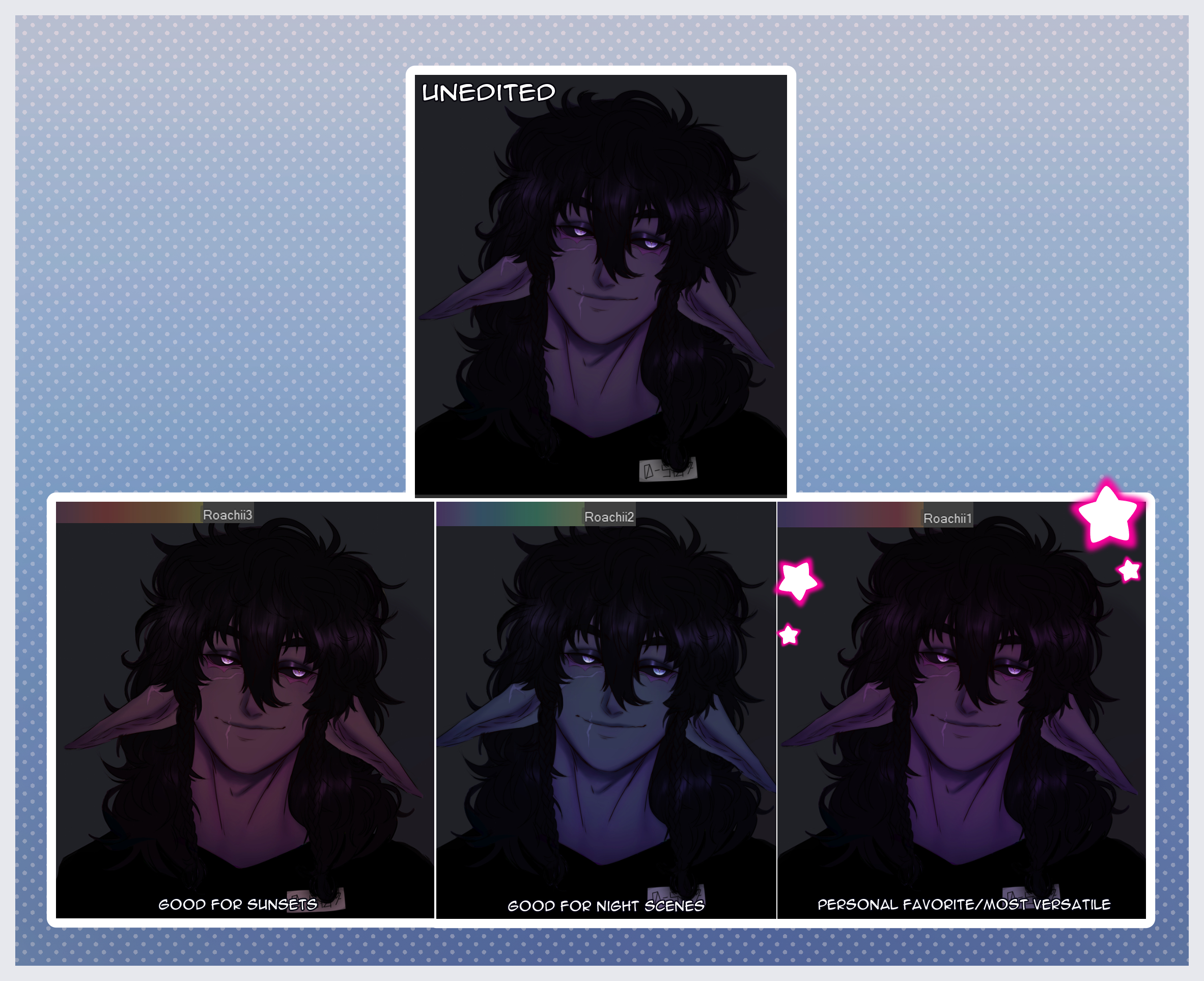
How to use:
Please select the area you'd like to apply the gradient to and then drag. It should automatically create a new gradient layer with the masked selection so you can edit/adjust it to your liking. Some gradients look better from bottom to top, but top to bottom works alright, too.
Note: All gradients are automatically set to 20% opacity Overlay.
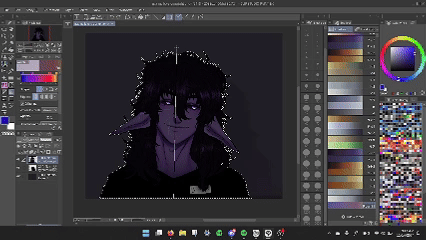
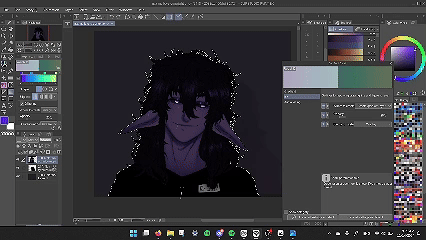
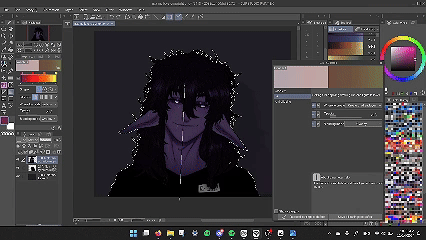
Please enjoy! Thank you!
Categoría 1 Category 1















































