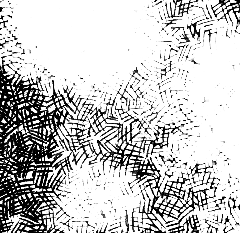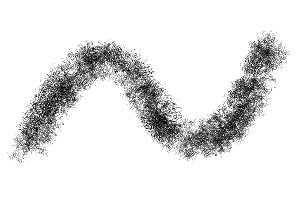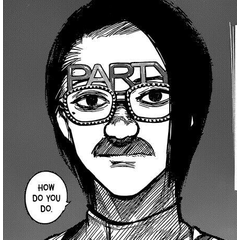Pinceles de textura de sombreado (+Sombreado de curvas) (Hatching Texture Brushes (+Curve Hatch!)) Hatching Texture Brushes (+Curve Hatch!)
Content ID:2075389
-
24 152
La eclosión se realiza rápidamente con un conjunto de:
- 7 pinceles de textura de sombreado
- 2 herramientas de "raspado de tono" (ajustar el ancho de línea)
- 19 Pinceles de Escotilla Directa / Serpientes / Sprays
- 5 pinceles de sombreado vertical
- Un consejo útil sobre cómo eclosionar convenientemente con herramientas de relleno
-¡¡¡NUEVO!!! 3 pinceles de sombreado curvo
(Actualizado: 07.04.24)
Hatching made fast with a set of:
- 7 Hatch Texture Brushes
- 2 "Tone Scraping“ Tools (adjust linewidth)
- 19 Direct Hatch Brushes / Snakes / Sprays
- 5 Vertical Hatching Brushes
- A hopefully useful tip about conveniently hatching with fill tools
- NEW!!! 3 Curve Hatch Brushes
(Updated: 07.04.24)





- Simplemente arrastre la textura en una capa y agregue una máscara oscurecida (puede encontrar el nombre de las texturas en las propiedades avanzadas de la herramienta en "Textura").
- A continuación, dibuja sobre la máscara para volver a añadir la textura ^^












- Just drag the texture on a layer and add a blacked out mask (You can find the name of the textures in the advanced tool properties under „Texture“.)
- Then draw on the mask to add the texture back ^^







Pinceles de textura de sombreado Hatch Texture Brushes
-
Pincel de textura de sombreado 1 Hatching Texture Brush 1
-
Pincel de textura de sombreado 2 Hatching Texture Brush 2
-
Pincel de textura de sombreado 3 Hatching Texture Brush 3
-
Pincel de textura de sombreado 4 Hatching Texture Brush 4
-
Pincel de textura de sombreado 5 Hatching Texture Brush 5
-
Pincel de textura de sombreado 6 Hatching Texture Brush 6
-
Pincel de textura de sombreado 7 Hatching Texture Brush 7
Herramientas de raspado de tonos (ajustar el ancho de línea) Tone Scraping Tools (adjust line width)
Pinceles de Sombreado Directo / Serpientes / Sprays Direct Hatch Brushes / Snakes / Sprays
-
Serpiente de escotilla 1 Hatchsnake 1
-
Serpiente de escotilla 2 Hatchsnake 2
-
Serpiente de escotilla 3 Hatchsnake 3
-
Serpiente de eclosión en solitario (perpendicular) Solo Hatch Snake (perpendicular)
-
Serpiente de eclosión en solitario (perpendicular) 2 Solo Hatch Snake (perpendicular) 2
-
Serpiente rociadora de escotilla individual Solo Hatch Spray Snake
-
Solo Hatch Spray (una dirección) Solo Hatch Spray (one direction)
-
Spray de escotilla en solitario (aleatorio) Solo Hatch Spray (random)
-
Escotilla 1 Hatchspray 1
-
Escotilla 2 Hatchspray 2
-
Escotilla 3 Hatchspray 3
-
Nube de escotilla 1 Hatch Cloud 1
-
Nube de escotilla 2 Hatch Cloud 2
-
Nube de escotilla 3 Hatch Cloud 3
-
Nube de escotilla 4 Hatch Cloud 4
-
Nube de escotilla 5 Hatch Cloud 5
-
Nube de escotilla 6 Hatch Cloud 6
-
Nube de arena (raspado o tonificación) Sand Cloud (scraping or toning)
-
Ruido de arena (raspado o tonificación) Sand Noise (scraping or toning)
Pinceles de sombreado vertical Vertical Hatch Brushes
Pinceles de sombreado curvo Curve Hatch Brushes
Versión antigua