Convierte un dibujo en reglas Converts a drawing into rulers
La acción automática de rugerizar convierte un dibujo en reglas. Muy adecuado para dibujos bien contrastados, mejor con linearts, no tan bueno para fotografías; Por ejemplo, puede convertir un dibujo a lápiz en reglas.
Uso:
- Importar el dibujo en el lienzo (Archivo > Importar > imagen);
- Importar el dibujo en el lienzo (Archivo > Importar > imagen);

Imagen original
- Inicie Rulerize Auto Action; Al final tendrás una capa con la imagen convertida vectorialmente y la regla;

Después de la acción automática de Rulerizar:
Las líneas vectoriales parecen engrosar las reglas
Las líneas vectoriales pueden ser molestas, así que separa las reglas de ellas: crea una nueva capa debajo de la que tiene la regla; haga clic en CTRL y arrastre el icono de la regla de la capa de la regla a la nueva;

Arrastre el icono de la regla en una nueva capa mientras hace clic en CTRL

Acabar con las reglas limpias
Ahora desactive o elimine la capa Vectores.
¡Disfruta de las reglas!
Rulerize Auto Action converts a drawing into rulers. Well suited for well contrasted drawings, better with linearts, not so good for photographs; e.g., you can convert a pencil drawing into rulers.
Use:
- Import the drawing in the Canvas (File > Import > Image);
- Import the drawing in the Canvas (File > Import > Image);

Original Image
- launch Rulerize Auto Action; at the end you'll have a layer with both the vector converted image and the ruler;

After Rulerize AutoAction:
the vector lines seem to thicken the rulers
the vector lines could be annoying, so separe the rulers from them: create a new layer under the one with the ruler; click CTRL and drag the ruler icon from the ruler layer to the new one;

Drag the ruler icon on a new layer while clicking CTRL

End clean rulers
now switch off or delete the vectors layer.
Enjoy the rulers!