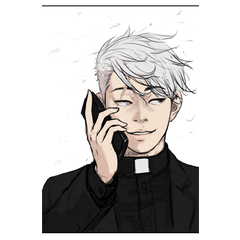Pincel de línea táctil (línea horizontal vertical) (タッチ線ブラシ(タテヨコパース線)) タッチ線ブラシ(タテヨコパース線)
Content ID:1993932
-
2 273
Porque era conveniente cuando lo hice para mi manuscrito y lo usé
Traté de aumentar el tipo para mejorar. Hay 31 tipos y 10 diseños.
自分の原稿用に作って使ってみたらメチャクチャ便利だったので
改良し種類を増やしてみました。31種類・10デザインあります。
(数値の変更無しにそのまま、すぐパパッと使えるようにと思い登録しました)
グラデで影をつけるならこうするなと考えて
その濃度を意識しストローク・重ねていくといいかなぁと思います。
パースに合わせてのストロークや線の長さ変更の厚み調整、
その他いろいろな調整については
下にある「ブラシの使い方」を参照してください。
Lo hice para mi manuscrito y lo usé, así que fue muy conveniente
Lo mejoré y aumenté la variedad. Hay 31 tipos y 10 diseños.
La base de la configuración de la punta es la misma para los tipos C a E, pero cada configuración es diferente.
(Me estoy registrando para poder usarlo inmediatamente sin cambiar el valor numérico)
Pruebe a superponer trazos a intervalos que proyecten sombras con un degradado.
Para otros ajustes
Consulte "Cómo usar pinceles" a continuación.


様々な数値を調整して描いたもので録画しています。
(厚さ・間隔、ランダムの数値など)
(grosor, espaciado, números aleatorios, etc.)


Aparecerá una imagen cada vez que estampes.
Para cambiar la orientación, transforme después de dibujar o utilice los detalles de la herramienta secundaria/propiedades de la herramienta para voltear hacia la izquierda/derecha/arriba/abajo.
Cuando la imagen desaparezca, tire del punto de control en el borde y aparecerá.
Solo aparecerán líneas verticales para las líneas verticales y solo las líneas horizontales para las líneas horizontales.
Si dibujas en diagonal, el espacio entre líneas será más estrecho.
Si desea agregar perspectiva, transfórmela.
Superponga el punto de fuga de la perspectiva que desea crear y el centro de la regla del círculo concéntrico.
Trazo usando sólo la regla de círculo concéntrico.
Si dibujas sin usar una regla, la dirección será diferente, así que ten cuidado.
Si desea cambiar sólo la longitud, ajuste el valor de "espesor" en los detalles de la herramienta secundaria o en las propiedades de la herramienta.
Si desea cambiar ambos, use el cambio de tamaño del pincel.
E... Oscurecer
Use los pinceles 1-3 y rellene los huecos con los pinceles 4-9.
El truco es apilarlos mientras se comprueba cuidadosamente el equilibrio.
Si mezcla líneas con diferentes longitudes, como el "cambio de grosor" mencionado anteriormente, obtendrá una variación natural en la punta.
F... Líneas de corriente, líneas concentradas, rayado cruzado
Rayado cruzado: utiliza un cepillo espaciado uniformemente dedicado a la perspectiva. Dibuja vertical y horizontalmente. Copiar y pegar para superponer. Alternativamente, dibuje un vector y elimine los puntos de control que no sean los extremos. Opere el punto o asa para girarlo poco a poco y superponerlo.
G... Aplicación de capas vectoriales y máscaras
Enmascare la pieza fuera del rango de visualización. Dibuje en vector y mueva la imagen del pincel con la herramienta de objeto para ajustar la apariencia.
Dibuje pinceles verticales y horizontales a la vez, luego agregue puntos de control para crear una forma ondulada y ajustar el rango visible.
Cuanto mayor sea la diferencia de altura entre los puntos, más estrecho será el intervalo entre las imágenes de la punta.
Puede crear una sensación más aleatoria dibujando poco a poco y organizándolos, o aumentando o disminuyendo los números de grosor.
Utilizo un pincel de perspectiva para rotar el rayado cruzado y las líneas de corriente.
H... Cambiar la calidad y el ancho de línea
Vector → Raster → Conversión de vectores y capas.
Si el primero es ráster, entonces solo conversión vectorial.
(La imagen se ha cambiado a un lápiz texturizado). La imagen de abajo es una imagen ampliada.
Lista de materiales de grabación

De hecho, es un pincel que se puede dibujar individualmente.
Muchos tipos (CDE1 a 3) donde el pincel se ve delgado
Los pinceles de tipo aleatorio (CDE4-6) se dibujan en el espacio
Ajustar el espaciado aleatorio del pincel y sus números aleatorios
Por favor, trate de tener una buena sensación del grupo.
Puse un sentido de analógico para ser natural al balancearme hacia el ancho.
Lo creé mediante la operación del punto de control por la unidad de punto por un solo vector.
La posición final se ajusta para que sea una buena sensación de apariencia aleatoria.
Use un pincel aleatorio (CDE4 a 6) para rellenar los huecos en las áreas que parecen débiles.
Alternativamente, use un pincel aleatorio y cambie el valor de espaciado para que las líneas se vean ordenadas.
El ancho fluctúa para crear una sensación analógica natural.
Fue creado manipulando los puntos de control de la unidad de puntos uno por uno con el vector.
Cambio de color principal permitido.
El color principal se puede cambiar.
Cada ancho de línea → gordo ... 1 a 8px, bien... 1 a 5px, bien... 1 a 3px.
El tamaño del registro del pincel → largo ... 8cm, Corto... 4cm, Cruz... 7 x 7cm
Ancho de línea → thik... 1 a 8px, Med... 1 a 5px, delgado... 1 a 3px.
Tamaño registrado → L (largo)... 8cm, S (corto)... 4cm, Travesía... 7 x 7cm
Debido a que la imagen explicativa es una muestra, puse una línea y un carácter. No está en el material real.
Dado que la imagen para la explicación es una muestra, se inserta una línea y una fuente. No está incluido en el material real.
(数値の変更無しにそのまま、すぐパパッと使えるようにと思い登録しました)
グラデで影をつけるならこうするなと考えて
その濃度を意識しストローク・重ねていくといいかなぁと思います。
パースに合わせてのストロークや線の長さ変更の厚み調整、
その他いろいろな調整については
下にある「ブラシの使い方」を参照してください。
I made it for my manuscript and used it, so it was very convenient
I improved it and increased the variety. There are 31 types and 10 designs.
The base of the tip configuration is the same for C to E types, but each setting is different.
(I am registering so that I can use it immediately without changing the numerical value)
Try overlapping strokes at intervals that cast shadows with a gradient.
For other adjustments
See "How to use brushes" below.


様々な数値を調整して描いたもので録画しています。
(厚さ・間隔、ランダムの数値など)
(thickness, spacing, random numbers, etc.)


An image will appear each time you stamp.
To change the orientation, transform after drawing, or use the sub tool details/tool properties to flip left/right/up/down.
When the image disappears, pull the control point on the edge and it will appear.
Only vertical lines will appear for vertical lines, and only horizontal lines will appear for horizontal lines.
If you draw diagonally, the space between lines will be narrower.
If you want to add perspective, please transform it.
Overlap the vanishing point of the perspective you want to create and the center of the concentric circle ruler.
Stroke using only the concentric circle ruler.
If you draw without using a ruler, the direction will be different, so be careful.
If you want to change only the length, adjust the "thickness" value in the sub tool details or tool properties.
If you want to change both, use brush size change.
E…Darken
Use brushes 1-3 and fill in the gaps with brushes 4-9.
The trick is to stack them while carefully checking the balance.
If you mix lines with different lengths, such as the "thickness change" mentioned above, you will get a natural variation in the tip.
F…Streamlines, concentrated lines, cross-hatching
Cross-hatching: Uses an evenly spaced brush dedicated to perspective. Draw vertically and horizontally. Copy and paste to overlap. Alternatively, draw in a vector and remove control points other than the ends. Operate the point or handle to rotate it little by little and layer it.
G…Application of vector layers and masks
Mask the part outside the display range. Draw in vector and move the brush image with the object tool to adjust the appearance.
Draw vertical and horizontal brushes at once, then add control points to create a wavy shape and adjust the visible range.
The steeper the height difference between the points, the narrower the interval between the tip images.
You can create a more random feeling by drawing little by little and arranging them, or by increasing or decreasing the thickness numbers.
I use a perspective brush to rotate cross-hatching and streamlines.
H…Change line quality and line width
Vector → Raster → Vector and layer conversion.
If the first is raster, then only vector conversion.
(The image has been changed to a textured pen.) The image below is an enlarged image.
Recording material list

In fact, it is a brush that can be drawn individually.
多種類(CDE1~3)ブラシで見た目が薄いなと思う箇所などを
ランダム系ブラシ(CDE4~6)をスキマに重ねて描いたり、
ランダム系ブラシの間隔とそのランダム数値を調整して
束がいい感じに出るようにしてみてくださいね。
幅にゆらぎを出して自然になるようなアナログ感を出しています。
一本一本ベクターにてドット単位での制御点操作にて作成しました。
抜き終了位置は見た目いい感じなランダムになるよう調整しています。
Use a random brush (CDE4 to 6) to fill in the gaps in the areas that look faint.
Alternatively, use a random brush and change the spacing value to make the lines look neat.
The width fluctuates to create a natural analog feel.
It was created by manipulating the control points of the dot unit one by one with the vector.
メインカラー変更可。
Main color can be changed.
それぞれの線幅 →太…1~8px、中細…1~5px、細…1~3px
ブラシ登録サイズ→長…8cm、短…4cm、クロス…7×7cm
Line width → thik…1~8px, med…1~5px, thin…1~3px
Registered size → L(long)…8cm, S(short)…4cm, Crossing…7×7cm
説明用の画像はサンプルなので線や文字を入れています。実際の素材には入っていません。
Since the image for explanation is a sample, a line and font is inserted. It is not included in the actual material.
A1-2-B1-2 Alambre cruzado A1-2・B1-2 クロス線
-
A1-Kan paño de alambre táctil / denso ・ Cruce / grueso / oscuro A1館タッチ線クロス/濃・太 Crossing/thick/dark
-
A2-kan tela de alambre táctil / delgada ・ Cruce / grueso / ligero A2館タッチ線クロス/薄・太 Crossing/thick/light
-
B1 Center Touch Wire cloth / Oscuro ・ Cruce fino / delgado / Oscuro B1館タッチ線クロス/濃・細 Crossing/thin/dark
-
Paño de alambre táctil central B2 / delgado ・ cruce fino / delgado / ligero B2館タッチ線クロス/薄・細 Crossing/thin/light
C1-9 Línea corta, media y delgada C1-9 短・中細線
-
Línea táctil C1-Kan línea vertical / corta ・ fino-multitipo Vertical / surtido / Med-S C1館タッチ線タテ線用/短・中細-多種類 Vertical/assorted/Med-S
-
Línea táctil central C2 para línea de llenado/corto ・ fino-multitipo Horizontal/surtido/Med-S C2館タッチ線ヨコ線用/短・中細-多種類 Horizontal/assorted/Med-S
-
Línea táctil central C3 para Perth/short ・ fine-multi-Perspective/assorted/Med-S C3館タッチ線パース用/短・中細-多種類 Perspective/assorted/Med-S
-
C4 Center Touch Line Vertical Line/short ・ fine-single-book Random Vertical/SGL-random/Med-S C4館タッチ線タテ線用/短・中細-単本ランダム Vertical/SGL-random/Med-S
-
Línea táctil C5-kan para línea de llenado/corto ・ fino-single-book Random Horizontal/SGL-random/Med-S C5館タッチ線ヨコ線用/短・中細-単本ランダム Horizontal/SGL-random/Med-S
-
Línea táctil central C6 para Perth/short ・ fine-single book Random Perspective/SGL-random/Med-S C6館タッチ線パース用/短・中細-単本ランダムPerspective/SGL-random/Med-S
-
Línea táctil central C7 Línea vertical/corta ・ Vertical/SGL-equal/Med-S C7館タッチ線タテ線用/短・中細-単本等間隔 Vertical/SGL-equal/Med-S
-
C8 Bldg. Para relleno de línea táctil Línea/corto ・ fino-single-book Equal-space Horizontal/SGL-equal/Med-S C8館タッチ線ヨコ線用/短・中細-単本等間隔 Horizontal/SGL-equal/Med-S
-
Línea táctil central C9 para Perth/corto ・ Perspectiva uni-espaciada fina/SGL-random/Med-S C9館タッチ線パース用/短・中細-単本等間隔 Perspective/SGL-random/Med-S
D1-9 Línea larga y Tai D1-9 長・太線
-
Línea táctil D1-kan línea vertical/larga ・-multitipo Vertical/surtido/grueso-L D1館タッチ線タテ線用/長・太-多種類 Vertical/assorted/thick-L
-
Línea táctil central D2 para llenado Línea / largo ・-Horizontal / Surtido / grueso L D2館タッチ線ヨコ線用/長・太-多種類 Horizontal/assorted/thick-L
-
D3 Línea táctil central para Perth/long ・-multi-type Perspective/assorted/thick-L D3館タッチ線パース用/長・太-多種類 Perspective/assorted/thick-L
-
D4 Línea táctil central Línea vertical/larga ・-single-book Aleatorio Vertical/SGL-aleatorio/grueso-L D4館タッチ線タテ線用/長・太-単本ランダム Vertical/SGL-random/thick-L
-
Línea táctil de construcción D5 para llenar Línea / largo ・-single-book Horizontal aleatorio / SGL aleatorio / grueso L D5館タッチ線ヨコ線用/長・太-単本ランダム Horizontal/SGL-random/thick-L
-
Línea táctil central D6 para Perth/long ・-single-book Random Perspective/SGL-random/thick-L D6館タッチ線パース用/長・太-単本ランダム Perspective/SGL-random/thick-L
-
D7 Línea táctil central Línea vertical/larga ・-Uni-espaciada Vertical/SGL-igual/gruesa-L D7館タッチ線タテ線用/長・太-単本等間隔 Vertical/SGL-equal/thick-L
-
Línea táctil D8-kan para llenar Línea / largo ・ - Espaciado simple Horizontal / SGL igual / grueso L D8館タッチ線ヨコ線用/長・太-単本等間隔 Horizontal/SGL-equal/thick-L
-
Línea táctil D9-kan para Perth/long ・-single-book Perspectiva de igual longitud/SGL-equal/thick-L D9館タッチ線パース用/長・太-単本等間隔 Perspective/SGL-equal/thick-L
E1-9 alambre largo y delgado E1-9 長・細線
-
Línea táctil E1-kan línea vertical / larga ・ fino-multitipo Vertical / surtido / delgado-L E1館タッチ線タテ線用/長・細-多種類 Vertical/assorted/thin-L
-
Línea táctil E2-kan para línea de llenado / larga ・ fino-multitipo Horizontal / surtido / delgado-L E2館タッチ線ヨコ線用/長・細-多種類 Horizontal/assorted/thin-L
-
Para la línea E3 Center Touch Perth/long ・ fine-multi-type Perspective/assorted/thin-L E3館タッチ線パース用/長・細-多種類 Perspective/assorted/thin-L
-
E4 Línea táctil central Línea vertical/larga ・ fino-single-book Aleatorio Vertical/SGL-aleatorio/delgado-L E4館タッチ線タテ線用/長・細-単本ランダム Vertical/SGL-random/thin-L
-
Línea táctil central E5 para línea de llenado / largo ・ fino-libro-único Horizontal aleatorio / SGL aleatorio / delgado L E5館タッチ線ヨコ線用/長・細-単本ランダム Horizontal/SGL-random/thin-L
-
Línea táctil central E6 para Perth/long ・ fine-single-book Random Perspective/SGL-random/thin-L E6館タッチ線パース用/長・細-単本ランダム Perspective/SGL-random/thin-L
-
Línea central E7 Vertical/largo ・-espaciado simple Vertical/SGL-igual/delgado-L E7館タッチ線タテ線用/長・細-単本等間隔 Vertical/SGL-equal/thin-L
-
E8/Long ・-mono-espacio horizontal/SGL-igual/delgado-L para línea de llenado de línea táctil E8館タッチ線ヨコ線用/長・細-単本等間隔 Horizontal/SGL-equal/thin-L
-
Línea táctil central E9 para Perth/long ・ Perspectiva fina-simple-espaciada / SGL-igual / delgada-L E9館タッチ線パース用/長・細-単本等間隔 Perspective/SGL-equal/thin-L