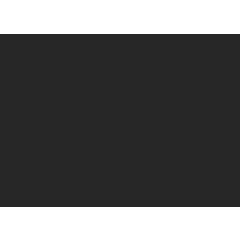Bloquear todas las capas (excepto 1) (Lock all layers (except 1)) Lock all layers (except 1)
Content ID:1988097
-
174
Acción automática para seleccionar todas las capas excepto la actual. Auto Action to select all layers except current one.
A menudo necesito usar la herramienta de operación para editar una sola parte de mi ilustración, y la única solución que he encontrado es bloquear todas las capas, excepto la capa que necesito editar. Estoy seguro de que no soy el único. Bueno, hice una acción automática para que el proceso consumiera menos tiempo y fuera molesto.
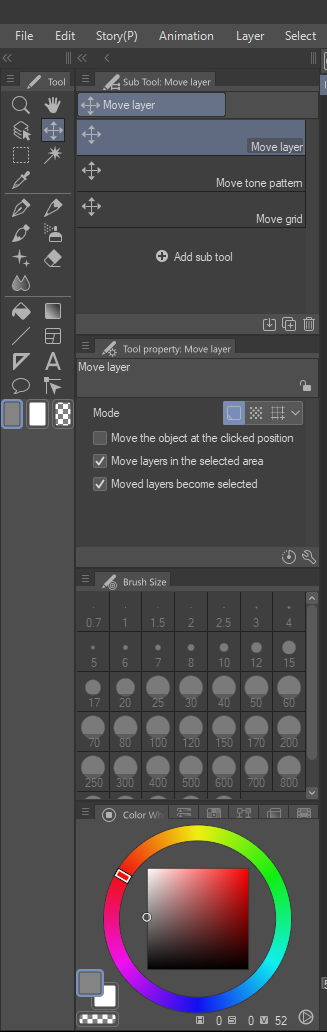
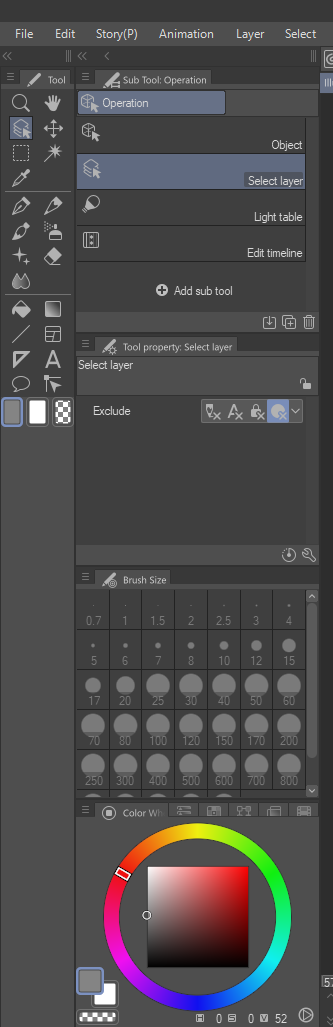
Instrucciones:
1. Configure su herramienta de movimiento y herramienta de operación a estas opciones.
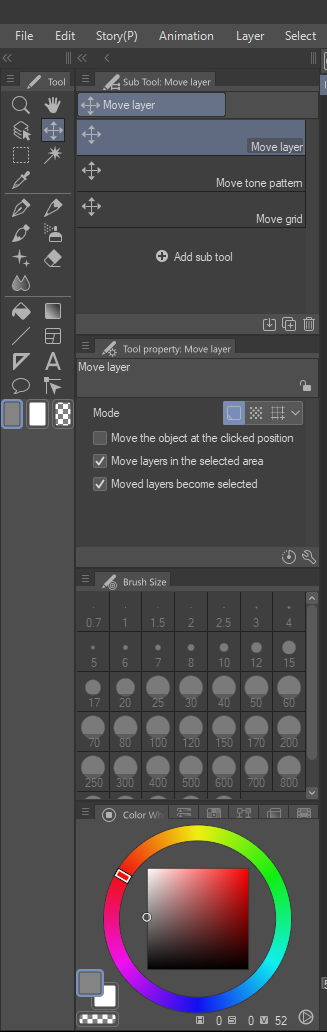
(Herramienta de movimiento, mover capa, seleccionar mover capas en el área seleccionada, seleccionar capas movidas convertirse en seleccionado)
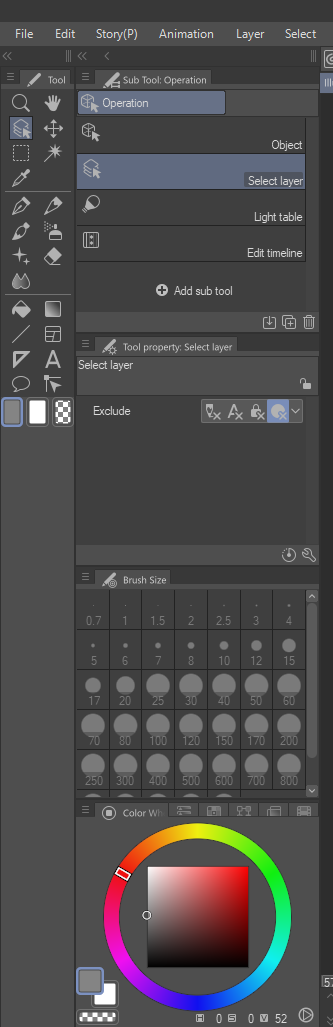
(Herramienta de operación, seleccione la opción de capa)
2. Seleccione la capa que necesita editar. Tenga en cuenta que la acción automática cambia el nombre de la capa y cambia el color de la capa, por lo que si desea volver a cambiarla después de realizar la acción automática, ¡puede hacerlo!
3. ¡Haz lo que quieras con la capa desbloqueada (capa roja, etiquetada como "puedo ver")!
La acción automática no puede desbloquear tus capas, al menos a partir de ahora. ¡Pero puedes hacerlo tú mismo fácilmente!
Instrucciones para anular la selección:
1. Vaya a la herramienta de operación. ¡Asegúrese de que la configuración adecuada coincida con la anterior!
2. Arrastre la herramienta por todo el lienzo. Se deben seleccionar todas las capas.
3. Simplemente presione el botón de bloqueo en el panel de capas. Si bloquea todas las capas, simplemente presione el botón de bloqueo nuevamente.
¡Espero que esto sea útil para algunos!
I often need to use the operation tool to edit a single part of my illustration, and the only workaround I’ve found is to lock every layer except the layer I need to edit. I’m sure I’m not the only one. Well, I made an auto action to make the process less time consuming and annoying.
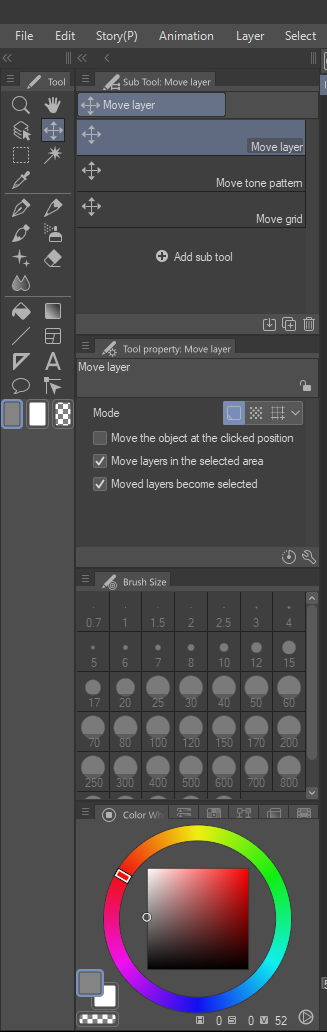
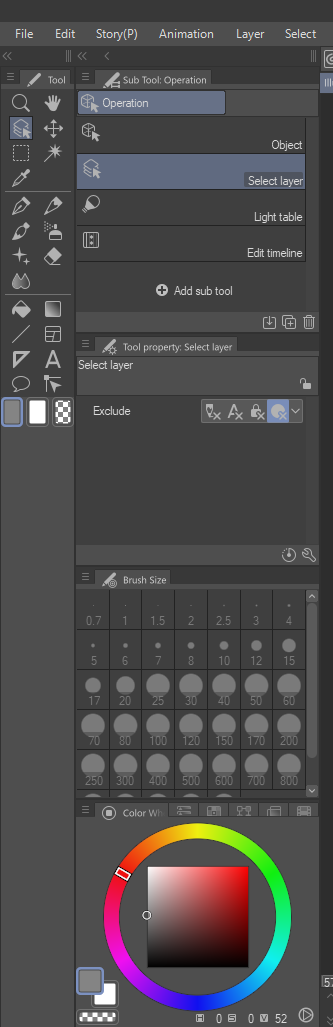
Instructions:
1. Set your move tool and operation tool to these options.
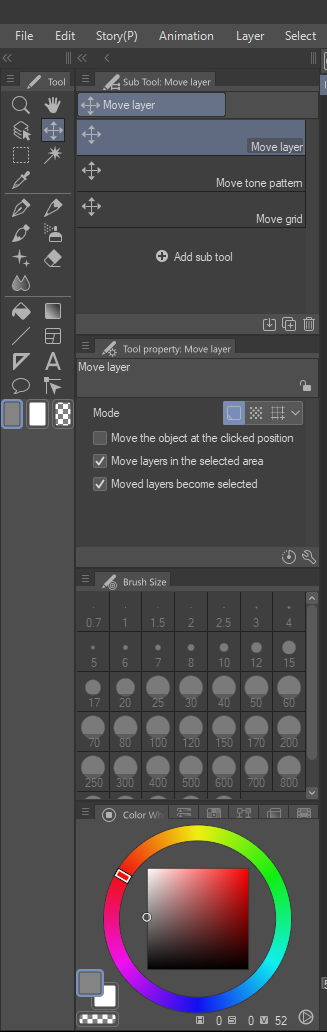
(Move tool, move layer, select move layers in the selected area, select moved layers become selected)
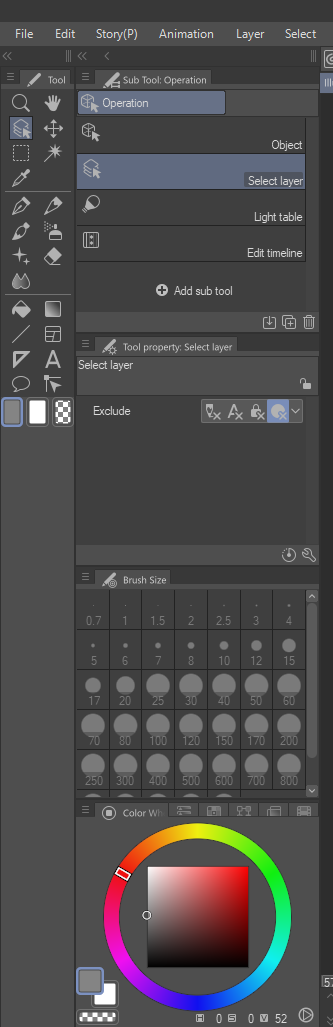
(Operation tool, select layer option)
2. Select the layer you need to edit. Keep in mind, the auto action renames the layer and changes the layer color, so if you want to change it back after performing the auto action, you can!
3. Do whatever you want to the unlocked layer (red layer, labeled “can see”)!
The Auto Action cannot unlock your layers, at least as of now. But you can do it yourself easily!
Instructions for Deselect:
1. Go to the operation tool. Make sure the proper settings match the one above!
2. Drag the tool across your entire canvas. All layers should be selected.
3. Simply press the lock button in the layer panel. If it locks all the layers, simply press the lock button again.
I hope this is useful for some!
Acción automática Auto Action