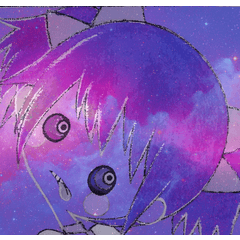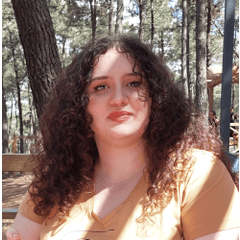Conjunto de pinceles de dibujo de efectos de batalla (バトル系エフェクトお絵描きブラシセット) バトル系エフェクトお絵描きブラシセット
Content ID:1875488
-
682
Parece salir a hacer el dibujo de la escena de la batalla.
Traté de hacer el conjunto de pinceles del efecto.
"Tai", que es conveniente para expresar la trayectoria de espadas, armas, puñetazos, etc.
Como "onda de choque" y "flash", como explosión
El efecto de la expresión mágica es "relámpago" y "corriente".
Como "Polvo" que se levanta en el fondo de la batalla.
バトルシーンをお絵描きするのに出てきそうな
エフェクトのブラシセットを作ってみました。
刀や武器・パンチなどの軌跡の表現に便利な「太刀筋」、
爆発などの「衝撃波」や「閃光」、
魔法の表現効果などには「稲妻」「電流」を、
戦闘背景に立ちのぼる「土煙」などなど…。
合計34本のブラシ(18デザイン)が梱包されています。
メイン・サブカラー変更可能です。
そうならない単体使いのもの(無印)と2種類のブラシがあります。
(種類によっては1種類しか無いものもあります)
各種レイヤーの色モードによって使いわけてくださいね。
"Locus de espada", que es conveniente para expresar el locus de espadas, armas, puñetazos, etc.
"Ondas de choque" y "destellos" como explosiones,
"Rayo" y "corriente eléctrica" utilizados para efectos de expresión mágica, etc.
"Humo del suelo" que se eleva en el fondo de la batalla.
Efectos que es probable que aparezcan en la escena de la batalla
Hice un juego de pinceles para dibujar.
Hay un total de 34 pinceles (18 diseños).
Los colores principal y secundario se pueden cambiar.
(Algunos tipos tienen un solo tipo)
Por favor, úselo correctamente de acuerdo con el modo de color de cada capa.






Para confirmación de detalles: se amplía una parte de la imagen de muestra del ejemplo de uso.


Dibuja en una capa vectorial y borra o mueve los puntos de control para formar una forma hermosa.
Establezca la trayectoria que desea crear operando los puntos de control de la regla de curva.
Dibuja con un pincel a lo largo de la regla.
¡Íntegro!

En el caso de dibujar por sí mismo o trazos separados, la parte superpuesta no será blanca.
Ya sea que dibuje conectando con un trazo o dibujando por separado, la parte superpuesta será blanca.
Común a las capas monocromáticas / monocromáticas reducidas / grises / de color.

Si ejecuta el lápiz de abajo hacia arriba, la imagen saldrá.
La nube de polvo en el fondo está en capas para dar profundidad.
Si desea cambiar la orientación, haga clic con la herramienta objeto y opere el puntero a su alrededor para girar.
Si no puedes rotarlo, prueba lo siguiente:
Seleccione lo que dibujó con la herramienta de objeto y especifique "Detalles de la subherramienta" → "Punta de pincel" → "Dirección de línea".
Seleccione lo que dibujó con la herramienta de objeto y especifique "Detalles de la subherramienta" → "Punta del pincel" → "Grosor" → "Aplicar dirección" → Seleccione "Horizontal / Vertical" → Cambie el número de "Grosor".
Dibuja un pompón moderadamente y arrastra y suelta con la herramienta objeto para moverlo a cualquier posición.
Gire la dirección o muévase con un ajuste fino,
Después de hacer que se vea bien, borre las partes que no necesita al final.

Si desea cambiar la oscuridad, como el gris, cambie el valor de opacidad de la capa.
Cambie a puntos si es necesario.
Si desea cambiar a un color más claro, reduzca el número de opacidad en la capa.
Si desea cambiarlo a un color más oscuro, especifique la gama de colores de la pieza gris, haga una selección y llénelo con el gris oscuro deseado.
Cambie a puntos si es necesario.

Puede invertir el blanco y el negro.
Para los pinceles que solo son blancos desde el principio, los colores principal y secundario se invierten. (Cepillo O/P/Q)
Si los colores principal y secundario son los mismos, se verá como la figura.
Se puede cambiar a gris o color.

Dibuje en una capa ráster y conviértala en vectorial para corregir el ancho de línea.
Las áreas con una alta densidad de líneas se ven naturales al corregir el ancho de la línea para hacerlas más delgadas.
Ajuste el ancho de la línea creando un área de selección de la línea y "expandiendo/contrayendo" para pintar o borrar.
Dibuje en una capa ráster y, desde la barra de menú anterior, "Convertir brillo en transparencia" para borrar la parte blanca.
Después de eso, haga una línea negra en el exterior con "Efecto límite" de "Efecto" de la propiedad de capa.
Agregue un color blanco al color de fondo.
Dibuje usando el blanco negro principal y el blanco inferior en la capa gris, y aplique el "desenfoque gaussiano" de "Desenfoque" de "Filtro" desde la barra de menú de arriba.
Después de eso, cambie a una capa monocromática y ajuste el valor de "Umbral de color / alfa" de las propiedades de la capa.

説明用の画像はサンプルなので線を入れています。 実際の素材には入っていません。
Dado que la imagen para la explicación es una muestra, se inserta una línea. No está incluido en el material real.
合計34本のブラシ(18デザイン)が梱包されています。
メイン・サブカラー変更可能です。
そうならない単体使いのもの(無印)と2種類のブラシがあります。
(種類によっては1種類しか無いものもあります)
各種レイヤーの色モードによって使いわけてくださいね。
"Sword locus", which is convenient for expressing the locus of swords, weapons, punches, etc.
"Shock waves" and "flashes" such as explosions,
"Lightning bolt" and "electric current" used for magical expression effects, etc.
"Smoke from the ground" that rises in the background of the battle.
Effects that are likely to appear in the battle scene
I made a brush set for drawing.
There are a total of 34 brushes (18 designs).
The main and sub colors can be changed.
(Some types have only one type)
Please use it properly according to the color mode of each layer.






For details confirmation: A part of the sample image of the usage example is enlarged.


Draw on a vector layer and erase or move the control points to form a beautiful shape.
Set the trajectory you want to create by operating the control points of the curve ruler.
Draw with a brush along the ruler.
Complete!

In the case of drawing by itself or strokes drawn apart, the overlapping part will not be white.
Whether you draw by connecting with one stroke or drawing separately, the overlapping part will be white.
Common to monochrome / reduced monochrome / gray / color layers.

If you run the pen from bottom to top, the image will come out.
The dust-Cloud in the background is layered to give depth.
If you want to change the orientation, click with the object tool and operate the pointer around it to rotate.
If you can't rotate it, try the following:
Select what you drew with the object tool and specify "Sub tool details" → "Brush tip" → "Line direction".
Select what you drew with the object tool and specify "Sub tool details" → "Brush tip" → "Thickness" → "Apply direction" → Select either "Horizontal / Vertical" → Change the number of "Thickness" .
Draw a pompon moderately and drag and drop with the object tool to move it to any position.
Rotate the direction or move with fine adjustment,
After making it look good, erase the parts you don't need at the end.

If you want to change the darkness such as gray, change the opacity value of the layer.
Change to dots if necessary.
If you want to change to a lighter color, lower the opacity number on the layer.
If you want to change it to a darker color, specify the color gamut of the gray part, make a selection, and fill it with the desired dark gray.
Change to dots if necessary.

You can reverse white and black.
For brushes that are only white from the beginning, the main and sub colors are reversed. (O / P / Q brush)
If the main and sub colors are the same, it will look like the figure.
It can be changed to gray or color.

Draw on a raster layer and convert to vector to correct the line width.
Areas with a high density of lines look natural by correcting the line width to make them thinner.
Adjust the line width by creating a selection area of the line and "expanding/contracting" to paint or erase.
Draw on a raster layer, and from the menu bar above, "Convert brightness to transparency" to erase the white part.
After that, make a black line on the outside with "Boundary effect" of "Effect" of the layer property.
Add a white color to the background color.
Draw using the main black and sub white on the gray layer, and apply the "Gaussian blur" of "Blur" of "Filter" from the menu bar above.
After that, change to a monochrome layer and adjust the value of "Color/alpha threshold" from the layer properties.

説明用の画像はサンプルなので線を入れています。実際の素材には入っていません。
Since the image for explanation is a sample, a line is inserted. It is not included in the actual material.
Tai 太刀筋
-
Pabellón A1-Tai/Interlíraa normal Espada-Trayectoria Igual-anchura-línea Normal A1館-太刀筋/等間線ノーマル Sword-Trajectory Equal-width-line Normal
-
A2-kan ■-Tai/Inter-line blanco Nuki Sword-Trajectory Equal-width-line Blanco-interior A2館■-太刀筋/等間線白ヌキ Sword-Trajectory Equal-width-line White-inside
-
A3 Pabellón-Tai/Rosa línea normal Espada-Trayectoria Línea aleatoria Normal A3館-太刀筋/バラ線ノーマル Sword-Trajectory Random-line Normal
-
A4 ■-Tai/Rose line blanco Nuki Sword-Trajectory Random-line white-inside A4館■-太刀筋/バラ線白ヌキ Sword-Trajectory Random-line White-inside
-
B1 Hall-Tai/Inter-line normal Espada-Trayectoria Igual-ancho-línea Normal B1館-太刀筋/等間線ノーマル Sword-Trajectory Equal-width-line Normal
-
Pabellón B2 ■-Tai/Inter-line blanco Nuki Sword-Trajectory Equal-width-line White-inside B2館■-太刀筋/等間線白ヌキ Sword-Trajectory Equal-width-line White-inside
-
C1-Tai/Inter-línea normal Espada-Trayectoria Igual-ancho-línea Normal C1館-太刀筋/等間線ノーマル Sword-Trajectory Equal-width-line Normal
-
C2-kan ■-Tai/Inter-line blanco Nuki Sword-Trajectory Equal-width-line White-inside C2館■-太刀筋/等間線白ヌキ Sword-Trajectory Equal-width-line White-inside
-
Línea D1-Tai/Rosa normal Espada-Trayectoria Línea aleatoria Normal D1館-太刀筋/バラ線ノーマル Sword-Trajectory Random-line Normal
-
D2-kan ■-Tai/Rose line blanco Nuki Sword-Trajectory Random-line white-inside D2館■-太刀筋/バラ線白ヌキ Sword-Trajectory Random-line White-inside
-
Línea E1-Tai/Rosa normal Espada-Trayectoria Línea aleatoria Normal E1館-太刀筋/バラ線ノーマル Sword-Trajectory Random-line Normal
-
E2-kan ■-Tai/Rose line blanco Nuki Sword-Trajectory Random-line blanco en el interior E2館■-太刀筋/バラ線白ヌキ Sword-Trajectory Random-line White inside
-
F1 pabellón-Tai/Rosa línea normal Espada-Trayectoria Random-line Normal F1館-太刀筋/バラ線ノーマル Sword-Trajectory Random-line Normal
-
F2 ■-Tai/Rose line blanco Nuki Sword-Trajectory Random-line white-inside F2館■-太刀筋/バラ線白ヌキ Sword-Trajectory Random-line White-inside
-
G1 Hall-DEF mixto normal DEF-Mixed Norma G1館-DEF混合ノーマル DEF-Mixed Norma
-
G2-kan ■-DEF blanco mixto Nuki DEF-Mixed White-inside G2館■-DEF混合白ヌキ DEF-Mixed White-inside
Humo de tierra 土煙
-
H1 Pavilion-dust/omnidireccional simple Dust-Cloud Every-direction-Unit Normal H1館-土煙/全方位単体ノーマル Dust-Cloud Every-direction-Unit Normal
-
Casa H2 ■-polvo/omnidireccional Blanco único Nuki Dust-Cloud Unidad en todas las direcciones Blanco-interior H2館■-土煙/全方位単体白ヌキ Dust-Cloud Every-direction Unit White-inside
-
I-dust/Dust-Cloud Arriba y abajo Continuo I館-土煙/上下有連続 Dust-Cloud Up-and-down Continuous
-
J-Kan-dust/lower Giza continuous Dust-Cloud Lower-jagged Continuous J館-土煙/下ギザ連続 Dust-Cloud Lower-jagged Continuous
-
K1 Hall-dust/lower Giza simple Dust-Cloud Unidad de menor dentada Normal K1館-土煙/下ギザ単体ノーマル Dust-Cloud Lower-jagged Unit Normal
-
Pabellón K2 ■-polvo/Baja Giza single white Nuki Dust-Cloud Unidad dentada inferior Blanco-interior K2館■-土煙/下ギザ単体白ヌキ Dust-Cloud Lower-jagged Unit White-inside
-
L1 Hall-Dust/lower Bokashi corto continuo Dust-Cloud Bottom-blur corto Continuo L1館-土煙/下ボカシ短連続 Dust-Cloud Bottom-blur short Continuous
-
L2 Hall-Dust/lower Bokashi longitud continua Polvo-Nube Desenfoque inferior largo Continuo L2館-土煙/下ボカシ長連続 Dust-Cloud Bottom-blur long Continuous
Onda de choque, relámpago, destello, corriente 衝撃波・稲妻・閃光・電流
-
M1 Kan-shock/semicircular normal Semicírculo de onda de choque Normal M1館-衝撃波/半円ノーマル Shock-wave semicircle Normal
-
Pabellón M2 ■-onda de choque/semicircular blanco Nuki Onda de choque semicírculo Blanco-interior M2館■-衝撃波/半円白ヌキ Shock-wave semicircle White-inside
-
N1 Hall-shockwave/All circle normal Shock-wave circle Normal N1館-衝撃波/全円ノーマル Shock-wave circle Normal
-
Pabellón N2 ■-shockwave/All circle blanco Nuki Shock-wave Circle Blanco-interior N2館■-衝撃波/全円白ヌキ Shock-wave circle White-inside
-
O1-Lightning/Curve Dai-Thunder Curve-L O1館-稲妻/カーブ大 Thunder Curve-L
-
O2 Hall-Lightning/Curva curva pequeña Thunder Curve-S O2館-稲妻/カーブ小 Thunder Curve-S
-
P-house-lightning/Trueno recto P館-稲妻/ストレート Thunder Straight
-
Hall Q - Flash Flash Q館-閃光 Flash
-
R1 Hall - Corriente Eléctrica R1館-電流 Electric
-
R2-kan ■-current/Fuchigre Electric Edge-gris R2館■-電流/フチグレー付 Electric Edge-gray