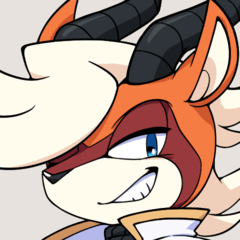¡Crea canales rojos, verdes y azules a partir de tu ilustración en Clip Studio Paint! Create Red, Green, and Blue channels from your artwork in Clip Studio Paint!
Clip Studio Paint, a diferencia de Photoshop, no nos permite trabajar con canales de forma nativa. Sin embargo, con esta acción, puede crear tres capas monocromáticas de brillo a opacidad que representan el contenido rojo, verde y azul de la ilustración. Puede utilizarlos para crear selecciones basadas en el contenido de color de su trabajo. Puede utilizarlos de forma similar a los cálculos de canal en Photoshop (por ejemplo, desenfocarlos y cambiarlos ligeramente para crear efectos de cromo a partir de las diferencias). Incluso puede utilizarlos para reconstituir el arte original bloqueando la opacidad de cada uno y llenándolo con su color componente (100% rojo, verde o azul respectivamente).
Para usar la acción, simplemente descárguela y arrástrela a la paleta Acciones. Abra algunas ilustraciones, ejecute la acción y las tres capas de canal se crearán y nombrarán automáticamente.




Clip Studio Paint, unlike Photoshop, doesn't natively let us work with channels. However, using this action, you can create three monochrome brightness-to-opacity layers that represent the red, green, and blue content of your artwork. You can use them to create selections based on the colour content of your work. You can use them in way similar to channel calculations in Photoshop (for example, blurring and slightly shifting them to create chrome effects from the differences). You can even use them to reconstitute the original art by locking the opacity of each and filling it with its component colour (100% red, green, or blue respectively).
To use the action, just download it and drag it into the Actions palette. Open some artwork, run the action, and your three channel layers will be created and named automatically.