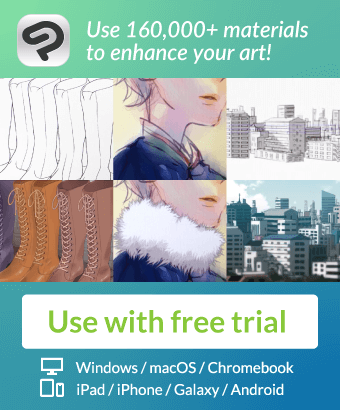The Pupil Glow Effect Brush! It adds Shine and an effect for eyes.
This Brush is for the inner Eye to add a glow effect!
(Without Textures)
The Brush Tip looks as following:

A)
One way to use it is, to set the Blending Mode to "Normal".
This will make the material have the color you choose (+ slight hue varity).
-> This way, you can use it with Layer Effects on a seperate Layer.

B)
Another way is, to use the brush as you downloaded it.
The Blending mode is "Add(glow)".
-> You can use it right on the coloring layer or on outlines!

But be Careful:
Using methode B) makes it impossible to shape the Effect according
to the eye you drew! I recommend the first option. Option A).
vvvvvv
Here an example of the first option and how the process could look:
1. Add new layer. Set Layer to "add(glow)"
2. Set Blending mode of brush to "normal"
3. Choose the color you want.
4. Tap how often you need/like it.
5. Erease what isn't on the pupil.
6. Merge.