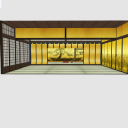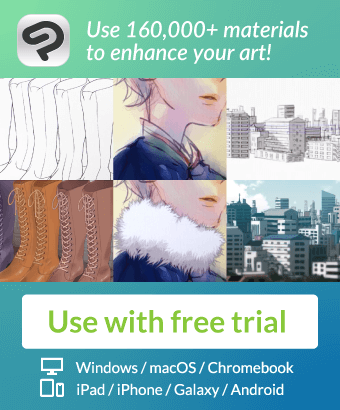It is a 3D material that reproduces between the generals in the castle. Can be used in CLIP STUDIO series.
[How to hide textures in PAINT]
With the 3D data on the canvas selected, click the tool mark at the bottom right of the tool property palette to show palette sub tool detail. On the sub tool detail palette, click environment → rendering settings, and then change the use texture check to OFF.
お城の中の将軍の間を再現した3D素材です。CLIP STUDIOシリーズで使用できます。
【PAINTでテクスチャを非表示にする方法】
キャンバス上の3Dデータを選択した状態で、[ツールプロパティ]パレットの右下にある工具マークをクリックして[サブツール詳細]パレットを表示させます。[サブツール詳細]パレットの[環境]→[レンダリング設定]をクリックし、[テクスチャを使用する]のチェックをオフの状態に変更します。

lt conversion of layer [EX only] is a feature that renders 3D models and 2D images placed on the canvas into lines (line) and tones (Tone).

If you click the a icon to dismiss the display, you will be able to select the part.
[B] Click to select a part from the list to be included in the material.
[C] You can click to change the visibility of the part.


Edit 3D Switching, grounding to the floor, resetting various, depending on the 3D model you can choose colors and pose parts.


[レイヤーのLT変換]【EXのみ】は、キャンバス上に配置した3Dモデルや2D画像を線(Line)とトーン(Tone)にレンダリングする機能です。

[A]アイコンをクリックして表示を消すと、パーツを選択できるようになります。
[B]クリックすると、表示されるリストから素材に含まれるパーツを選択できます。
[C]クリックすると、パーツの表示・非表示を変更できます。


編集3Dの切り替えや床面への接地、各種リセット、3Dモデルによっては色や可動パーツを選択できます。

Material マテリアル
-
Basic. 基本
Configuration. 配置
-
Basic. 基本
-
Ceiling Unplug 天井抜き
-
Rear Pull (without fusuma) 後方抜き(襖なし)
-
Right side unplug 右側抜き
-
Left Unplug 左側抜き
-
Pulling forward 前方抜き
-
Front and left Unplug 前方・左側抜き
-
Rear and right (without Fusuma) 後方・右側抜き(襖なし)
-
No epidote 簾なし
Angle アングル
-
Basic. 基本
-
Whole One 全体1
-
Total 2 全体2
-
Total 3 全体3
-
Total 4 全体4
pose parts 可動パーツ
-
Shoji _004 (open and close) 障子_004(開閉)
-
Shoji _005 (open and close) 障子_005(開閉)
-
Fusuma _003 (Open) 襖_003(開閉)
-
Fusuma _002 (Open) 襖_002(開閉)
Update history
19 October 2018
I updated the material corresponding to the CLIP STUDIO PAINT Ver.1.8.0 later.
Material updated to be compatible with Clip Studio Paint Ver. 1.8.0 and later.
19 October 2018
CLIP STUDIO PAINT Ver.1.8.0以降に対応した素材にアップデートしました。
Material updated to be compatible with Clip Studio Paint Ver. 1.8.0 and later.
Old version