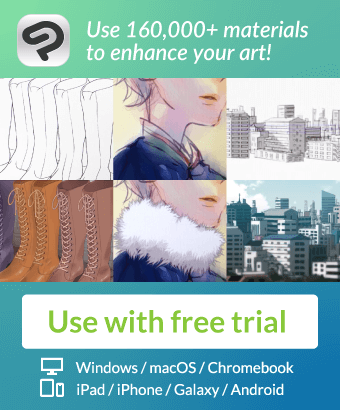Icon (open file object folder (アイコン(ファイルオブジェクトのフォルダーを開く) アイコン(ファイルオブジェクトのフォルダーを開く
Content ID:1708582
-
17
Previously, the collection of the material "Q icon 07",
I posted, but it is created material as an addition.
There is also what I want to create feel ^ ^;, I was in this form.
以前に、素材集「Qアイコンのまとめ07」を、
投稿したのですが、、その追加として作成した素材です。
気軽に作成したいこともあり^^;、こんな形式にしました。

Open main menu layer → file object → file object folder
'S icon
Use
* This is not a way of reading the manual, but a way of at personal discretion;;
○ First, create a new canvas with 20 dots x 20 dots.
Place the material on the canvas and delete layer otherwise.
○ The layer name of this material is stored in the PC as a file name.
"C:\Users\ (account name) \Documents\CELSYS" was also possible,,
Right-click the icon you want to change in the Quick Access window.
Select "Icon Setting" of the item that has been popped up, and then
Click "Specify image File", select the file you created this time,
Perform an adaptive operation to complete the icon change.

メインメニューレイヤー→ファイルオブジェクト→ファイルオブジェクトのフォルダーを開く
のアイコン
【使い方】
※これは、マニュアルを読んでの方法ではなく、、あくまで個人の判断での方法です;;
〇まず、新規キャンバスを、20ドット×20ドットで作成します。
〇当素材をキャンバスに配置し、それ以外のレイヤーを削除します。
〇当素材のレイヤー名をファイル名として、PC内に保存。
「C:\Users\(アカウント名)\Documents\CELSYS」でも可能でした、、
〇クイックアクセスウインドウ内の変更したいアイコンを右クリックし、
ポップアップされた項目の「アイコン設定」を選択して、更に、
「画像ファイルを指定」をクリックして、今回作成したファイルを選択して、
適応の工程を行い、アイコン変更を完了させます。