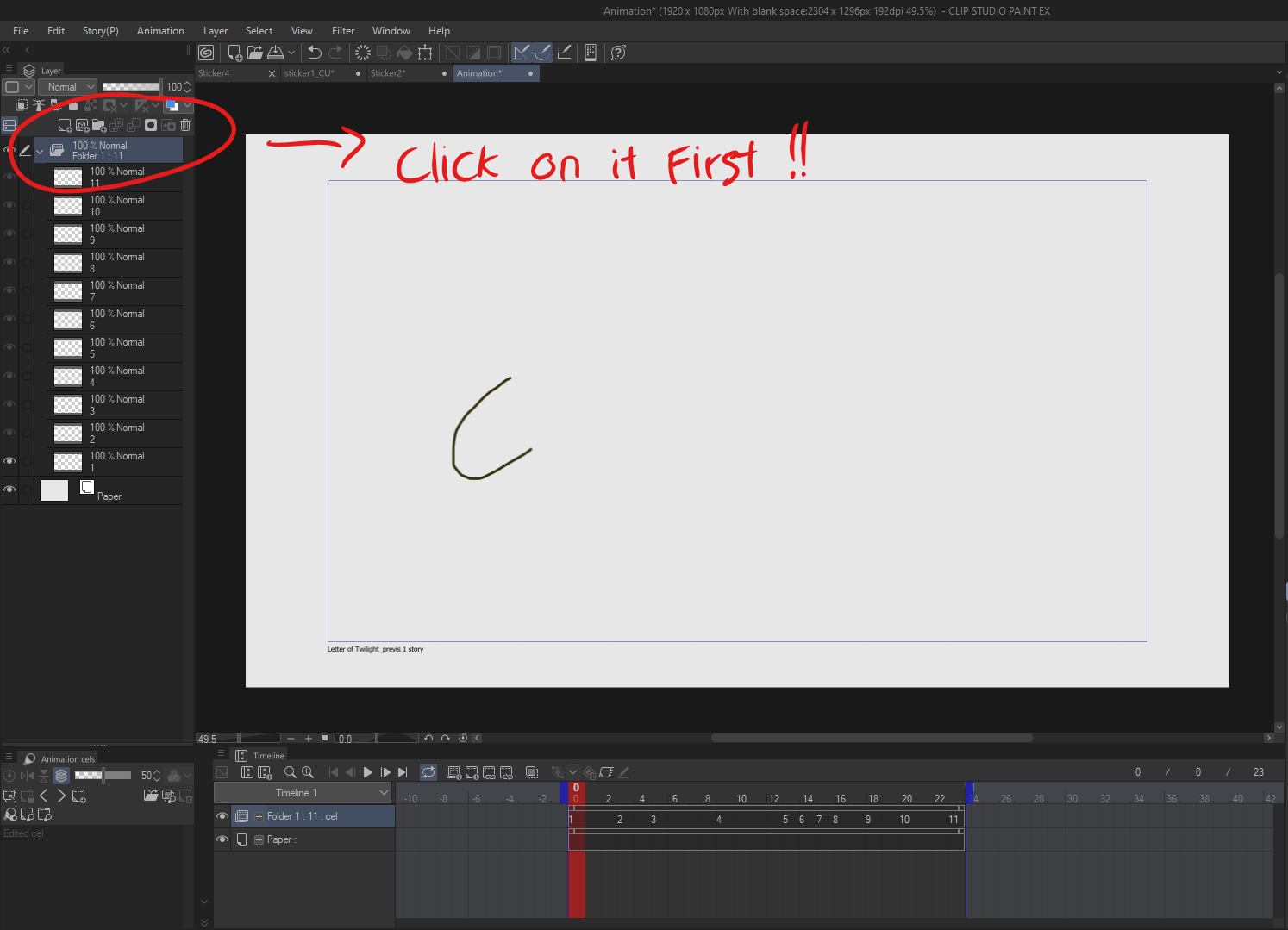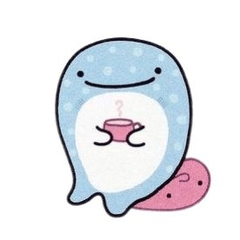Nachdem Sie eine grobe Animation abgeschlossen haben, dupliziert die Aktion Ihren Animationsordner, löscht die darin enthaltenen Zeichnungen, wobei das Timing aus dem ursprünglichen Ordner beibehalten wird. After completing a rough animation, the action duplicates your animation folder, clears the drawings inside while retaining the timing from the original folder.
Bereiten Sie Ihre grobe Animation vor:
Stellen Sie sicher, dass Ihre grobe Animation in einem Animationsordner mit dem richtigen Timing organisiert ist.Aktivieren Sie die Auto-Aktion:
Wichtig: Sie müssen den Animationsordner auswählen, BEVOR Sie die Auto-Aktion verwenden.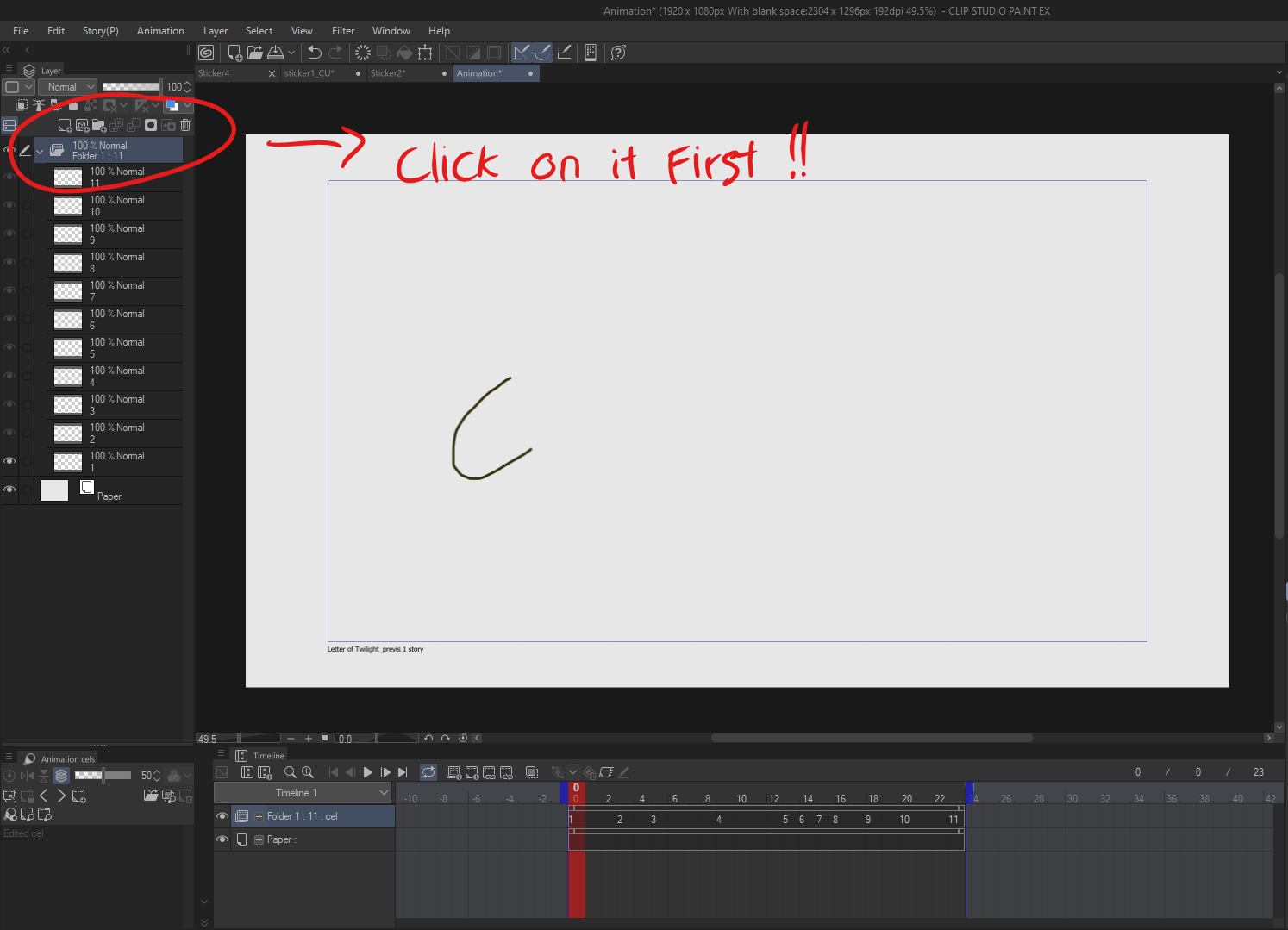
- Wechseln Sie zum Bedienfeld "Automatische Aktion" in CLIP STUDIO PAINT.
- Wählen Sie CelSync Cleaner aus der Liste aus.
- Drücken Sie die Wiedergabetaste , um die Aktion auszuführen.
Einrichtung des Arbeitsbereichs:
- Die Aktion erstellt ein Duplikat Ihres Animationsordners und nennt ihn Genga
- Alle Zeichnungen im Genga-Ordner werden gelöscht, wobei das Timing des ursprünglichen Ordners intakt bleibt.
- Die Deckkraft des ursprünglichen Ordners (Entwurf) wird automatisch auf 20 % reduziert und der Ordner wird gesperrt.
Prepare Your Rough Animation:
Ensure your rough animation is organized in an animation folder with proper timing set.Activate the Auto Action:
Important: You have to choose the animation folder BEFORE use the Auto Action.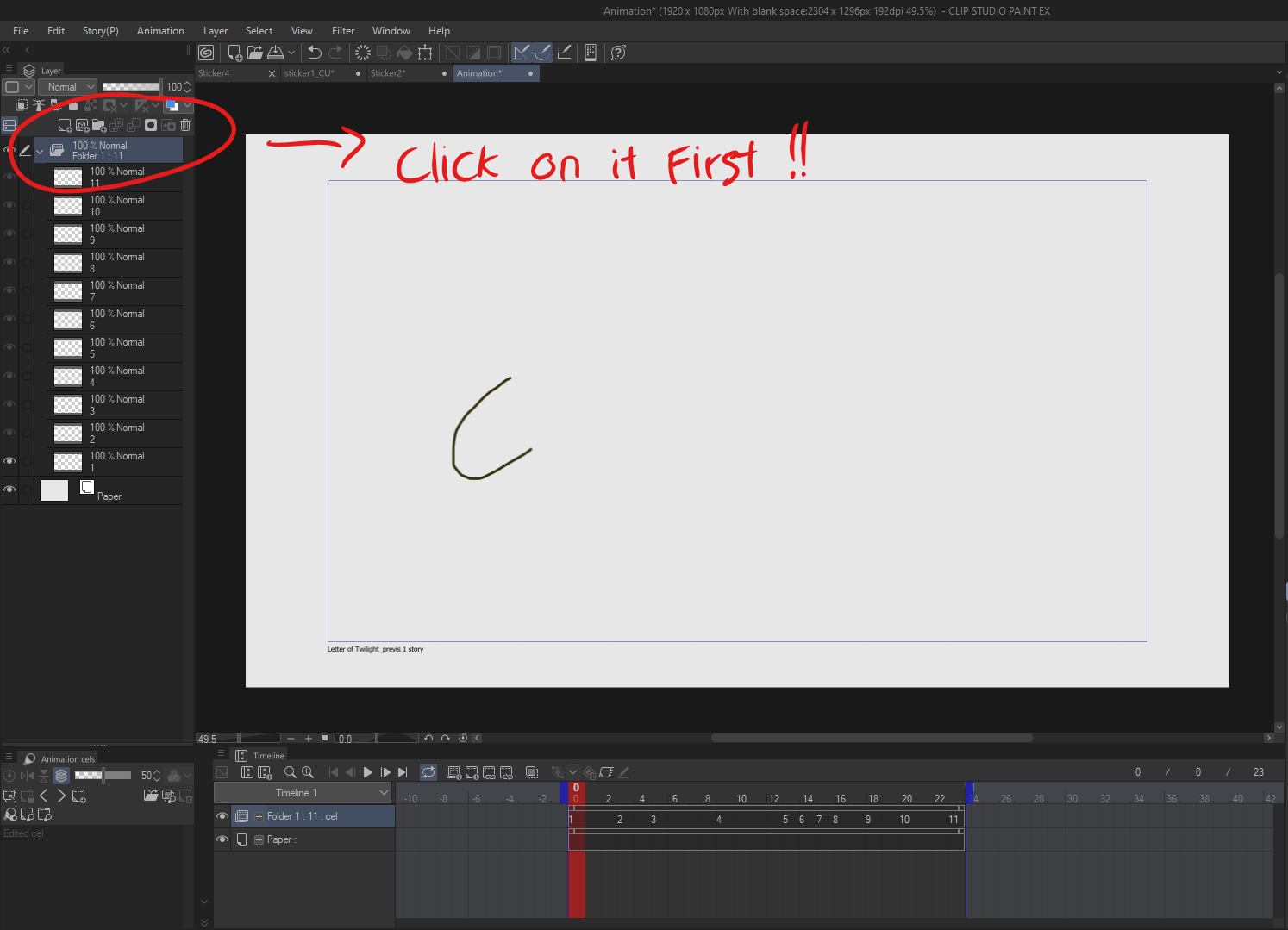
- Go to the Auto Action panel in Clip Studio Paint.
- Select CelSync Cleaner from the list.
- Press the Play button to execute the action.
Workspace Setup:
- The action will create a duplicate of your animation folder and name it Genga
- All drawings inside the Genga folder will be cleared, keeping the original folder’s timing intact.
- The opacity of the original (Draft) folder will automatically be reduced to 20%, and the folder will be locked.