

4 Variationen von 3D Lotus ~~ 4 variations of 3D lotus ~~
4 Lotus Bloom Modelle, relativ leicht, 3 davon haben weniger als 5k Dreiecke und eines etwas höher mit etwas mehr als 6k Dreiecken. Als Referenz kann mein iPad Pro 2020 wahrscheinlich etwa 30 von ihnen gleichzeitig ohne Probleme bewältigen (ich meine, es wird immer noch schnell sein, sich in der Szene zurechtzufinden und keine nennenswerte Verzögerung).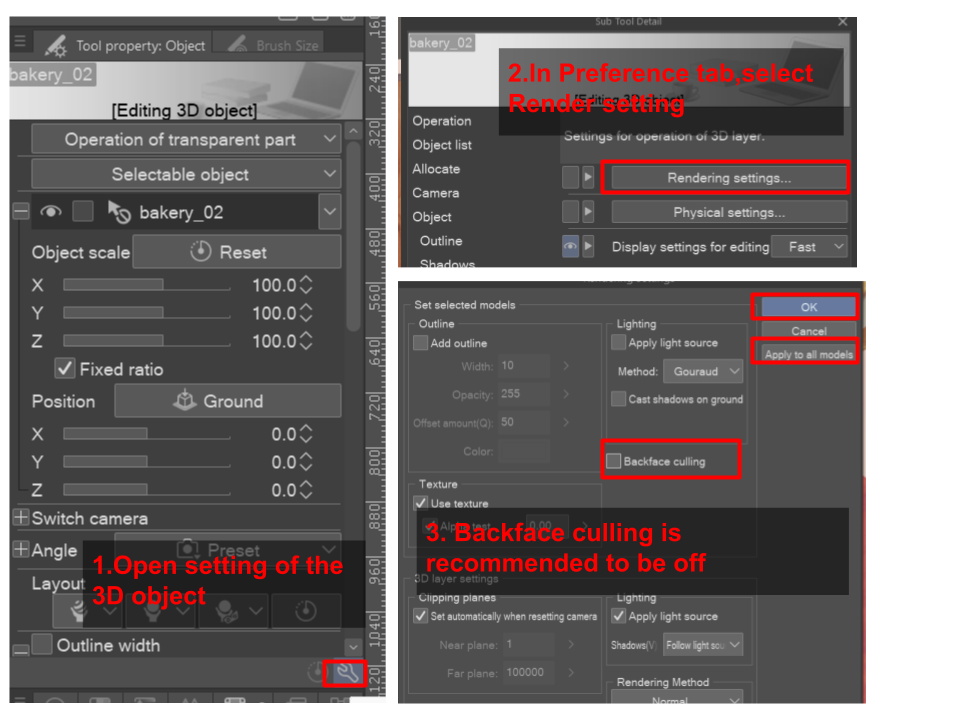

Bitte schalten Sie das Backface Culling aus, bevor Sie etwas anderes tun .
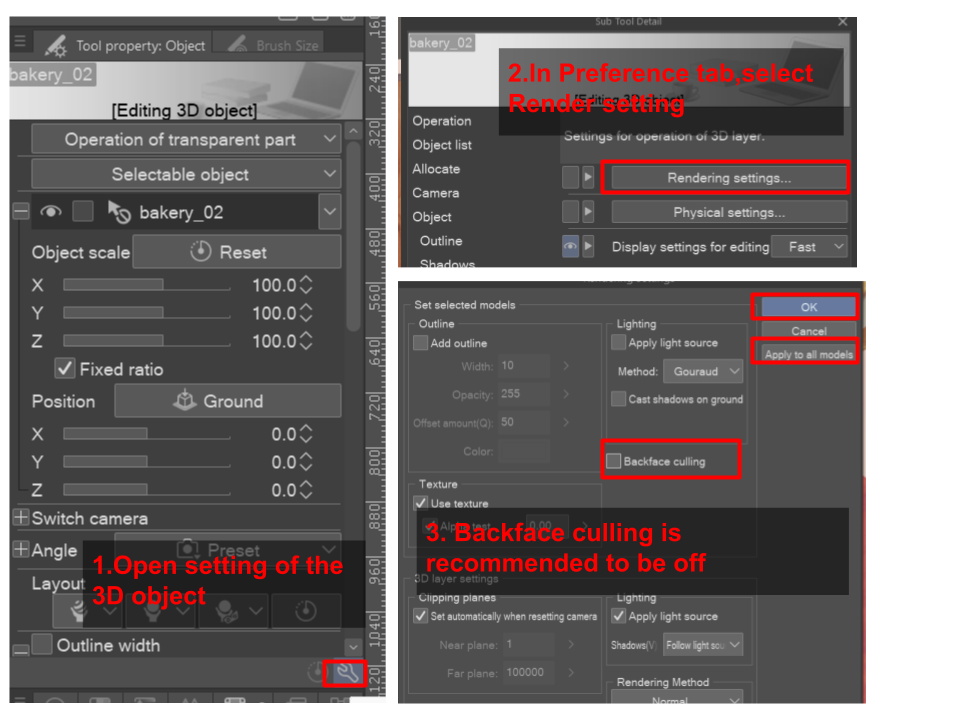

Um dieses Bild zu reproduzieren, positionieren Sie die Blume wie gewünscht in einer Komposition, es müssen Sie noch keine Einstellung ändern, die Standardeinstellung sollte in Ordnung sein, aber falls etwas schief geht, stellen Sie sicher, dass Sie dies auf angewendete Kontur und angewendete Lichtquelle einstellen. Führen Sie eine LT-Konvertierung durch, Konturgenauigkeit = 1 und passen Sie die Tonarbeit nach Ihren Wünschen an. Legen Sie den LT-Konvertierungsordner auf Multiplizieren fest, legen Sie die Umrissebene auf Überlagerung fest. Gehen Sie zurück zur 3D-Ebene, machen Sie sie sichtbar und deaktivieren Sie die angewendete Lichtquelle, platzieren Sie diese Ebene unter dem LT-Konvertierungsordner. Erstellen Sie eine Ebene mit dem Mischmodus "Glühen", malen Sie das gesprenkelte Licht in Gelb und passen Sie die Deckkraft der Ebene an. Ich hoffe, euch gefällt der hübsche Lotus <3
4 lotus bloom models, fairly light weight, 3 of them is under 5k triangles and one slightly higher at a little more than 6k triangles. For reference, my ipad pro 2020 probably can handle about 30 of them at once without any issue ( I mean it will still be fast to navigate the scene and no significant lag).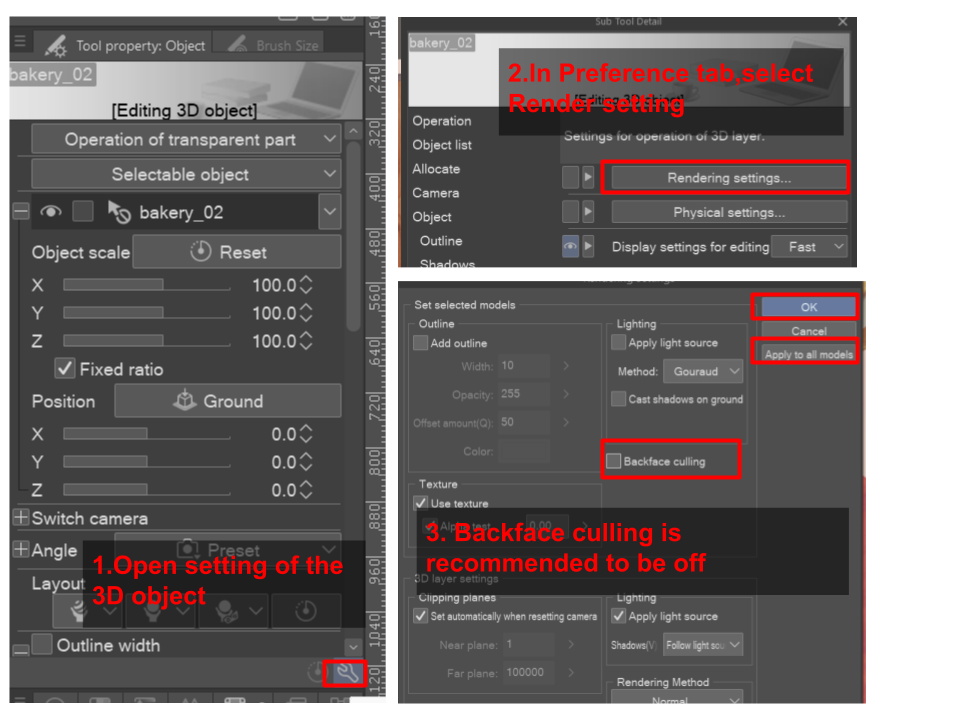

Please turn of backface culling before doing anything else.
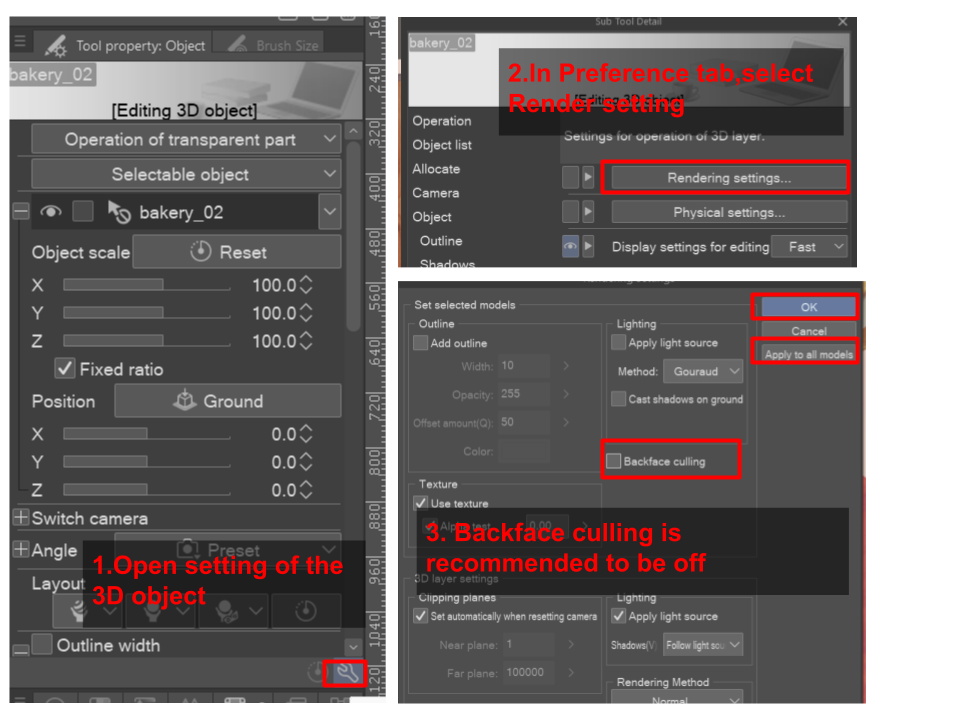

To reproduce this image, position the flower in a composition as desired, no need to change any setting yet, default should be fine but in the case something goes wrong, make sure that you set this to applied outline and applied light source. Do an LT conversion, outline accuracy = 1 and adjust tone work as you wish. Set the LT conversion folder to multiply, set the outline layer to overlay. Go back to the 3D layer, make it visible and turn off applied light source, place this layer under the LT conversion folder. Create a layer with Glow dodge blending mode on top of everything, paint dappled light in yellow and adjust the opacity of the layer. Hope you enjoy the pretty lotus <3
Material Material
-
Standardmaterial Default material
Zuteilen Allocate
-
Lotus1 lotus1
-
Lotus2 lotus2
-
Lotus3 lotus3
-
lotus4 lotus4


















































