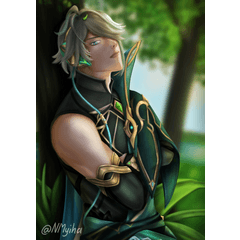Besseres Mischen von Mustern (Better Pattern Blending) Better Pattern Blending
Content ID:2110077
-
40.541
Enthält 8 automatische Aktionen
Was ist der Unterschied zwischen dem Layer-Blending-Modus und den Textureffekten von csp und der automatischen Aktion "Better Pattern Blending"?
Ursprüngliches Muster in normal (Deckkraft 100%)

1. Bessere automatische Aktion zum Mischen von Mustern (Deckkraft 100%)

2. Der Ebenenmischmodus des CSP: Multiplizieren & Lineares Nachbelichten und Überlagern (Deckkraft 100%)

3. Textureffekte des CSP (Deckkraft 100%)

Wie benutzt man:
1.Wie kann ich Auto Action-Materialien importieren?
https://support.clip-studio.com/en-us/faq/articles/20210077
2.Wie verwenden Sie automatische Aktionen?
https://support.clip-studio.com/en-us/faq/articles/20220025
3.Zeichnen oder verwenden Sie ein Muster über dem Hintergrund

4.Klicken Sie auf die Musterebene, um die automatische Aktion auszuführen
5.Verwenden Sie das Verflüssigen-Werkzeug, um die Form des Musters natürlicher aussehen zu lassen
5.Verwenden Sie das Verflüssigen-Werkzeug, um die Form des Musters natürlicher aussehen zu lassen

Contains 8 automatic actions
What is the difference between csp's Layer Blending mode & Texture effects and Better Pattern Blending automatic action?
Original pattern in normal(Opacity100%)

1.Better Pattern Blending automatic action(Opacity100%)

2. csp's Layer Blending mode : Multiply & Linear burn & Overlay(Opacity100%)

3. csp's Texture effects(Opacity100%)

How to use:
1.How can I import Auto Action materials?
https://support.clip-studio.com/en-us/faq/articles/20210077
2.How do you use auto actions?
https://support.clip-studio.com/en-us/faq/articles/20220025
3.Draw or use a pattern on top of the background

4.Click on the pattern layer to run the automatic action
5.Use the Liquify tool to make the shape of the pattern look more natural
5.Use the Liquify tool to make the shape of the pattern look more natural

Alte Version